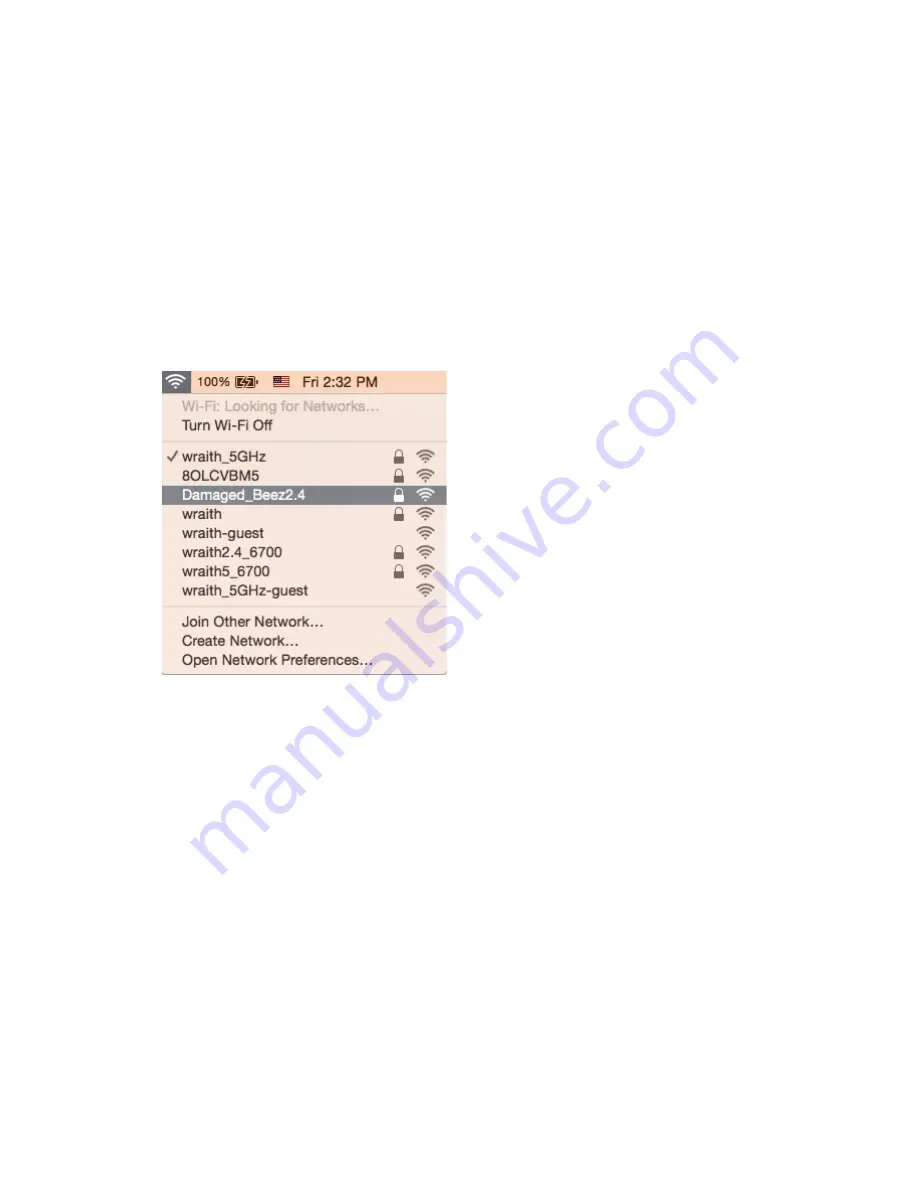
16
4.
Your computer will connect to the network, and you should be able to access the Velop.
*Depending on your version of Windows, there could be some differences in wording or icons in these
steps.
To fix the problem on Mac computers, do the following:
1.
In the menu bar across the top of the screen, click the Wi-Fi icon. A list of wireless networks will
appear. Linksys Smart Wi-Fi has automatically assigned your network a name.
2.
In the example below, the computer was connected to another wireless network named
wraith_5GHz. The wireless network name of the Linksys Velop router, Damaged_Beez2.4 in this
example, is shown selected.
3.
Click the wireless network name of your Linksys Velop router (Damaged_Beez2.4 in the
example).
4.
Type your wireless network password (Security Key) into the
Password
field. Click
OK
.
After setup
The Internet appears to be unavailable
If the Internet has difficulty communicating with your Velop, the problem may appear as a “Cannot find
[Internet address]” message in your Web browser. If you know that the Internet address is correct, and
if you’ve tried several valid Internet addresses with the same result, the message could mean that
there’s a problem with your ISP or modem communicating with your Velop.
Try the following:
•
Make sure that the network and power cables are securely connected.
•
Make sure that the power outlet that your Velop is connected to has power.




































