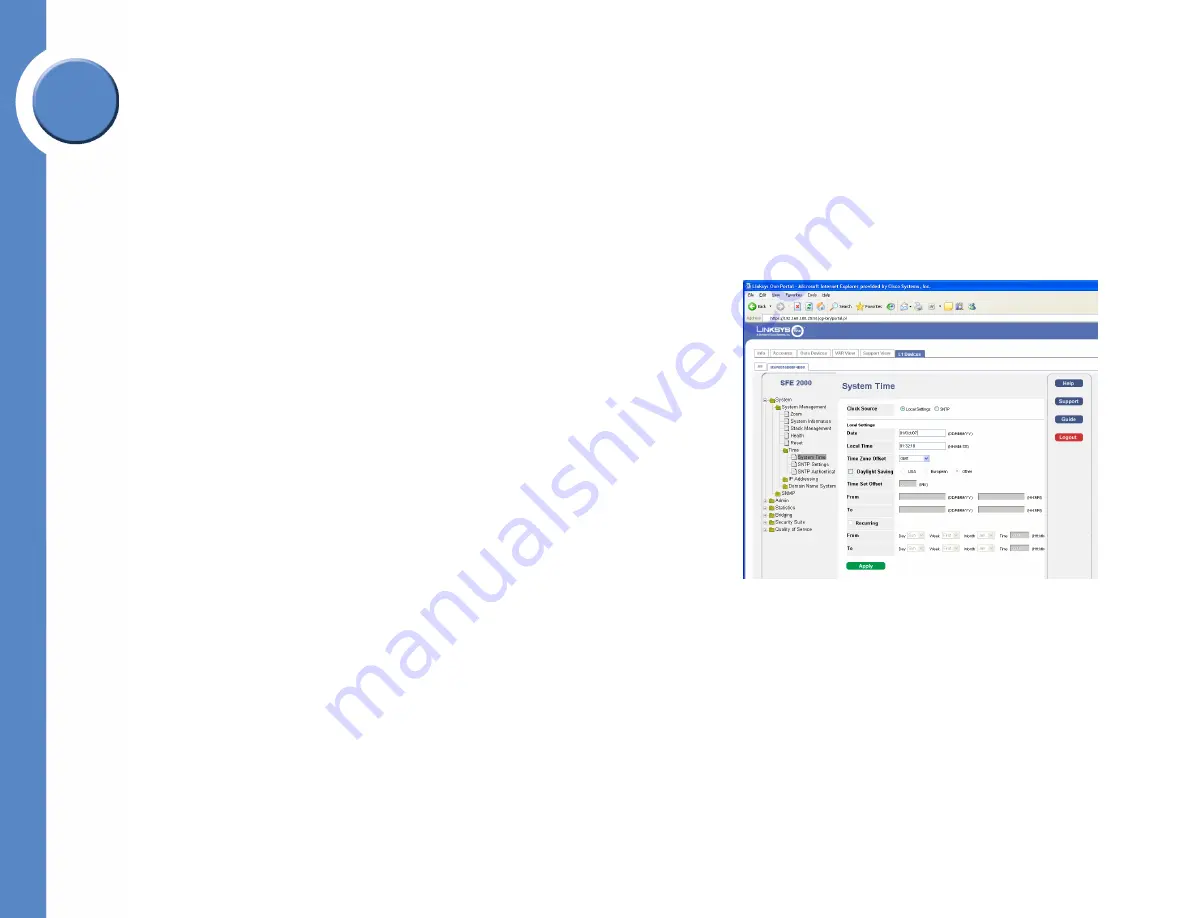
1
Chapter 1: Introduction
What’s in this User Guide?
Linksys One Ready Communications Solution
Chapter
1
Introduction
Welcome
Thank you for choosing a Linksys Ethernet switch. This Ethernet switch allows you to quickly
and easily expand your Linksys One system. It delivers non-blocking, wire speed switching
for your network clients, plus multiple options for connecting to your network backbone.
Twenty four ports wire up your workstations or connect to other Linksys switches or devices.
LED indicators provide power, link, and activity status.
The Ethernet switch features monitoring and configuration via the Linksys One Portal, your
web browser, or the console interface. If your Ethernet switch is part of a Linksys One system,
the easiest way to manage it is with the Linksys One Portal — available only on the Linksys
One Services Router. Refer to the
Linksys One Customer Premises Equipment Administration
Guide
for more details on the Linksys One Portal.
The Ethernet switch supports numerous security features including the Remote Authorization
and Authentication (RADIUS) and Terminal Access Controller Access Control System
() protocols. With Simple Network Time Protocol (SNTP), the Ethernet switch can
synchronize its clock with a time server available on one of its attached networks.
The system is fully manageable using a combination of a database of MIB (Management
Information Base) variables, whose combined values represent all facets of the system state,
and the Simple Network Management Protocol (SNMP) protocol.
The “P” model of the Ethernet switch supports Power over Ethernet (PoE) which eliminates the
need to run 110/220 VAC power to wireless network, IP telephony, or other PoE powered
devices on the Linksys network. Use of a PoE system allows greater flexibility in locations of
network devices, and significantly decreasing installation costs. The entire PoE system can be
centrally powered by uninterruptible power supplies if necessary.
What’s in this User Guide?
This user guide covers the steps for setting up and using the Ethernet switch. Use the
instructions in this guide to help you connect the switch, set it up, and configure it to your
Linksys network. These instructions should be all you need to get the most out of your
Ethernet switch.
Linksys One Portal




















