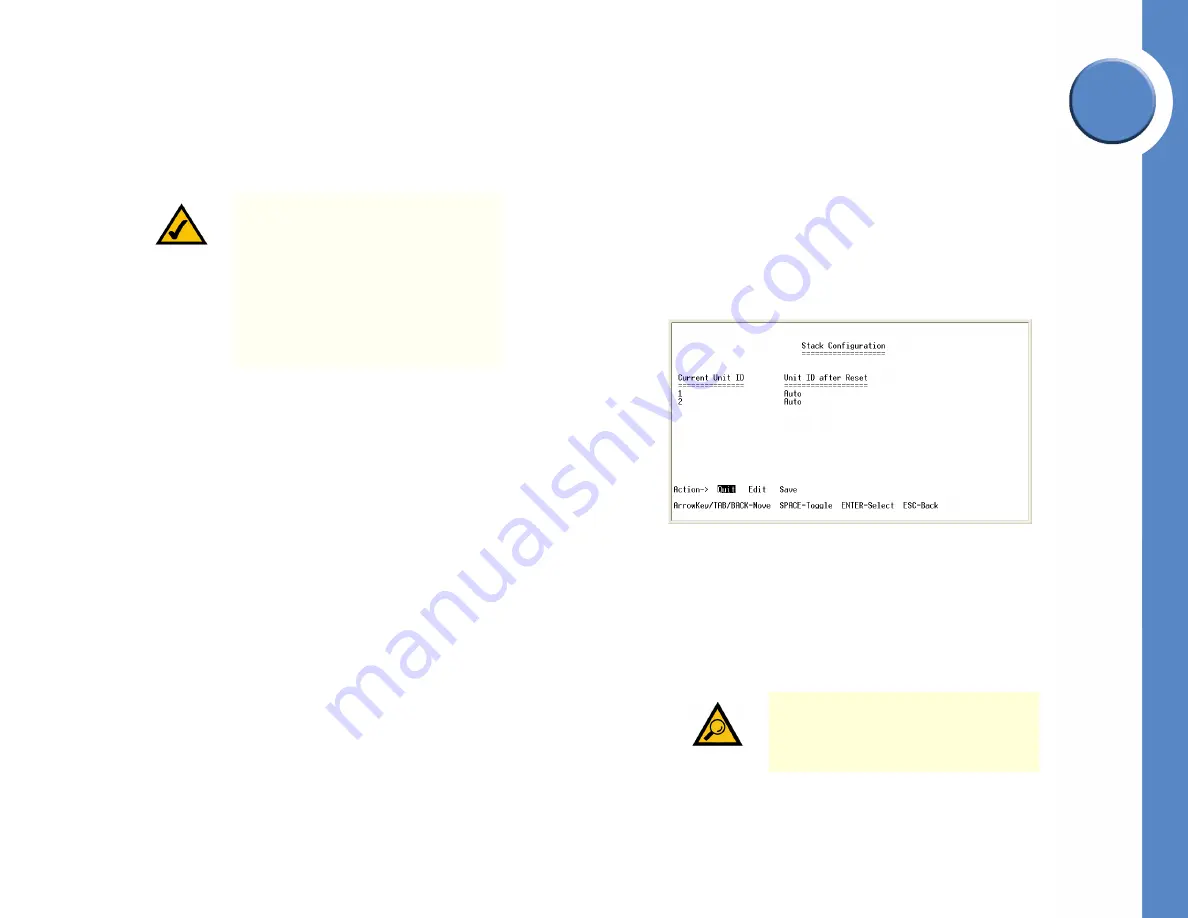
Chapter
4
28
Chapter 4: Console Configuration
Configuring the Switch through the Console or Telnet Interface
Linksys One Ready Communications Solution
Restore System Default Settings
To set the Ethernet switch back to the factory default settings, select Restore System Default
Settings and press the
Enter
key. You will be asked if you want to continue. Press the
y
key to
restore the default settings, or press the
n
key to cancel.
Reboot System
Select Reboot System and press the
Enter
key if you want to restart the Ethernet switch. You
will be asked if you want to continue. Press the
y
key to reboot the Ethernet switch, or press
the
n
key to cancel. After the Ethernet switch has rebooted, the Switch Main Menu screen will
appear.
Stack Configuration
Select Stack Configuration to specify the Stack ID for the Ethernet switch. By default, ID
numbers are automatically assigned to each device.
Back to main menu
Select Back to main menu and press the
Enter
key if you want to return to the Switch Main
Menu screen.
Port Status
The Port Status screen displays the port connection status.
To view the status of the ports:
1. On the Switch Main Menu screen, select Port Status.
NOTE:
Restoring default settings from
the console, web, or Linksys One portal
interfaces resets all values except
stacking configuration (stacking mode,
stacking ports, and auto-numbering
settings are NOT reset). To reset
stacking configuration, use the
hardware reset button on the front of the
Ethernet switch.
TIP:
Use the
up
or
down
arrow keys to
scroll through all the ports on the
Ethernet switch.
















































