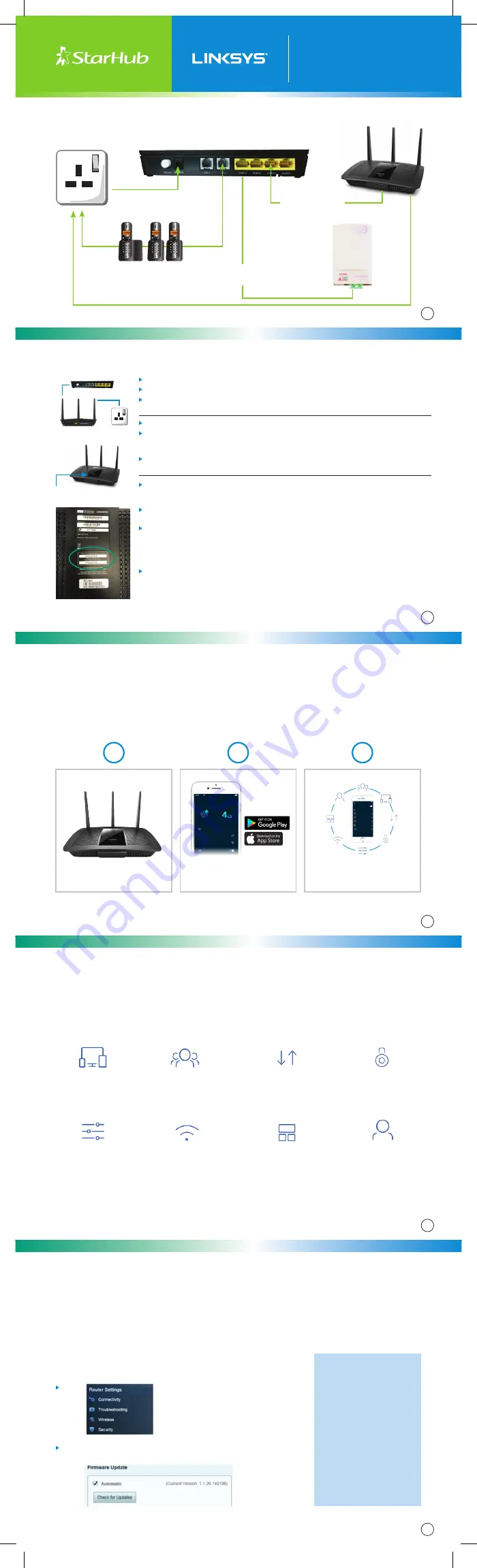
http://www.linksys.com/us/wireless-routers/c/smart-wi-fi-wireless-routers/#fullstory
Monitor and control your home Wi-Fi. Anytime. Anywhere
– Download the Linksys Smart WiFi app
4
Download the Linksys App to your phone for easy set up. Follow the App instructions to complete set up.
Manage your home WiFi from any mobile device
DEVICE LIST
See Who’s Online
View which devices are
connected to your home Wi-Fi
GUESS ACCESS
Share Your Wi-Fi
Permit up to 50 guests
Wi-Fi access
DEVICE PRIORITIZATION
Play Favorites
Assign connection hierarchy
for all devices
PARENTAL CONTROLS
Set Boundaries
Manage your kids’ access
and usage
ADVANCED SETTINGS
Connect Better
Access advanced features to
get more out of your router
WIRELESS
Connect and Share Safely
Password retrieval, connect
and share home Wi-Fi
DASHBOARD
Wi-Fi at Your Fingertips
Get real-time info about your
Wi-Fi network
MANAGE NETWORKS
Simplify Network Access
Manage your network,
all in one place
StarHub – Typical Fibre Set Up
Fibre Termination
Point (FTP)
Fibre Cable/Patch Cord
(attach to Optical port underneath ONT)
Wireless Router
Power Sockets
Optical Network Terminal (ONT)
LAN Cable Cat 5e
or Cat 6/RJ45
StarHub Installation Guide
EA7500 Router
MAX-STREAM
DECT phone
*Please note that if you have your own CCTV/Security/PABX installation/Gaming/ other port forwarding setup in your home premises (current
router), please refer to your specific vendor/provider for further assistance when you are replacing your current router with a NEW router.
First, switch off power to your ONT.
Unplug and remove your old router from the ONT.
Connect an Ethernet cable from the LAN port on your ONT to the Internet Port
(yellow) of the Linksys EA7500 router.
Plug the power back into your ONT. Please wait about one minute before continuing.
Plug the power adapter into Linksys EA7500 and connect to an available power
outlet or surge protector. If the Power LED (white Linksys) does not light up, press
the Power button on the back of Linksys EA7500 router.
Upon powering up the Linksys EA7500, the Linksys LED logo will stay in solid white
once it has been booted up successfully.
StarHub Router Installation Guide
Internet LED: Fixed White
ONT
Power
Socket
Scan for the wireless network name as listed on the supplied Wi-Fi configuration
label at the bottom of the Linksys EA7500. Select the network and then enter the
Wi-Fi password as stated on the label.
Once connected, open the web browser in your laptop or mobile device, and type in
http://linksyssmartwifi.com
or
http://192.168.1.1
.
A welcome page shall appear with the license agreement. Once you accept the
license agreement, the Linksys EA7500 LED will indicate whether the Internet
service is up or down.
The Linksys LED will stay solid white when the Internet is up. It will blink in white
when the Internet is down.
Your Wi-Fi should now be working. Next create a Linksys Smart Wi-Fi account.
Go to
http://linksyssmartwifi.com
. With your Linksys Smart Wi-Fi account, you
will get access to Linksys Smart Wi-Fi tools and the Linksys app that will make your
home network easier to manage and enjoy.
Router
2
2.4 GHz
5 GHz
Guest Access
TheFlux_Guest
TheFlux_Guest_5GHz
Dashboard
Belkin
10:19 AM
100%
The Flux Capacitor is
Online
Internet
Devices
External Storage
SDA1
UUI
332 GB
used
239 GB
used
512 GB
2 TB
FTP: OFF
Media Server:
ON
Tim’s PS4
Blocked until 9pm
Jon’s Macbook
Blocking Tomorrow
Daniels’ iPad
5 Sites Blocked
Parental Controls
John’s Laptop
Devin’s Galaxy
Mike’s Macbook Pro
Device Prioritization
Wi-Fi Network
The Flux Capacitor
2.4 GHz
5 GHz
The Flux Capacitor5GHz
Monitor and control your home Wi-Fi. Anytime. Anywhere
– Download the Linksys Smart WiFi app
3
Download the Linksys App to your phone for easy set up. Follow the App instructions to complete set up.
Quick and Easy Setup
Set up your home Wi-Fi using
a Linksys Smart Wi-Fi Router
Download the free
Linksys Smart Wi-Fi App
Use Your Mobile Device to
Manage Your Home Wi-Fi
Managing your home Wi-Fi with Linksys Smart Wi-Fi is fast and easy:
1
2
3
Adam’s Macbook
7
Jon’s Desktop
Blocked at 9 pm Tonight
Jason’s phone
Blocked Until 8 am
Timmy’s iPad
Blocked Manually
Adam’s Macbook
Blocked Manually
2
Control a Device
Parental Controls
Parental Controls
Belkin
10:19 AM
100%
NOTE: If you don’t have a Linksys cloud account, open
a web browser and enter “http://myrouter.local” or
“192.168.1.1” in the Address bar instead to access
the router’s interface.
To ensure you get the best performance from your router
– Enable Automatic Updates
5
Upgrading the firmware of your router allows you to fully enjoy its complete features. It is especially
important to update the firmware when installing your Linksys Smart Wi-Fi Routers for the first time to
prevent a notification from prompting when you access some of the router and network settings again. If the
setup wizard was used to configure your Linksys EA7500 automatic updates will be turned on by default.
You may, however, choose to manually enable automatic updates by following the steps below.
Enabling Automatic update
Managing your home Wi-Fi with Linksys Smart Wi-Fi is fast and easy:
Step 1:
When connected to
the internet, the router
will be able to detect
available updates for
you to apply on your
device.
Step 2:
Under the Firmware Update section, check the box to enable the Automatic
firmware update option. Once done, click Apply to save the changes.
Keeping your home router
updated is a crucial part of not
just staying secure but to also
enhance the performance of
your router.
Security Features and Fixes
Linksys may issue firmware updates
to upgrade features such as outdated
encryption modules or to add entirely
new security mechanisms that
weren’t in previous versions of the
firmware.
Performance Enhancements
Updating your Firmware can enhance
your router’s overall performance. If
you don’t update your firmware then
you won’t be able to take advantage
of any speed boosting upgrades that
Linksys might have released in an
update.
Log in to your Linksys cloud account at
www.linksyssmartwifi.com. Once the web
interface opens, click Connectivity.
1
• SHub-Guide A6 FA.indd 1
25/5/17 11:52 am




















