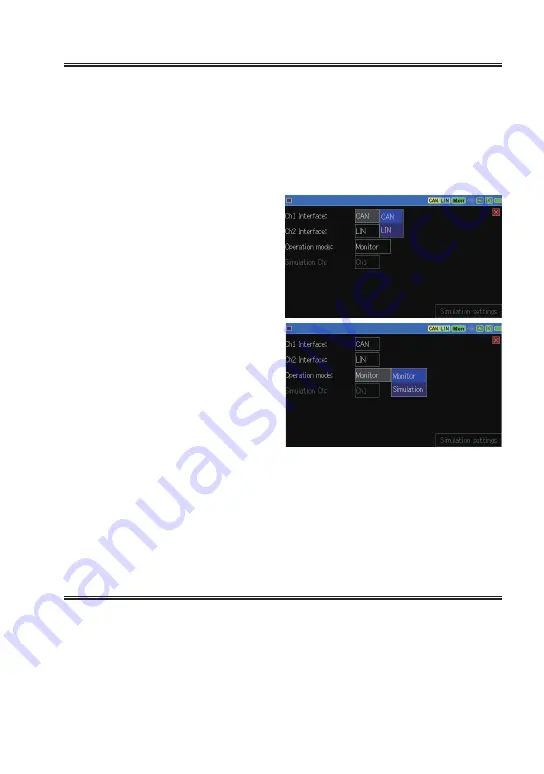
-14-
3.2 Interface and Operation Mode
From top menu, touch [Interface/Function].
Select the interface and operation mode of analyzer.
Touch each setting or press[
▲
],[
▲
] [END/X].
■
Ch1 Interface
Select “CAN” when analyzer uses
CAN1 port for Ch1, or “LIN” when
it uses LIN1 for Ch1.
■
Ch2 Interface
Select “CAN” when analyzer uses
CAN2 port for Ch2, or “LIN” when
it uses LIN2 for Ch2.
■
Operation mode
Select an operation mode from
Monitor or Simulation.
■
Simulation Ch
Select a port for simulation from
Ch1 or Ch2.
Touch “Simulation settings” on the right bottom of screen for advanced
settings.
It is able to respond ACK as a CAN node for any port including unselectedports
for Simulation. Press [SHIFT]+[A] on above screen.
(Onle when both cahnnels are set to CAN)
→ Chapter 5 Simulation Function
3.3 Communication Conditions
From top menu, touch [Ch1 configuration], [Ch2 configuration].
<
For CAN/CAN FD
>
■
Speed
Touch […] to select the preset speed. For CAN FD, set“ Baud rate (data)”
as well.






























