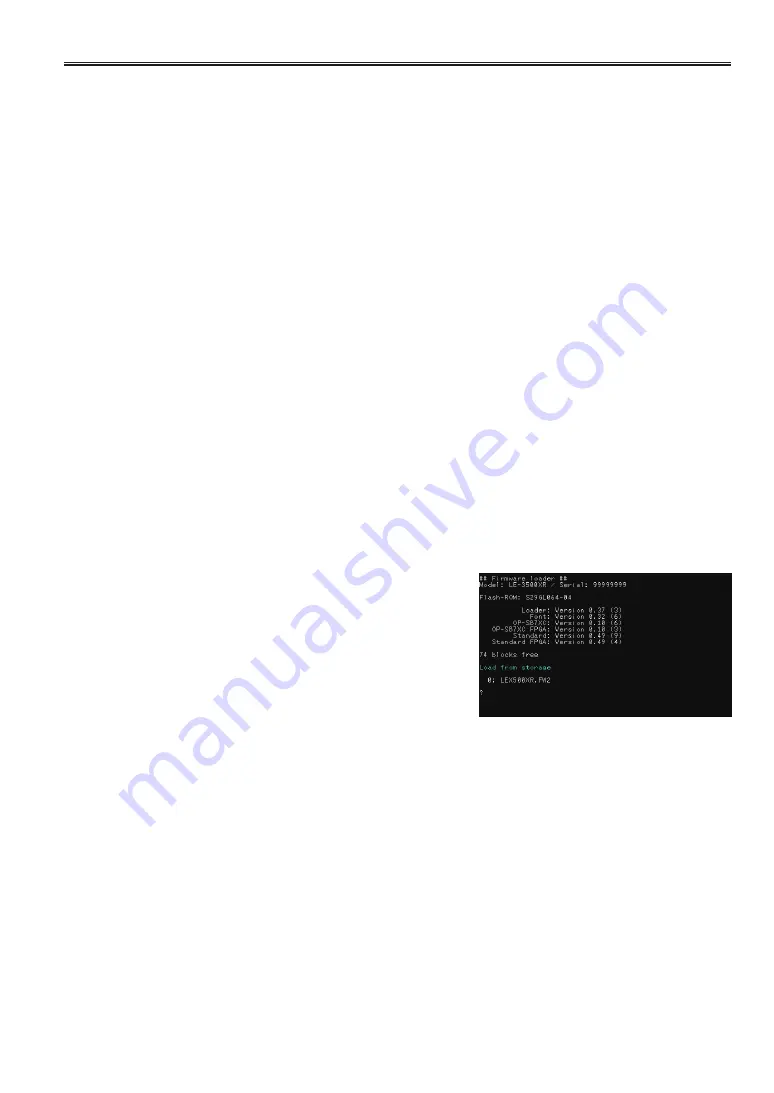
-135-
10.5 Firmware Update
The latest improved firmware can be downloaded from the LINE EYE website.
https://www.lineeye.com/html/download_update.html
Download it to an appropriate folder on your computer, unzip it, and check the firmware file (extension: FW2).
The downloaded firmware can be written to the analyzer in two ways.
ڦ
By the firmware transfer software
1) Install the USB driver on your computer.
8.1 How to use the PC link software
2) Connect the analyzer and computer with a USB cable.
3) Copy the firmware transfer software le8firm.exe contained in the “Utility” folder of the attached CD to an
appropriate folder and double-click to start it.
4) Select “USB” at “ Method” and confirm that the serial number of the analyzer is displayed in “Serial No.”
5) Turn on the power while holding down [SHIFT] and [STOP] on the analyzer to start the loader.
6) Click [Next] of the firmware transfer software, click [Select] to select the firmware file (extension: FW2) to
be transferred, and click [Next].
7) Click [Start] here to start the transfer. When “Transmission and writting of the firmware were completed.”
is displayed, click [Close] to quit the software. Turn the analyzer off and then turn on again, and check
that the updated firmware version is displayed on the opening screen.
ڦ
By using a storage device
1) Copy the firmware file (extension: FW2) to a storage device (USB flash drive or SDHC card).
2) Turn on the power while holding down [SHIFT] and [STOP] on the analyzer to start the loader.
3) Insert the storage device with the copied firmware file into the analyzer.
4) The loader screen will show the firmware file selection
number.
5) Press the numeric key of the selection number and press
[ENTER] to start the transfer.
6) When “?” is displayed after “Firmware write succeeded.”,
the writing is complete. Turn the analyzer off and then
turn on again, and check that the updated firmware ver
-
sion is displayed on the opening screen.


















