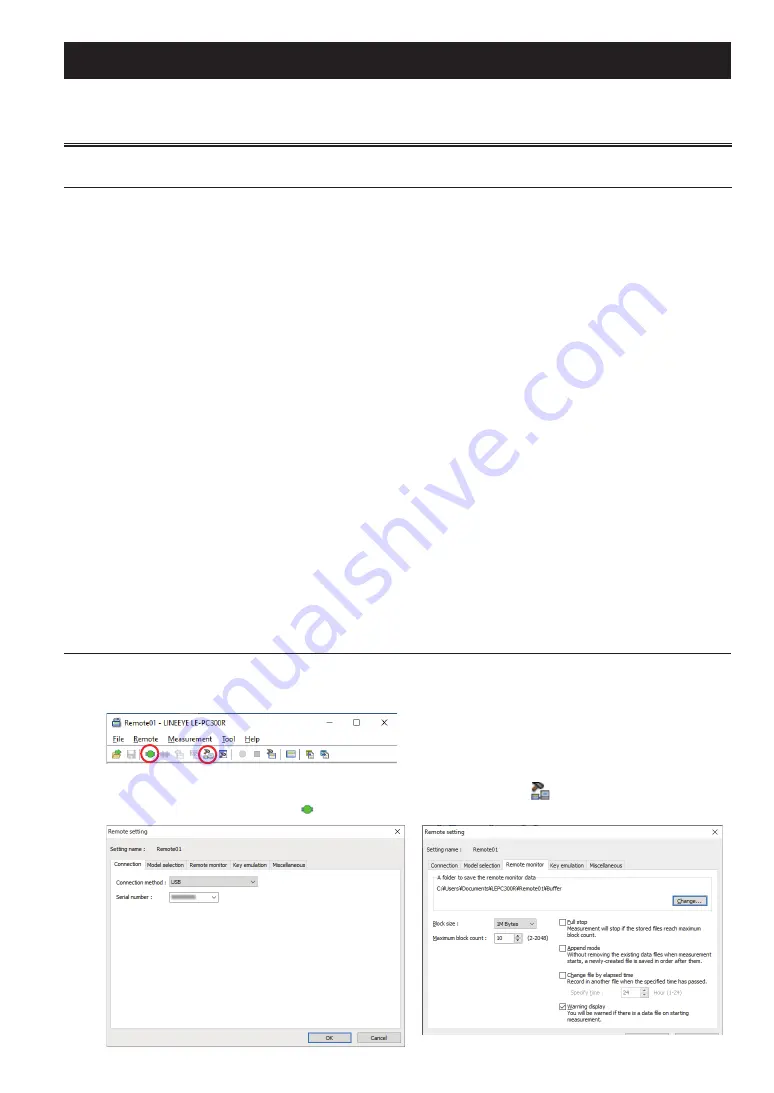
-105-
Set the analyzer model name and connection method by the remote setting “
” button on the toolbar, click the
“OK” button, and connect by the “
” button on the toolbar.
Connection to a PC
8.1 How to use the PC link software
Preparation
ڦ
USB connection
Install the USB driver for this analyzer (included in the “Driver” folder of the attached CD or on the LINE
-
EYE website) to the PC.
Execute setup.exe without connecting the analyzer to the PC.
ڦ
Wi-Fi connection
Select station mode or access point mode at the wireless LAN settings tab of “System Settings” in [MENU]
and set the SSID and password required for Wi-Fi connection.
2.7 System Menu (Wi-Fi Setting)
Wi-Fi function is available only in Japan, USA, Canada, and EU nations where the product is needed to be compliant
with RE directive (2014/53/EU). In the other countries the Wi-Fi function is not available because of radio law regula-
tion.
ڦ
Installation of the PC link software
PC link software has a product version and a “light version” with some functional restrictions. The “light ver
-
sion” can be downloaded free of charge from the LINEEYE website. Unzip the downloaded file, run setup.
exe in that folder, and install according to the instructions of the installation wizard. When installing the
product version, enter the serial number of PC link software correctly.
Restriction of the light version
・
Since the remote monitor stops about 10 minutes after starting the measurement, continuous measurement
for more than 10 minutes cannot be performed.
・
The number of files that can be converted to txt file at the same time is limited to three.
Chapter 8 PC Link
You can save, display, and convert the analyzer data on your PC.
Connect the analyzer and a PC with a USB cable or Wi-Fi.
Start LE-PC300R in the start menu.






























