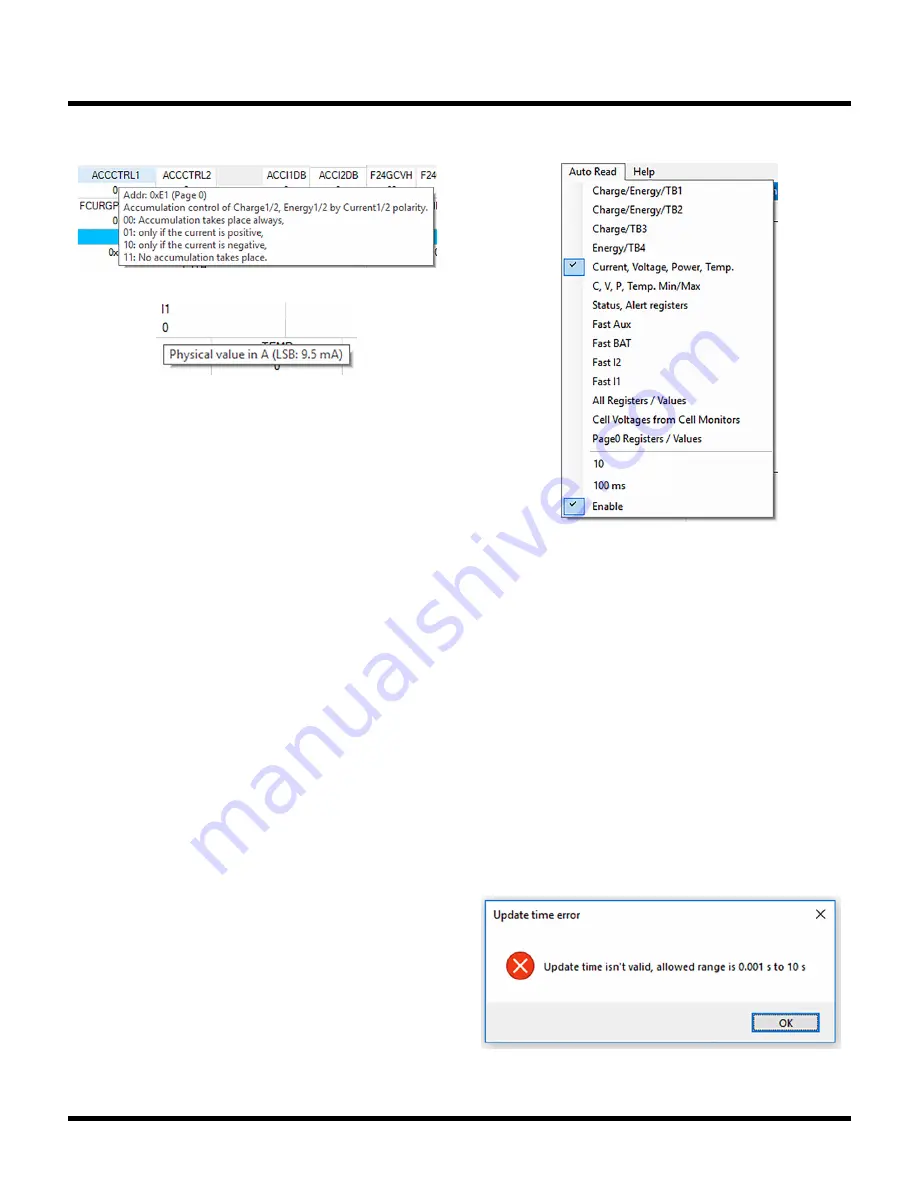
29
Rev. 0
Figure 37. Tooltip Showing Register Description
Figure 38. Tooltip Showing Register Value LSB Size
REGISTER MAP TOOLTIPS
The register map includes a lot of helpful information
shown in tooltips. They appear after the mouse has rested
for a short while over an element of the register map.
REGISTER DETAILS
For registers that have bits assigned to functions, the
register context menu provides access to a details view.
Figure 34 shows as an example the access to the details
view of OPCTL. Click on the name OPCTL or right click on
the cell value, select Details from context menu. All bits
with defined functions are listed with check boxes next
to them indicating if the corresponding bit is set or not.
Tooltips show more detailed descriptions for each bit.
Any changes may be performed by clicking on the check
boxes. After clicking on Confirm changes the new value is
assigned to the cell, still allowing to make changes to it.
The new value will be written to the device after hitting the
ENTER key or leaving the cell (e.g., clicking somewhere
else in the register map).
AUTO READ MENU
The Auto Read menu allows users to specify which regis-
ters/values are read from the device if Register Auto Read
is enabled. The update time may also be specified here.
Once Register Auto Read is clicked the first time, it will
automatically make the configuration to read Current,
Voltage, Power, Temp. from slow channel and set the
update time to 100ms.
Figure 39. Auto Read Menu
Figure 40. Valid Range of Update Time
LTC2949 WINDOWS GUI USAGE
The update time may be adjusted between 1ms and 10s.
An error will be reported if the entered value is outside
this range.
Note, that the update time is not the period at which data
is read from LTC2949, but rather the delay between per-
formed updates. This means the period will always be lon-
ger than this time and depends also on the performance
of the used PC. Still, the main limitation of update speed
is the serial interface to the Linduino. Update speed can
usually be increased by selecting only the measurements
from the Auto Read menu that are of interest for the cur-
rent evaluation purpose and disable all the others. It is
then still possible to manually read other values from the
Register Map, even while Auto Read is enabled.






























