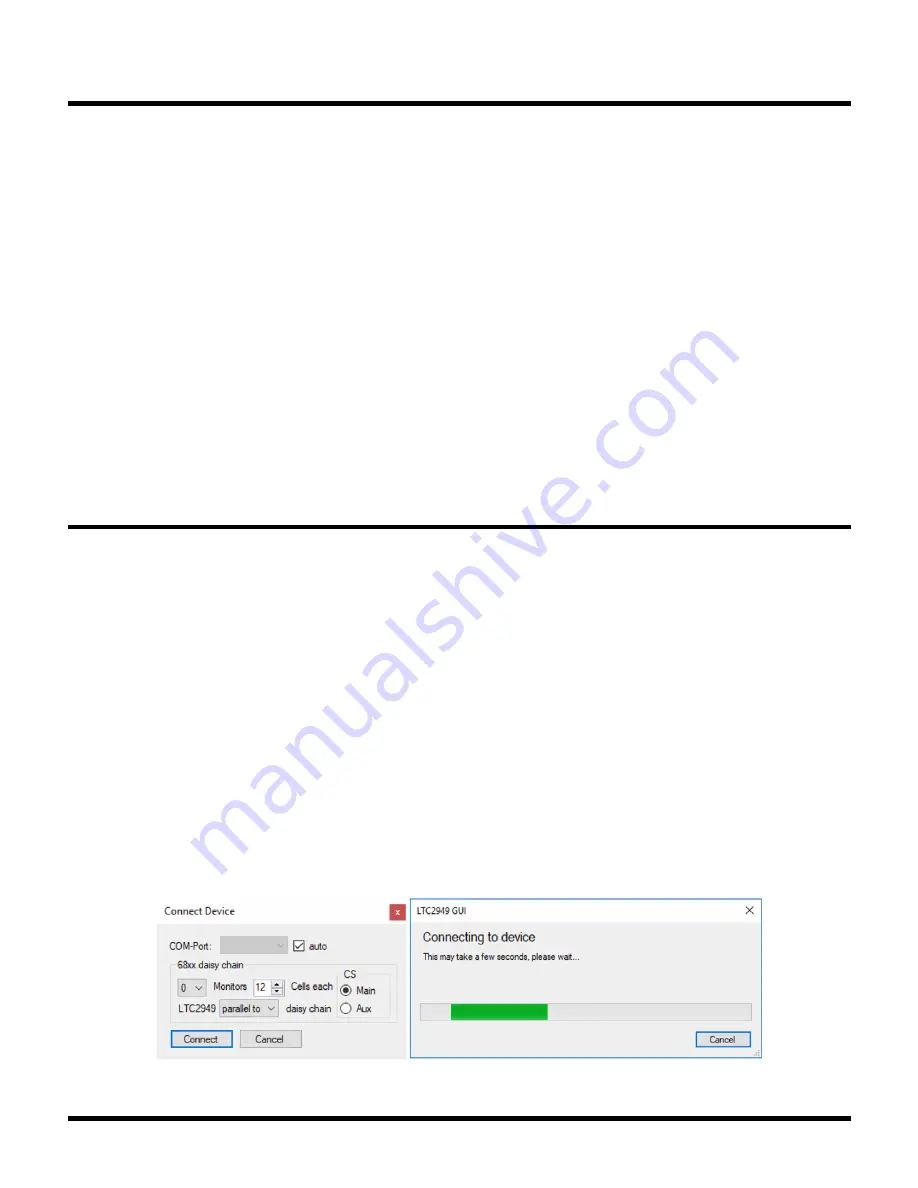
19
Rev. 0
SOFTWARE SETUP OVERVIEW
LTC2949 GUI SETUP
Various features of the DC2732A can be demonstrated
by using Analog Devices’
a USB-based product demonstration and data acquisi-
tion software meant to be used in conjunction with the
programmed with the DC590B Sketch (factory
default) that connects to individual daughter cards for
specific Analog Devices products.
Connect the Linduino to a PC using the USB cable pro-
vided with the Linduino. Now, connect the Linduino to
the DC2732A configured to SPI mode, see Hardware
Setup section.
Once setup is complete (also wait for Windows installing
the drivers after Linduino is connected the first time to
The DC2732A software user interface was designed to
allow users to quickly evaluate the LTC2949. The user has
the ability to plot/monitor voltage, current, power, charge
and energy, and fully access LTC2949’s register map
to make any configuration. Also, operation of LTC2949
together with ADBMS68xx/LTC681x cell monitors e.g., to
do synchronous measurements of cell voltage and battery
stack current is supported.
Once the graphical user interface (GUI) is started, the user
can connect to the LTC2949 via Linduino and the GUI will
initially read out all the register values from the LTC2949.
Figure 18. GUI: Connect Device
the PC), run the QuikEval Software. QuikEval should auto-
detect the DC2732A and check if the LTC2949 GUI is already
installed. QuikEval will automatically download and install
the GUI if necessary and launch it. Once the LTC2949 GUI
is installed, QuikEval is not necessary anymore and the
GUI can be opened directly from the Windows Start Menu
(named LTC2949). In case the DC2732A is operated in
isoSPI mode in which the Linduino is not connected via
the 14-pin ribbon cable directly to DC2732A but to some
isoSPI demo board (DC1941, DC2792, DC2617), QuikEval
is unable to detect the DC2732A as it will only read the
identification EEPROM on the isoSPI demo board and
thus try to launch other GUIs that are not compatible with
LTC2949. Still, if the LTC2949 is opened directly from the
Windows start menu it will operate normally (QuikEval
should be closed before opening the LTC2949 GUI).
LTC2949 WINDOWS GUI USAGE
After the connection is established, most typical basic
operation steps are:
1. Starting continuous conversion.
2. Enabling Register Auto Read (data transfer from
device to PC).
3. Clearing device’s accumulators and trackers and
GUI’s plots.
The LTC2949 GUI is split into several sub-windows that
can be rearranged and even detached from the main win-
dow by dragging the title, moving around and dropping to
a new position. Some sub-windows are hidden and can be
shown by enabling them in the View menu. All this allows






























