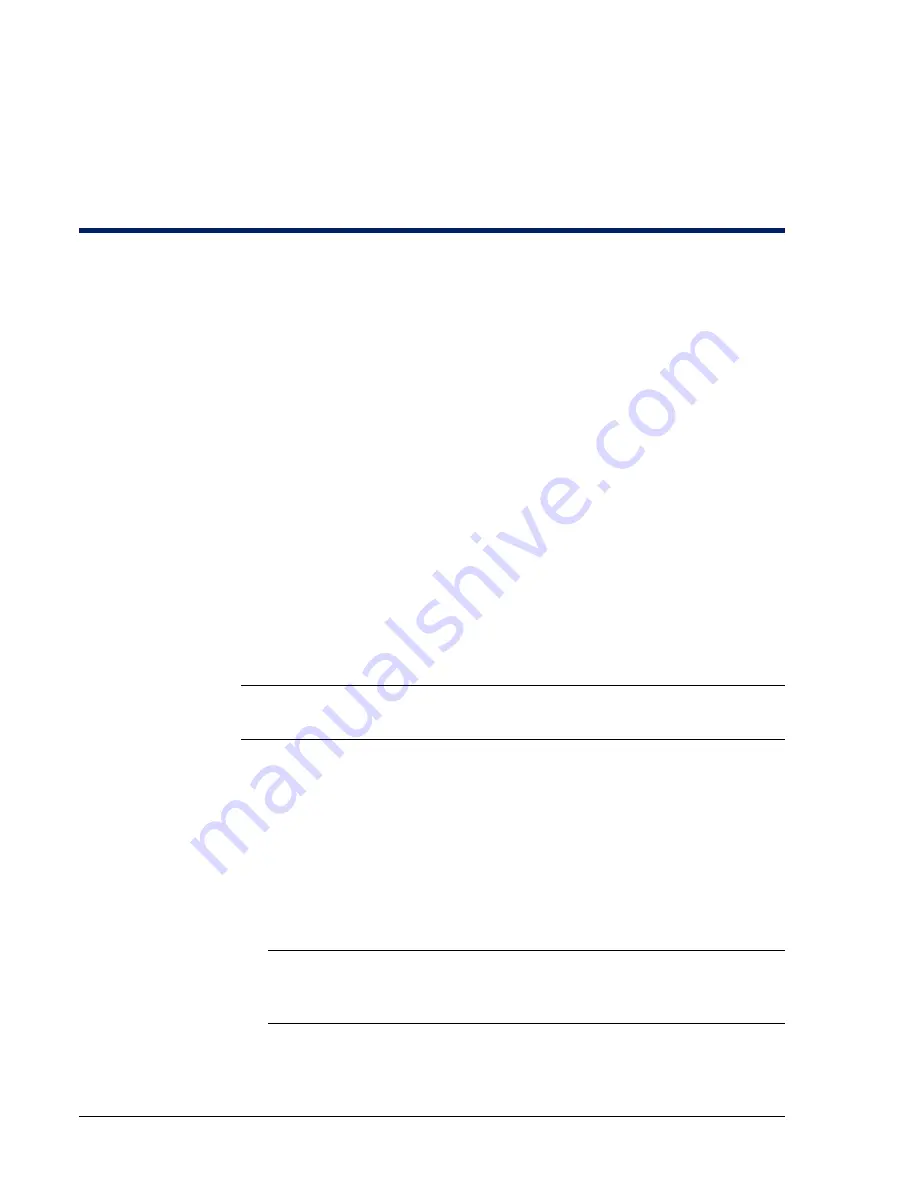
233190 X3 Linear LLC
12
May 2013
Connecting Readers, Inputs, Outputs, and
Temperature Sensors
Each eMerge supports up to four
application extension blades in any
combination. There are four types of application extension blades:
•
Access control blade: Includes two Wiegand reader interfaces, four
supervised inputs, and four relay outputs. (6V / 70mA)
o
An access control blade is included in the cabinet.
o
An access control blade is compatible with UL listed 26 bit, 128 bit, and
200 bit Wiegand readers.
•
Input blade: Includes eight supervised inputs. (6V / 60mA)
•
Output blade: Includes eight relay outputs. (6V / 55mA)
•
Temperature blade: Includes eight temperature input points. (Not UL listed.)
You can easily add application blades to your system in the future by following
the steps on page 10.
This section describes how to connect readers, inputs, outputs, and temperature
sensors.
Wiring Readers
CAUTION
: Make sure all power is removed from the Network Node prior to
wiring and/or connecting any reader to a blade.
To wire readers:
1.
Log into the application.
2.
Select
Setup : System Maintenance : Utility
.
3.
Click the
Shutdown now
button to perform an orderly shutdown of the
system.
Using the Shutdown utility will ensure that the security database is saved.
4.
Once you hear a double beep,
remove power from the system
.
Note
: Steps 1-4 apply only to cabinets containing both a Mini-ITX
Network Controller and a Network Node. Expansion Node cabinets
simply require that you remove power before connecting any reader.
5.
Be sure that you are grounded, and then pull the wiring through a knockout
in the cabinet.






























