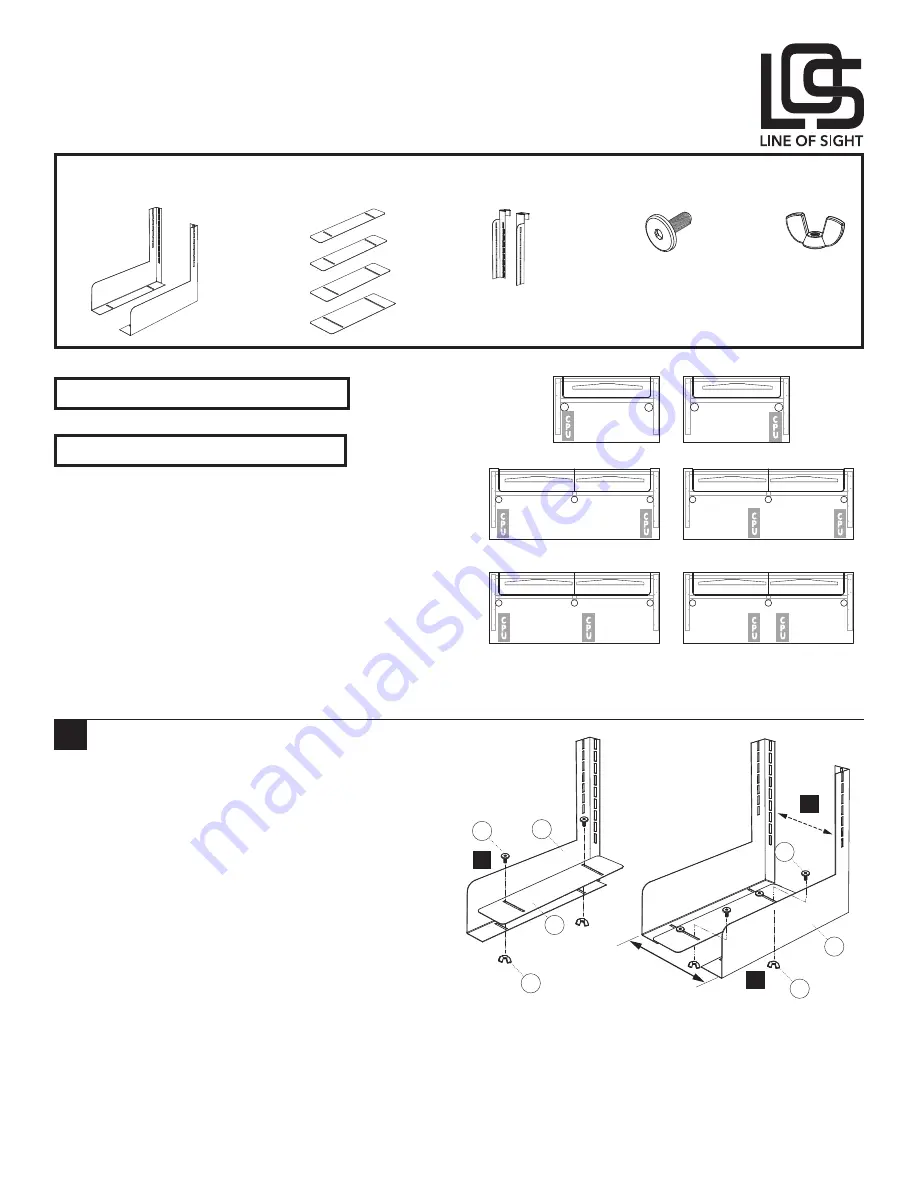
1 of 2
Line of Sight | (800) 463-7731 | los.workriteergo.com
Line of Sight Workcenter
4 mm Allen Wrench
CPU Width
CPU Height
or
or
or
CPU Width
CPU Height
or
or
or
CPU Width
CPU Height
or
or
or
CPU Width
CPU Height
or
or
or
CPU Width
CPU Height
or
or
or
CPU Width
CPU Height
or
or
or
4–7" Wide
7–9" Wide
9–12" Wide
12–14" Wide
A
Thin Client, Micro CPU
Supports, Left & Right
Qty: 2
B
Thin Client, Micro CPU
Support Plate
Qty: 1
C
Thin Client, Micro CPU
Hangers, Left & Right
Qty: 2
D
¼"-20 × ½" Low
Profile Bolt
Qty: 8
E
¼"-20 Wing Nuts
Qty: 8
Line of Sight Hang-On CPU Holder Installation Instructions:
LOS3-CPUT-M-X-X
Parts Included
Required, Sold Separately
1
Assemble CPU Supports to Support Plate
1.1 Attach the CPU Support Plate (B) to the Left CPU
Support (A) with two Low Profile Socket Head
Screws (D) and two Wing Nuts (E). Keep assembly
loose so you can size to the CPU width in
Step 1.3.
Note: The Support Plate width will differ, based
on the model you ordered for your CPU width.
1.2 Attach Support and Plate assembly to the Right
CPU Support. Keep assembly loose so you can size
to the CPU width.
1.3 Place CPU in the Holder and adjust the Supports
to fit the width of the CPU. Remove the CPU and
tighten the Screws securely with a 4 mm Allen
Wrench.
Note: Confirm that all Low Profile Socket Head Screws (D) are facing inward and all Wing Nuts (E) are facing
outward so the Wing Nuts do not damage your CPU!
Note: CPU placement will depend on your over all
room configuration, Switch locations, Grommet Power
choices and in some instances, cable lengths. Consider
all wiring objectives prior to installing CPU Holders.
Single User Workstations can be configured with the
CPU on either the left or right side of the Chassis. Dual
User Workstations can be configured Left, Right, Inside
or Outside.
Single Left
Dual Left
Dual Outside
(preferred)
Single Right
Dual Right
Dual Inside
(avoid-may conflict with USB & switch)
Tools Needed
1.1
1.2
1.3
A
B
E
E
A
D
D
Show with 7-9" wide Support Plate
LOS3-CPUT-M-A-X




















