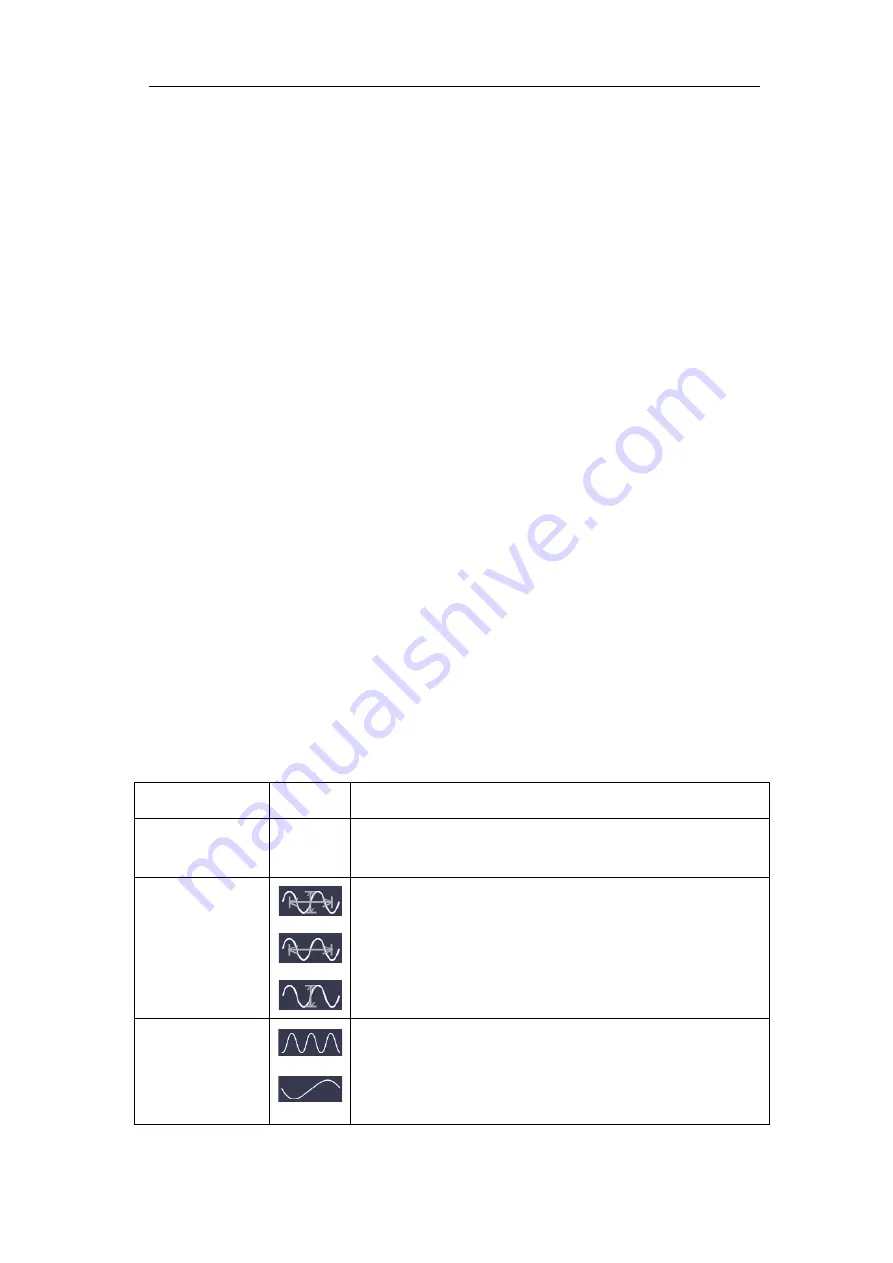
4.Advanced User Guidebook
75
1.
Press the
Math
button to display the math menu in the bottom. Select
FFT
.
In the right menu, select
Format
. In the left menu, turn the
M
knob to select
amplitude unit (
V RMS
or
Decibels
).
2.
Push
Cursor
to display the cursor menu.
3.
In the bottom menu, select
Window
as
Extension
.
4.
Select the first menu item in the bottom menu, the
Type
menu will display at
the right of the screen. In the right menu, select
Freq&Vamp
for Type, two
blue dotted lines displayed along the horizontal direction of the screen, two
blue dotted lines displayed along the vertical direction of the screen. Cursor
measure window at the left bottom of the screen shows the cursor readout.
5.
In the bottom menu, select
Line Type
as
Freq
to make the vertical cursors
active. If the
Line
in the bottom menu is select as
a
, turn the
M
knob to move
line a to the right or left. If
b
is selected, turn the
M
knob to move line b.
6.
In the bottom menu, select
Line Type
as
Vamp
to make the horizontal
cursors active. Select
Line
in the bottom menu as
a
or
b
, turn the
M
knob to
move it.
7.
In the bottom cursor menu, you can select
Window
as
Main
to make the
cursors shown in the main window.
How to Use Autoscale
This is a very useful function for first time users to carry out a simple and quick test
on the input signal. The function is applied to follow-up signals automatically even if
the signals change at any time. Autoscale enables the instrument to set up trigger
mode, voltage division and time scale automatically according to the type, amplitude
and frequency of the signals.
The menu is as follows:
Function Menu
Setting
Instruction
Autoscale
ON
OFF
Turn on
Autoscale.
Turn off
Autoscale.
Mode
Follow-up and adjust both vertical and horizontal
settings.
Follow-up and only adjust horizontal scale.
Follow-up and only adjust vertical scale.
Wave
Show Multi-period waveforms.
Only show one or two periods.
















































