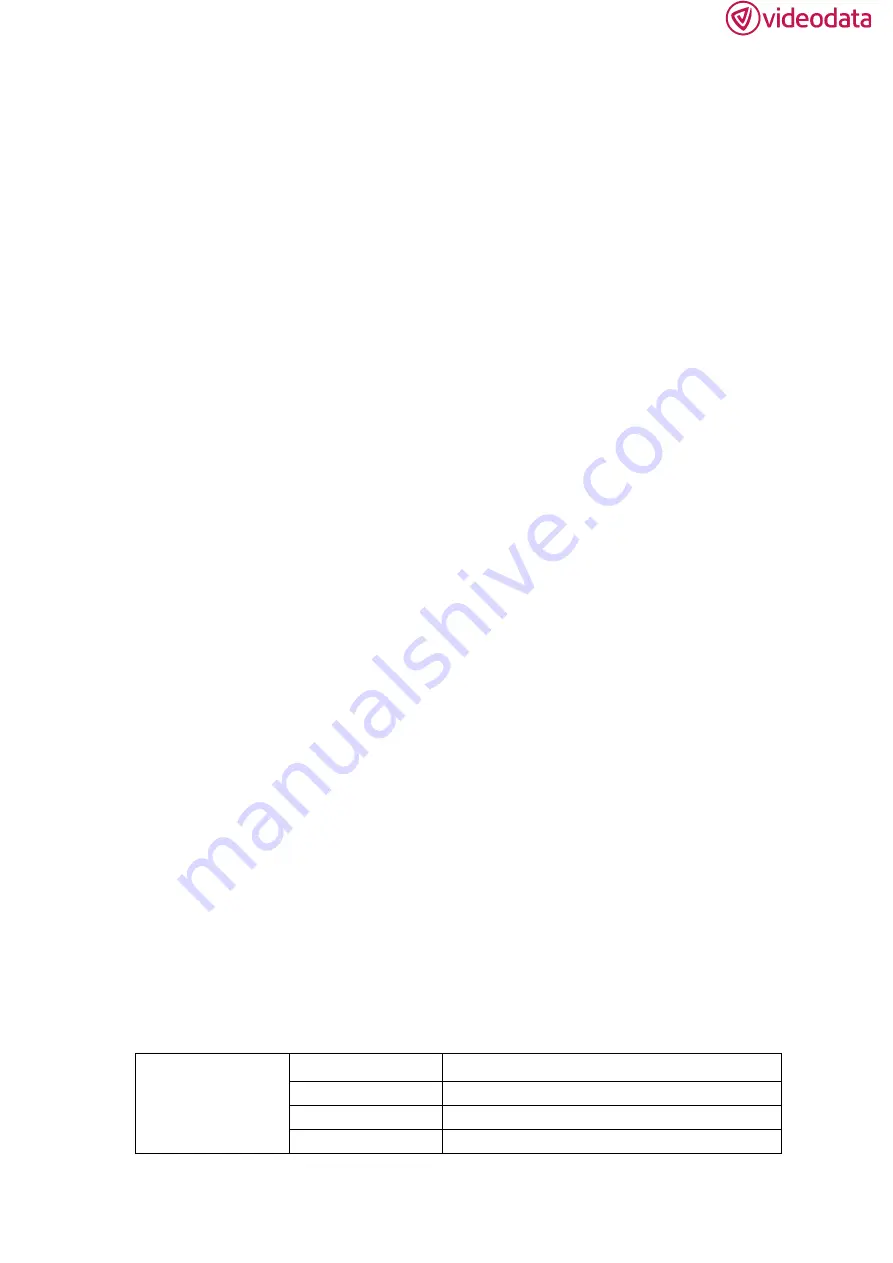
6
3. MENU SETTING
Please check whether the device is connected well or not.
3-1. F1~F4 user definable shortcut buttons
Long keep pressing any one of the 4 buttons for 3-5 seconds to
activate shortcut menu setting. Option selected will be highlighted as
white; option will be highlighted as yellow, unavailable option will be
highlighted as gray.
Select option via
“◄/►”
buttons.
Then press “MENU” button to confirm to set as default option.
Functions can be customized to meet user’s needs: center marker,
safety marker, aspect ratio, under scan, check field, image freeze,
peaking, display mode and image flip.
Default options:
F1
:
Display Mode F2
:
Display Rotate
F3
:
Safety Marker F4
:
Aspect
3-2.
◄
/
►
Buttons Operation
Under non menu screen, press
◄/► buttons to activate volume bar,
Use “
◄
/ ►”buttons to select the desired option.
Press the “MENU“ button to select Volume, Brightness, Contrast,
Saturation, Hue, Sharpness, Backlight, Menu and Exit.
3-3. MENU Operation
When power on, press
“MENU”
on the device, The menu of function
setting will display on the screen.
Press
◄
/ ►
button to choose menu;
Then press “MENU
”
button to confirm;
Press “EXIT
”
button to return / exit menu.
Picture
Brightness
0~100
Contrast
0~100
Color Space
Native / REC709
Saturation
0~100










