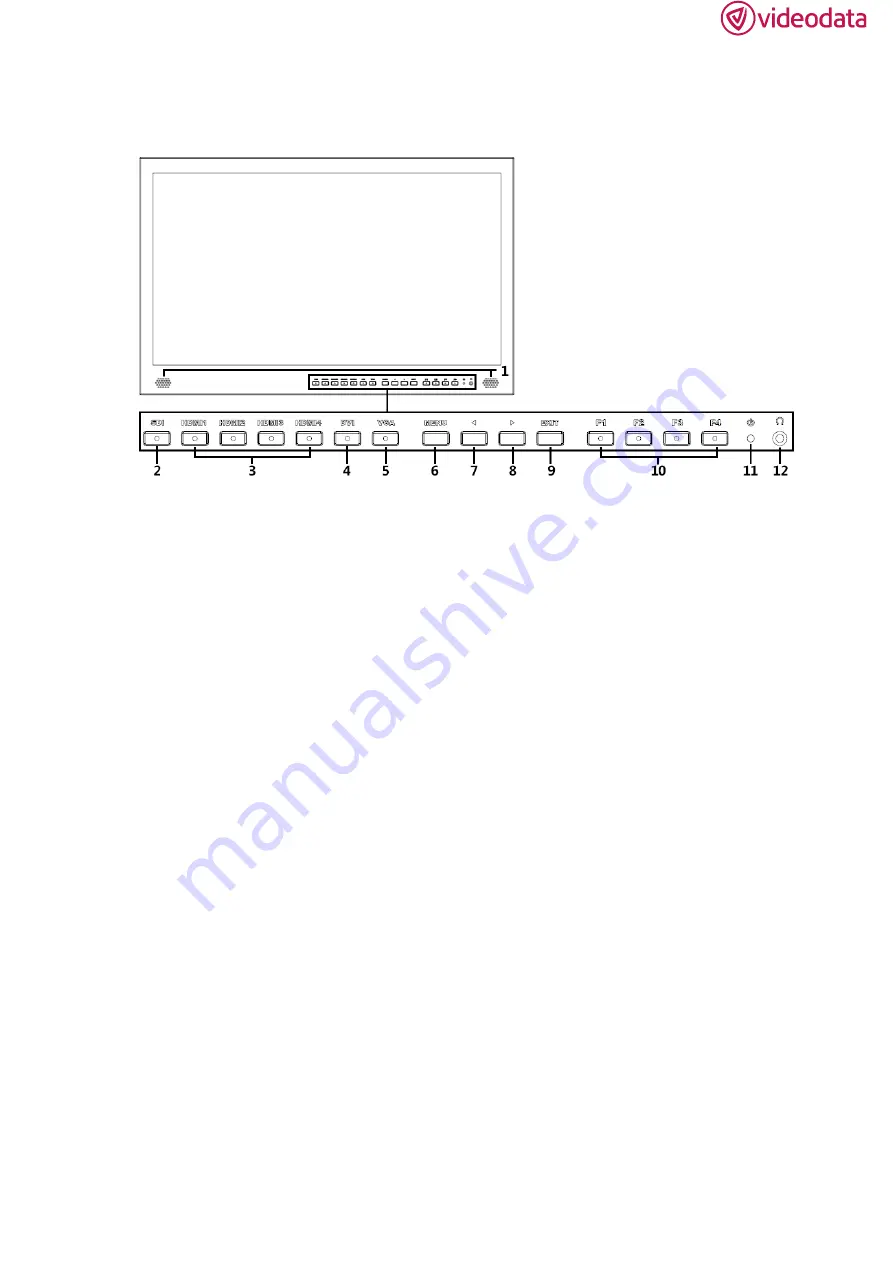
3
1
、
PRODUCT DESCRIPTION
Front
1. Speaker
2. SDI
Signal switch to SDI mode when light on.
3. HDMI 1 ~ 4
Signal switch to HDMI mode when light on.
4. DVI
Signal switch to DVI mode when light on.
5. VGA
Signal switch to VGA mode when light on.
6. MENU/ENTER
Press to enter menu.
Press to enter option in the menu.
7.
◄
Select option in the menu.
Decrease the option value.
Before enter the menu, single press to activate volume, press again
to switch among of volume, brightness, contrast, color, hue,
sharpness and backlight.
8.
►
Select option in the menu.
Increase the option value.
9. EXIT
Back or exit.
10. F1~F4 User definable buttons
Default function options:
F1
:
Display Mode F2
:
Display Rotate
F3
:
Safety Marker F4
:
Aspect




























