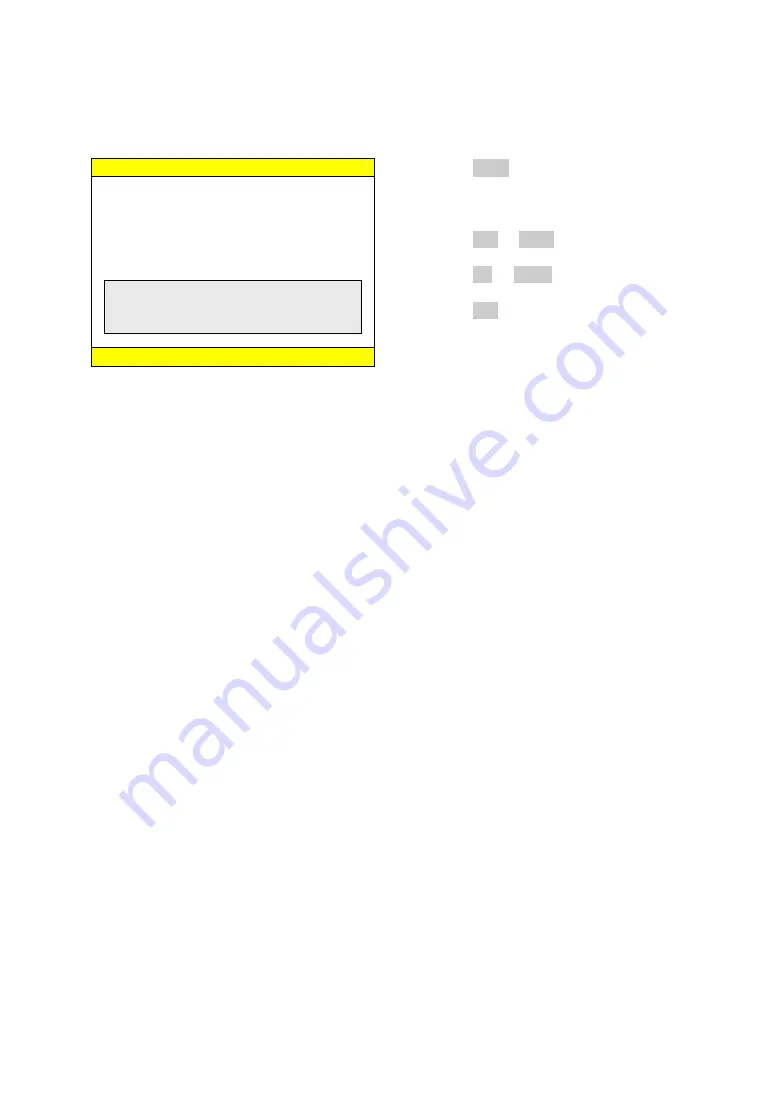
Chapter 6-2-1. Camera Name
A user can edit up to 8 characters for camera name. To setup the camera name, follow the
following instructions:
①
Press Enter to enable the
screen keyboard.
②
Roll Jog dial to move cursor to the
desired character.
③
Press Left or Right key to choose
character.
④
Press Up or Down key to set next
character.
⑤
Press Esc to quit screen keyboard and
setup menu.
NAME
←→
SELECT
↑↓
MOVE ESC EXIT
01 : CH01
02 : CH02
03 : CH03
04 : CH04
05 : CH05
06 : CH06
07 : CH07
<
*
+> ./ 012345678
9 : = , ()
□
ABCDEFGHIJKLMNOPQ
RSTUVWXYZ[?]~_% a b c d e f g h I j
k l m n o p q r s t u v w x y z
Cascading Camera Name
In many cases, PDR-2160 DVRs may be connected and accessed by keyboard(s) via RS-485.
There are up to 255 DVRs and 4080 cameras that can be addressed by keyboard(s). Editing
camera name becomes a time consuming task. PDR-2160 can be automatically renamed to
Cascading Camera Name (see System->DVR/485ID section).
Cascading Camera Name can match keyboard’s operation or calling convention. For example,
calling second DVR’s first camera can be done by pressing #2 + DVR + #1 Camera or #17
Camera on the keyboard. Directly calling the camera number is more intuitive. Cascading
Camera Name feature translates and modifies the second DVR’s camera name to CH17 to
CH32.
For large-scale project, devices may include analog matrix, main monitor outputs, and spot
monitor outputs. The Cascading Camera Name feature is useful in identifying a camera.
However, a user can still use meaningful camera name instead of numerical value.
Chapter 6-2-2. Enable Name
Enable name feature is to enable/disable camera name displaying on monitor in live monitoring
mode. To disable camera name (caption), set Enable Name to off.
PDR-2160 Instruction Manual
24






























