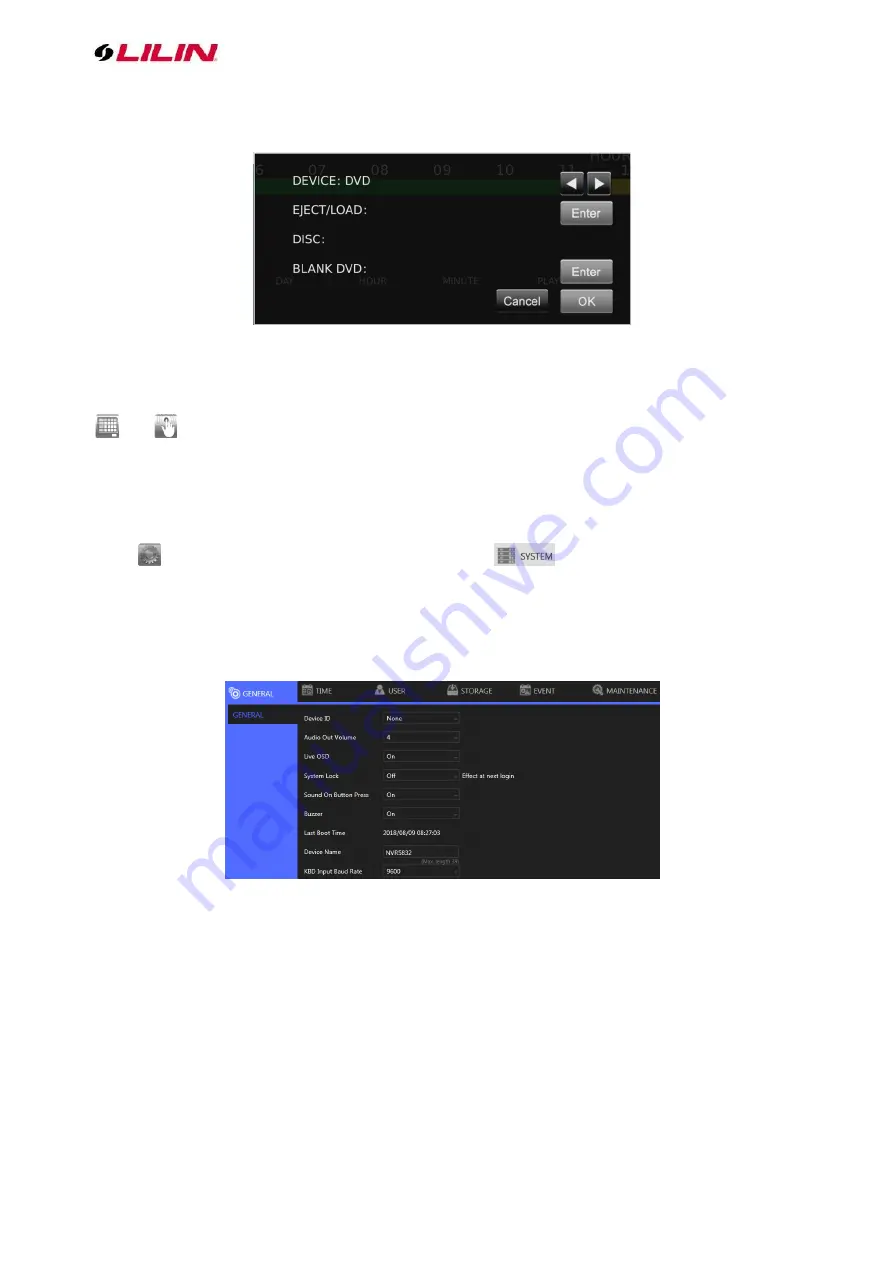
11 66-UM-4KNVR-CSE-6
Choose
BACKUP
to show the
DEVICE/EXECUTE
dialog:
You may determine to back up the video in DVD, USB storage device, or the temporary space of the
NVR.
/
SCHEDULE/MANUAL: Indicates whether the current recording setting is scheduled
recording or manual recording. Click to switch.
Chapter 2 NVR Settings
Chapter 2 System Setup
Click
to enter
NVR SETTINGS
and click
SYSTEM
in the left pane, where you are
allowed to adjust system configurations of the NVR. The details of the tabs are described as follows:
Chapter 2-1 General
⚫
Device ID: Assign an ID for the NVR to be controlled by the remote controller.
⚫
Audio Out Volume: Adjust the volume of the NVR.
⚫
Live OSD: On, off, or no camera name.
⚫
System Lock: Switch on/off the system lock.
⚫
Sound On Button Press: Switch on/off the sound when pressing remote control buttons.
⚫
Buzzer: Switch on/off the sound when an alarm is triggered.
⚫
Last Boot Time: Shows the last time the system is rebooted.
⚫
Power Supply Status: Shows the status of the power supply currently in use.
Note:
This information is available depending on models.
⚫
Line Out Volume: Adjust the audio volume.
⚫
RS-232: Press
Test
to test the functionality of the RS-232 port.
Note:
This information is available depending on models.











































