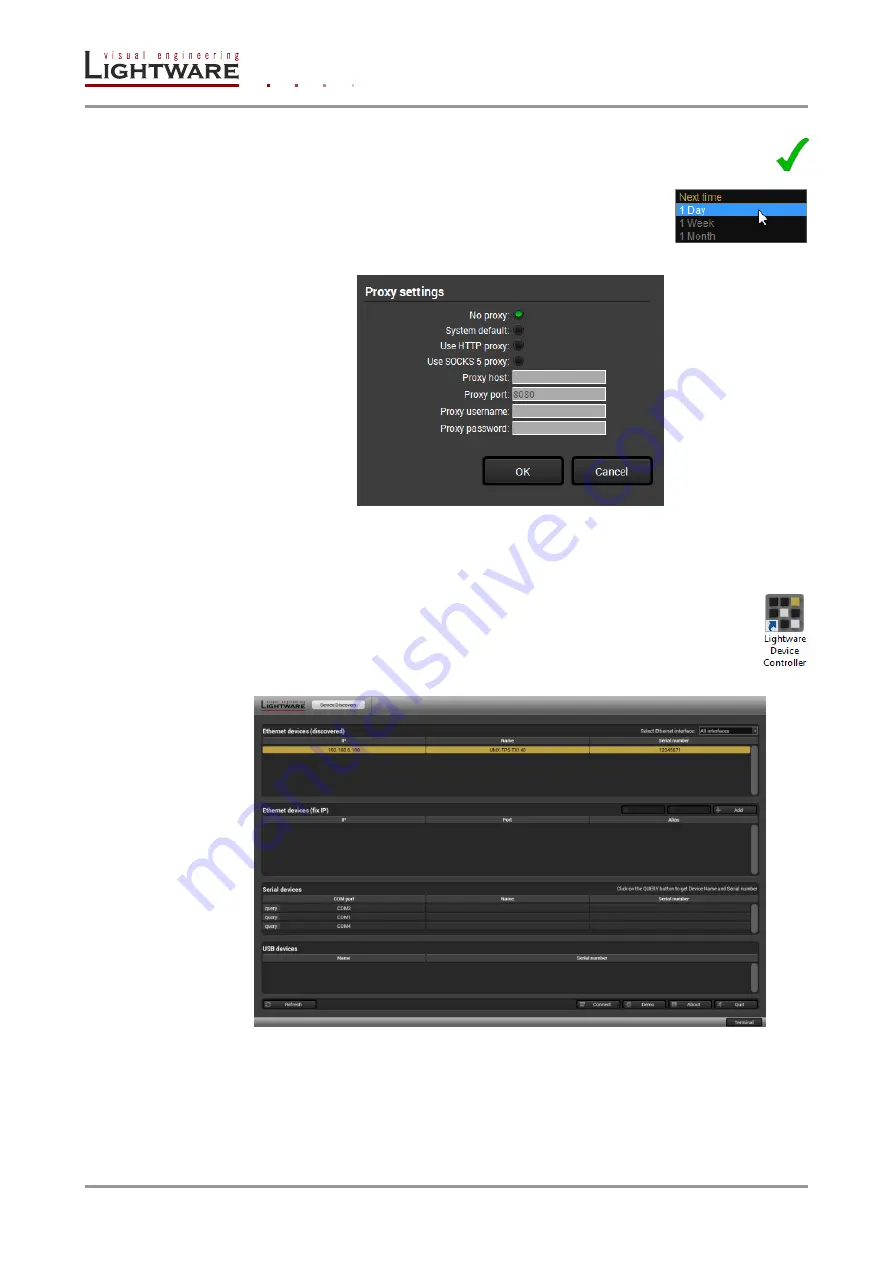
Page 44 / 127
Section 6. Software control
– using Lightware Device Controller (LDC)
Step 2.
Set the desired update setting in the option section.
a)
If you do not want to check for the updates automatically, uncheck
the circle, which contains the green tick.
b)
If you want to postpone the update, a reminder can
be set with different delays from the drop-down list.
c)
If the proxy settings traverse the update process, set
the proper values then click the OK button.
Step 3.
Click the Download update button to start the upgrading.
User can check updates manually by clicking the Check now button.
6.4. Establishing the connection
Step 1.
Connect to the device by a computer directly or via Ethernet. Cable type
does not matter, both patch and cross cable can be used.
Step 2.
Run the controller software; device discovery window appears
automatically.
Figure 6-1. Ethernet connection in Device discovery window
Step 3.
Select the desired device from the discovered devices click on the Connect button.
If you do not see your device in the list, you can add it by clicking on the Add button
and typing its IP address.
Summary of Contents for UMX-TPS-TX120
Page 2: ......






























