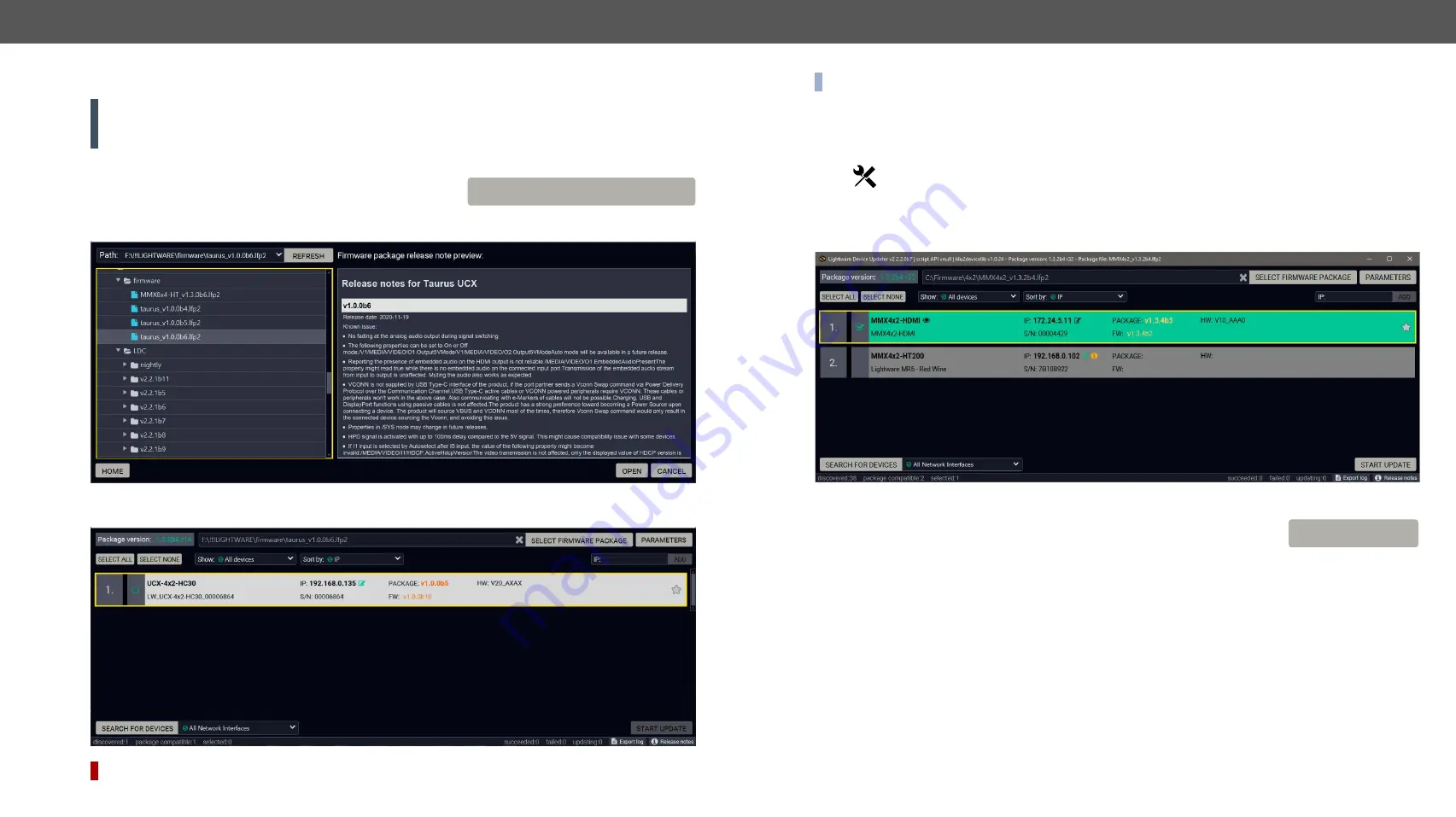
8. Firmware Upgrade
UCX series – User's Manual
87
Applied firmware package: v1.1.0b7 | LDC software: v2.5.4b3
8.4.
The Upgrading Steps
ATTENTION!
While the firmware is being upgraded, the normal operation mode is suspended as the
device is switched to bootload mode. Signal processing is not performed. Do not interrupt the firmware
upgrade. If any problem occurs, reboot the unit and restart the process.
Step 1. Select the Firmware Package.
Click on the
Select Firmware Package
button and navigate to the
location where the LFP2 file was saved. When you click on the
name of package, the preview of the release notes are displayed in the right panel.
After the package file is loaded, the list is filtered to show the compatible devices only. The current firmware
version of the device is highlighted in orange if it is different from the version of the package loaded.
DIFFERENCE:
UCX-4x2-HC30D model is supported above v1.1.0 firmware package.
SELECT FIRMWARE PACKAGE
INFO:
If you start the upgrade by double-clicking on the LFP file, above screen will be loaded right away.
The Meaning of the Symbols
Step 2. Select the desired devices for upgrading.
Select the devices for upgrading; the selected line will be highlighted in green.
Step 3. Start the update and wait until it is finished.
Click on the
Start Update
button to start the procedure. The status is shown in
percent in the right side of the device line and the overall process in the bottom
progress bar.
Show
details
The log about the upgrading process of the device
can be displayed in a new window.
Service
mode
The device is in bootload mode. Backup and restore
cannot be performed in this case.
START UPDATE






























