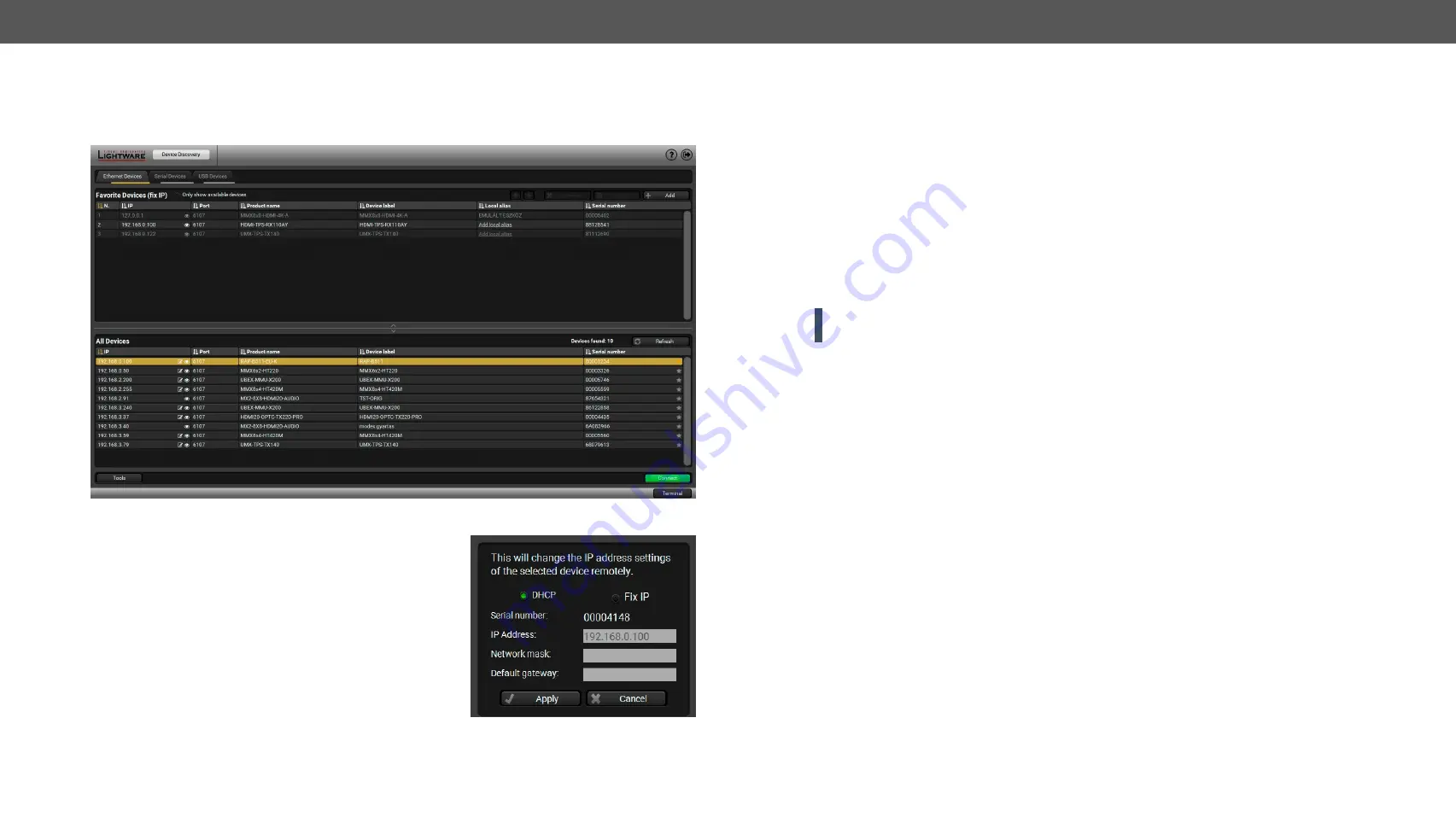
5. Software Control - Lightware Device Controller
RAP-B511 series
– User's Manual
34
Applied firmware package: v1.1.0b3b3 | LDC software: v2.5.1b5
5.3.
Establishing the Connection
Step 1.
Connect the device to a computer via Ethernet (RS-232 or USB).
Step 2.
Run the controller software; device discovery window appears automatically.
Device Discovery Window in LDC
Changing the IP Address
To modify IP address settings quickly it is not necessary to enter
the device's settings/network menu, you can set them by clicking
the pencil icon beside the IP address. In this window you can see
only the new settings.
Identifying the Device
Clicking on the icon results the blinking of the LEDs for 10 seconds. The feature helps to identify the device
itself.
The Ethernet tab consists of two lists:
▪
Favorite Devices:
You can add any Lightware device that is connected via Ethernet and no need to
browse all the available devices. Devices can be added by pressing the
Add
button or marking the
desired device by the
symbol in the
All Devices
list.
▪
All Devices:
The Lightware devices are listed which are available in the connected network.
Step 3.
Select the unit from the discovered Ethernet devices or under Serial devices; when the device is
connected through RS-232 click on the
Query
button next to the desired serial port to display the
device’s name and serial number. Double click on the RAP-B511 or select the device and click on the
Connect
button.
ATTENTION!
When the device is connected via the local RS-232 port, make sure that Control mode and
LW3 protocol are set on the serial port.






























