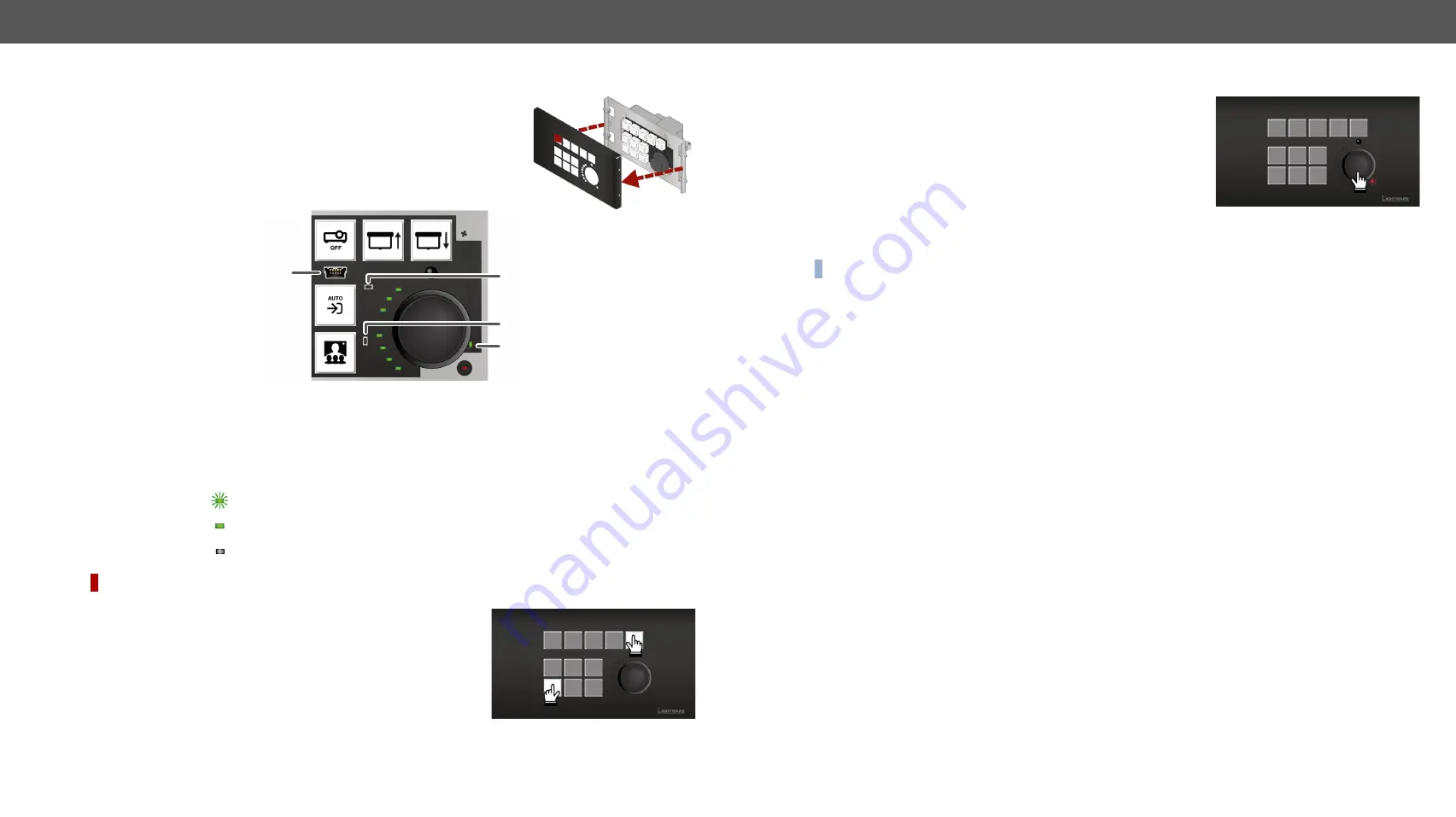
2. Product Overview
RAP-B511 series
– User's Manual
14
Applied firmware package: v1.1.0b3b3 | LDC software: v2.5.1b5
2.3.
Special Functions
2.3.1.
Behind the Front Panel
After removing the front plate (no special tool needed, just pull apart by hand),
a USB connector, a reset button, and a live led can be seen.
1
USB Port
USB mini-B connector can be used for LDC access or firmware upgrade.
2
Reset Button
Hidden button to restart the device.
3
Factory defeault
Hidden button to reload the
.
#new
4
Live LED
blinking The unit is powered and ready to use.
on
The device is powered, but the CPU is not running.
off
The unit is NOT powered or out of operation.
DIFFERENCE:
The hidden button for reloading the factory default settings is available from HW v1.1.
2.3.2.
Restarting the Device
Step 1.
Keep the 5th and the 9th button pressed for
10 seconds
.
Step 2.
Release the buttons. The mute LED lights up when the device
restarts.
4
2
3
1
2.3.3.
Entering Bootload Mode
It may happen that the firmware upgrade process is unsuccessful
and the device cannot be switched to bootload mode automatically.
In this case, the device can be forced into bootload mode as follows:
Step 1.
Make sure the device is powered off.
Step 2.
Press and keep pressed the Rotary knob.
Step 3.
Power on the RAP-B511 while the Rotary knob is being
pressed. If the device is switched to bootload mode the Mute
LED is blinking quickly. Release the knob.
The other LEDs are off. The procedure of firmware upgrade can be found in the
chapter.
INFO:
Press the rotary for 5 sec to switch the normal operation mode.





























