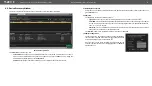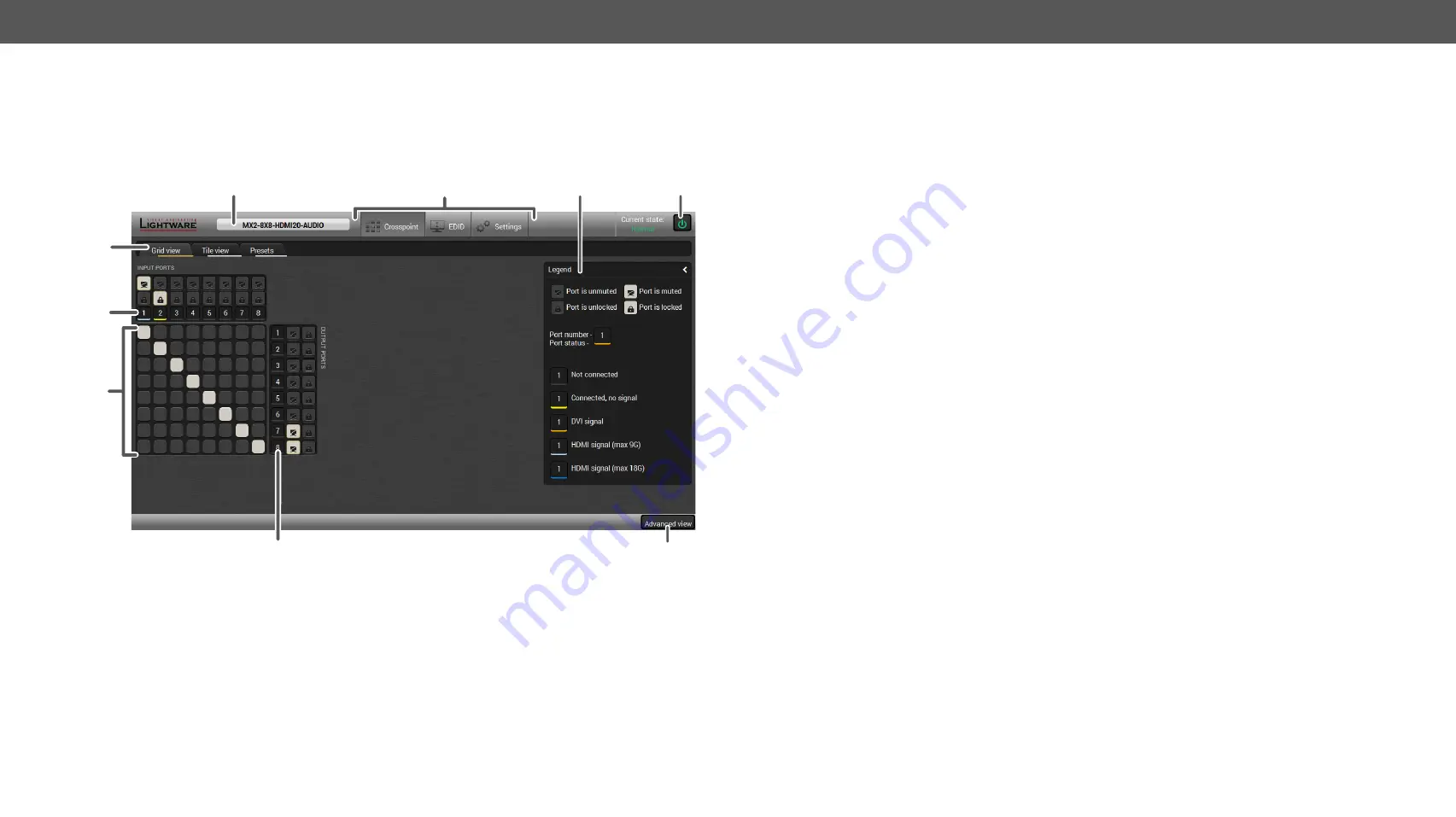
6. Software Control – Using Lightware Device Controller
MX2-8x8-HDMI20 series – User's Manual
22
6.3.
Crosspoint Menu
6.3.1.
Grid View
Grid view is a user-friendly graphical interface displaying the crosspoint state of the matrix router. This is an
easy way to change between the input sources and output sinks.
2
5
1
4
3
9
8
7
6
1
Device Label
The
Device Discovery
window can be opened by clicking
on this ribbon. The Device Label is displayed which is
not the same as the Product Name. The Product name is
displayed in a hint box when the mouse cursor is above
the box. See more information in
section
,
and
section.
2
Main Menu
The available menu items are displayed. The active one is
highlighted with a dark grey background color
3
Legend Panel
The mute/lock icons and the applied colors of the input/
output ports are described in this panel.
4
Standby Switch
The device can be switched to
Standby Mode
or wake
up from this mode by the button. When the matrix is in
standby mode the video transmission is disabled and the
LCD is switched off. Remote connections (LAN, RS-232)
remain enabled.
5
Tab Selector Ribbon
Select the desired
Grid View, Tile View
, or
Presets
tab.
6
Input Ports
Each number represents an input port. Click on the port to
display the
Port Properties
window.
7
Connections
Grey
square means the port is available but there is no
connection.
White
square means there is a connection
between the input and the output port.
8
Output Ports
Each number represents an output port. Click on the port
to display the
Port Properties
window.
9
Advanced View
Displaying the
Advanced view
page, showing the Terminal
window and the LW3 protocol tree.