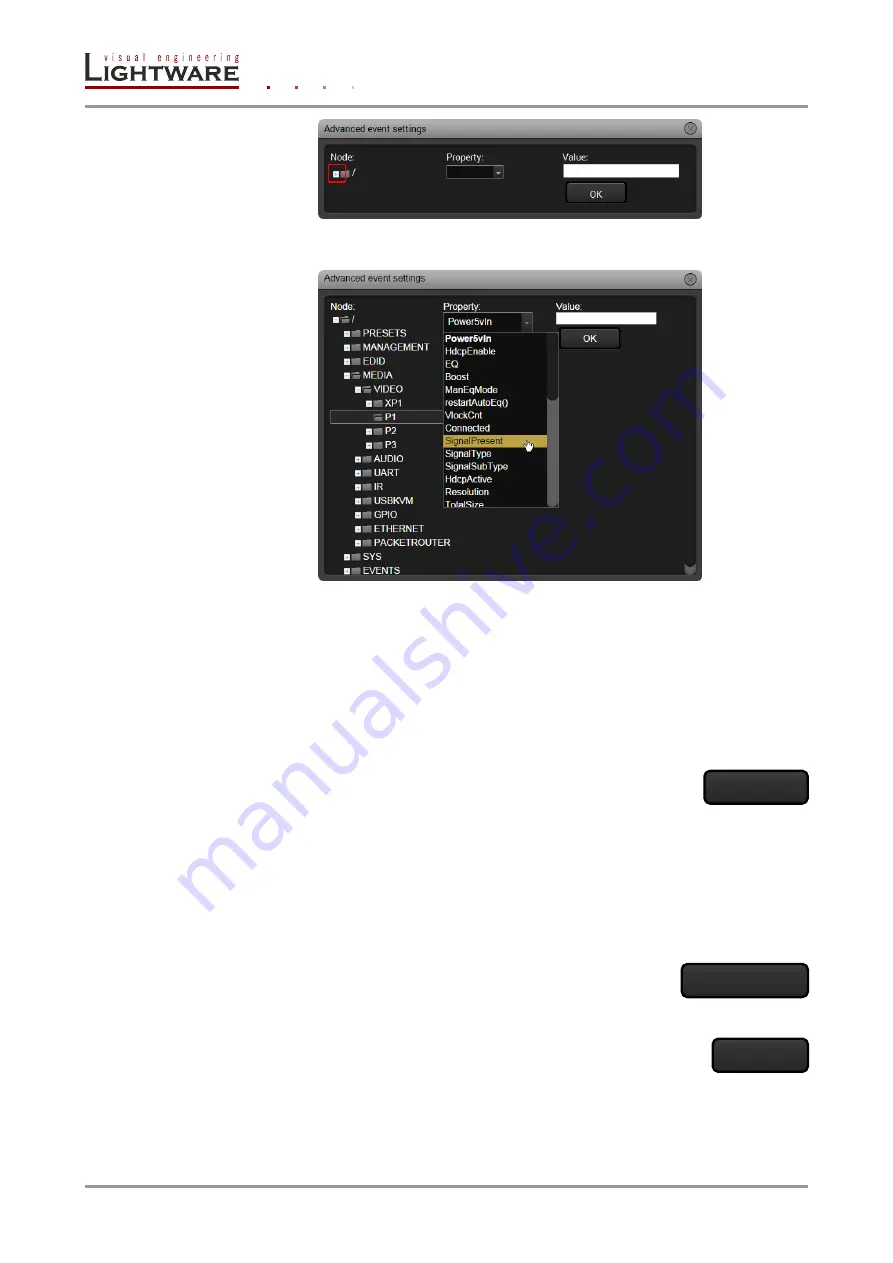
Page 58 / 113
Section 6. Web control
– Using the built-in website
The tree structure is opened and the available properties are listed in the drop-down box.
The manual of the selected property can be seen below it.
Step 3.
Set the desired value in the field next to the list.
Step 4.
Click on the OK button to apply the settings.
If the condition is finished, set the action with the same method. The system checks the
validity of the event. If everything is correct, a green line can be seen at the bottom of the
event area.
6.8.4. Save, load or clear an event
Save an event
Although the device stores the set events,
– even after reboot or firmware
upgrade
– in some cases event saving to the computer can be useful
(e.g. transfer to another TPS device). Events can be stored in a readable
CSV file (Comma Separated Values) which is a human readable file type and can be
imported/edited by many spreadsheet application.
Info: Events cannot be exported one by one. All events will be stored with the exportation.
To save all events click on Export to CSV button, browse the desired folder, then click on
Save button.
Load an event
Click on the Import from CSV button. A browse window comes up.
Find the .CSV file than click on the Open button.
Clear an event
Click on the Clear button, a confirmation window comes up. Click on the
OK button to clear the event. Clearing the events means setting them to
the factory default values. The names become Event1..32, the condition
and the action get empty value.
Export to CSV
Import from CSV
Clear






























