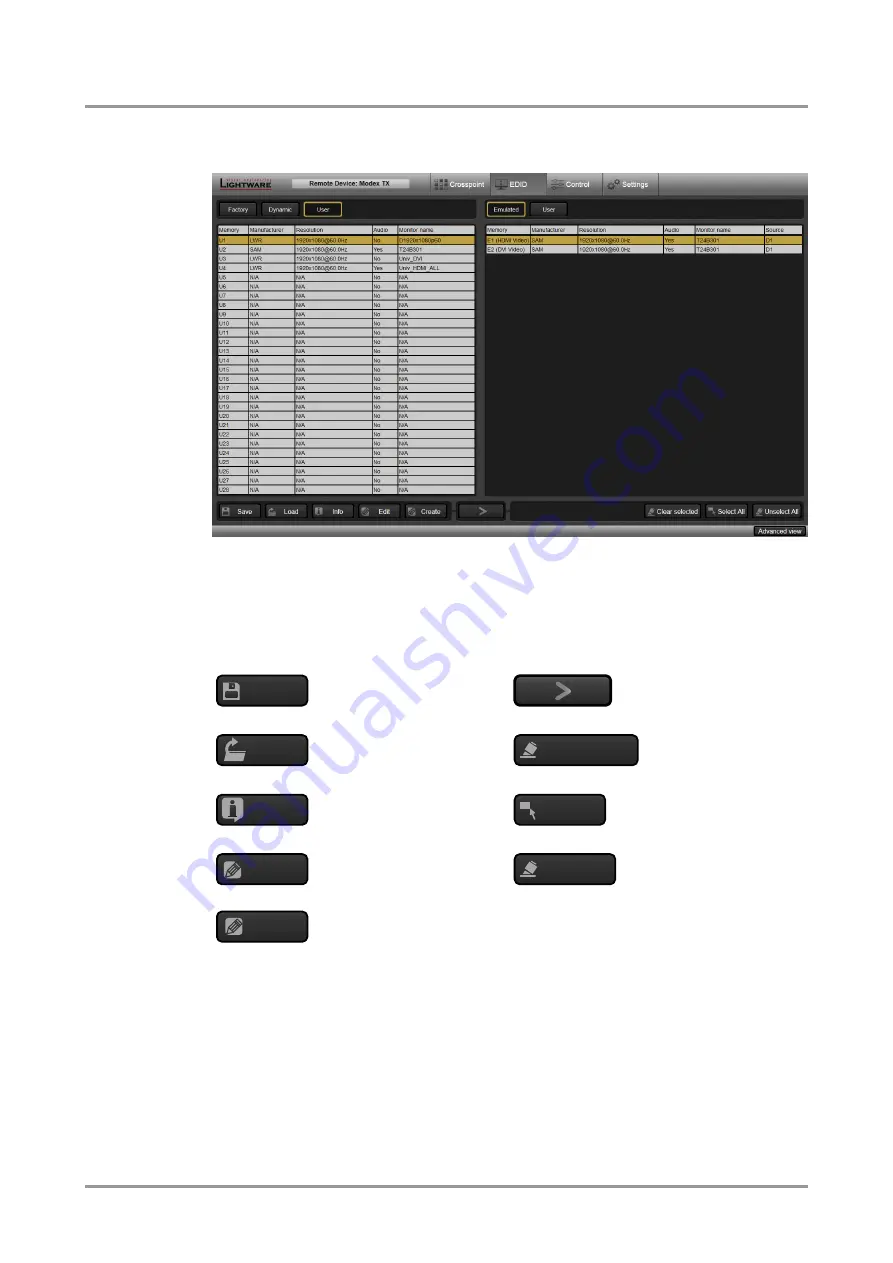
MODEX-OPTS, MODEX-OPTM
User’s Manual
Section 6. Web control
– Using the built-in website
Page 51 / 113
6.6.3. Advanced EDID Management
Select the EDID button from the main menu.
Figure 6-9. EDID management
The window contains two panels: left panel contains the EDIDs that can be used as a
source; right panel contains the target places where the EDIDs can be emulated. The list
can be scrolled by mouse wheel or by grabbing the list.
Control buttons
Exporting an EDID (save to
a file)
Executing EDID
emulation/learning
(Transfer button)
Importing an EDID (load
from a file)
Deleting EDID (from
user memory)
Opening EDID Summary
window with selected EDID
Selecting all memory
places in the right
panel
Opening Advanced EDID
Editor with selected EDID
Selecting none of the
memory places in the
right panel
Opening Easy EDID
Creator
6.6.4. Changing emulated EDID
Step 1.
Select desired EDID list from one of the three sources by pressing its button above
left panel.
Step 2.
Select an EDID from the left panel that has to be emulated; the EDID will be
highlighted with yellow cursor.
Step 3.
Press Emulated button above right panel; currently emulated EDID is shown.
Step 4.
Select desired port where the EDID has to be emulated (more ports can also be
selected); the EDID will be highlighted with yellow cursor.
Step 5.
Press Transfer button to change emulated EDID.
Save
1
Load
Clear selected
Info
Select All
Edit
Unselect All
Create






























