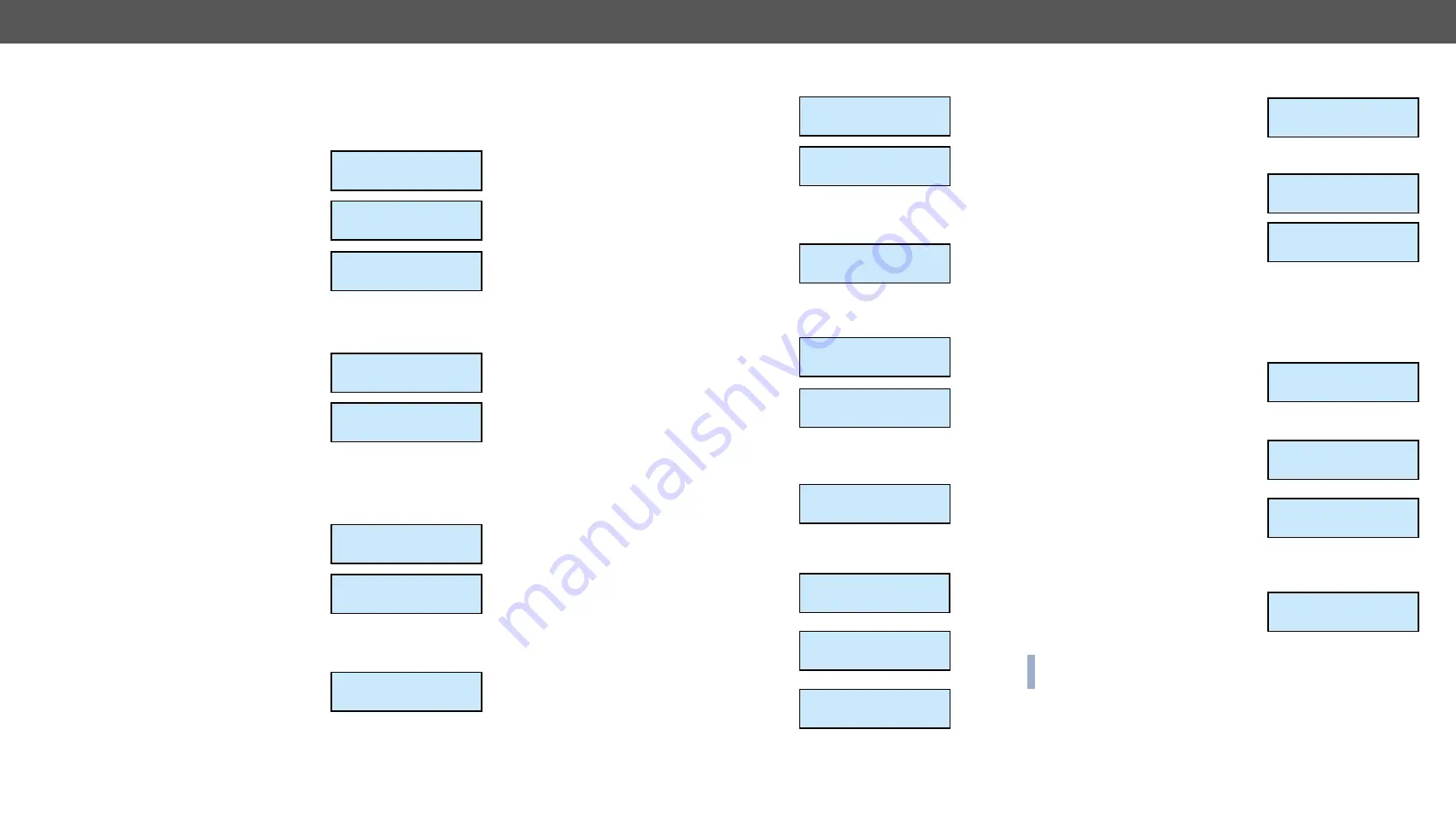
4. Operation of MMX6x2-HT Family
MMX6x2-HT series – User's Manual
26
Enter bootload mode
The firmware of the device can be upgraded in Bootload mode. If
the working mode of the device is not switched to bootload mode
automatically, the mode can be also switched manually.
Step 1.
Navigate to Settings / Enter
Bootload Mode submenu and
press the enter
button.
Step 2.
Press the enter
button to
switch to Bootload mode.
Step 3.
LCD will display the IP address of
the Bootloader. (The device can
be switched to normal operation
mode by pressing the reset
button or turning the matrix off
and on again.)
Resetting the device
Step 1.
Navigate to Settings / Reset
submenu and press the enter
button.
Step 2.
Press the enter
button to
restart the device or the escape
•
button to cancel.
Step 3.
The matrix is restarted immediately.
4.4.2.
Network Settings Menu
DHCP setting
Step 1.
Navigate to Network Settings /
DHCP submenu and press the
enter
button.
Step 2.
To change the setting, press the
enter
button and use the up
and down
buttons to toggle
between Enabled and Disabled
settings.
Step 3.
Press the enter
button to save changes.
Step 4.
Press the escape
•
button twice to
navigate out from the submenu.
You will be prompted to apply
settings; press the enter
button.
¹Settings
½Enter bootloa
º
Enter Bootload?
ENTER=Yes ESC=No
BOOTLOADER IP:
192.168.0.95
¹Settings
¼Reset
º
Restart device?
ENTER=Yes ESC=No
¹Network Settin...
»DHCP
º
¹DHCP:
Disabled ½
Apply settings
ENTER=Yes ESC=No
Setting the IP address
Step 1.
Navigate to Network Settings / IP
Address submenu and press the
enter
button.
Step 2.
To change the numbers press the
enter button and use the left
and right
buttons to place the
cursor to the desired number.
Step 3.
Set the numbers by the up
and down
buttons and press the
enter
button to save changes.
Step 4.
Press the escape
•
button twice to
navigate out from the submenu.
You will be prompted to apply
settings – press the enter
button.
Setting the Subnet mask
Step 1.
Navigate to Network Settings /
Subnet mask submenu and press
the enter
button.
Step 2.
To change the numbers press the
enter
button and use left
and
right
buttons to place the cursor
to the desired number.
Step 3.
Set the numbers by the up
and down
buttons and press the
enter
button to save changes.
Step 4.
Press the escape
•
button twice to
navigate out from the submenu.
You will be prompted to apply
settings – press the enter
button.
Setting the Static gateway
Step 1.
Navigate to Network Settings /
Static gateway submenu, press
the enter
button.
Step 2.
To change the numbers press the
enter
button and use left
and
right
buttons to place the cursor
to the desired number.
Step 3.
Set the numbers by the up
and
down
buttons and press the
enter
button to save changes.
Step 4.
Press the escape
•
button twice to navigate out from the
submenu. You will be prompted to apply settings – press the
enter
button.
¹Network Settin...
½IP Address
º
¹IP Address:
192.168.000.09
½
Apply settings
ENTER=Yes ESC=No
¹Network
½Subnet mask º
¹Subnet mask:
255.255.255.0 ½
_
_
Apply settings
ENTER=Yes ESC=No
¹Network Settin...
½Static gatewa
º
¹Static gateway:
192.168.000.00 ½
_
_
Apply settings
ENTER=Yes ESC=No
LW2 port setting
Step 1.
Navigate to Network Settings /
Lw2 Port submenu and press the
enter
button.
Step 2.
To change the numbers press the enter
button and use left
and right
buttons to place the cursor to the desired number.
Step 3.
Set the numbers by the up
and
down
buttons and press the
enter
button to save changes.
Step 4.
Press the escape
•
button twice to
navigate out from the submenu.
You will be prompted to apply
settings – press the enter
button.
LW3 port setting
Step 1.
Navigate to Network Settings / Lw3 Port submenu and press
the enter
button.
Step 2.
To change the numbers press the
enter
button and use left
and
right
buttons to place the cursor
to the desired number.
Step 3.
Set the numbers by the up
and down
buttons and press the
enter
button to save changes.
Step 4.
Press the escape
•
button twice to
navigate out from the submenu.
You will be prompted to apply
settings – press the enter
button.
Apply settings
Step 1.
Navigate to Network Settings / Apply Settings submenu and
press the enter
or the right
button.
Step 2.
Press the enter
button to
confirm.
INFO: The MAC address is also available in the Network settings
submenu (read-only).
¹Network Settin...
½LW2 Port
º
¹LW3 Port:
10001
½
_
_
Apply settings
ENTER=Yes ESC=No
¹Network Settin...
½LW3 Port
º
¹LW3 Port:
06107
½
_
_
Apply settings
ENTER=Yes ESC=No
¹Network Settin...
¼Apply Setting
º






























