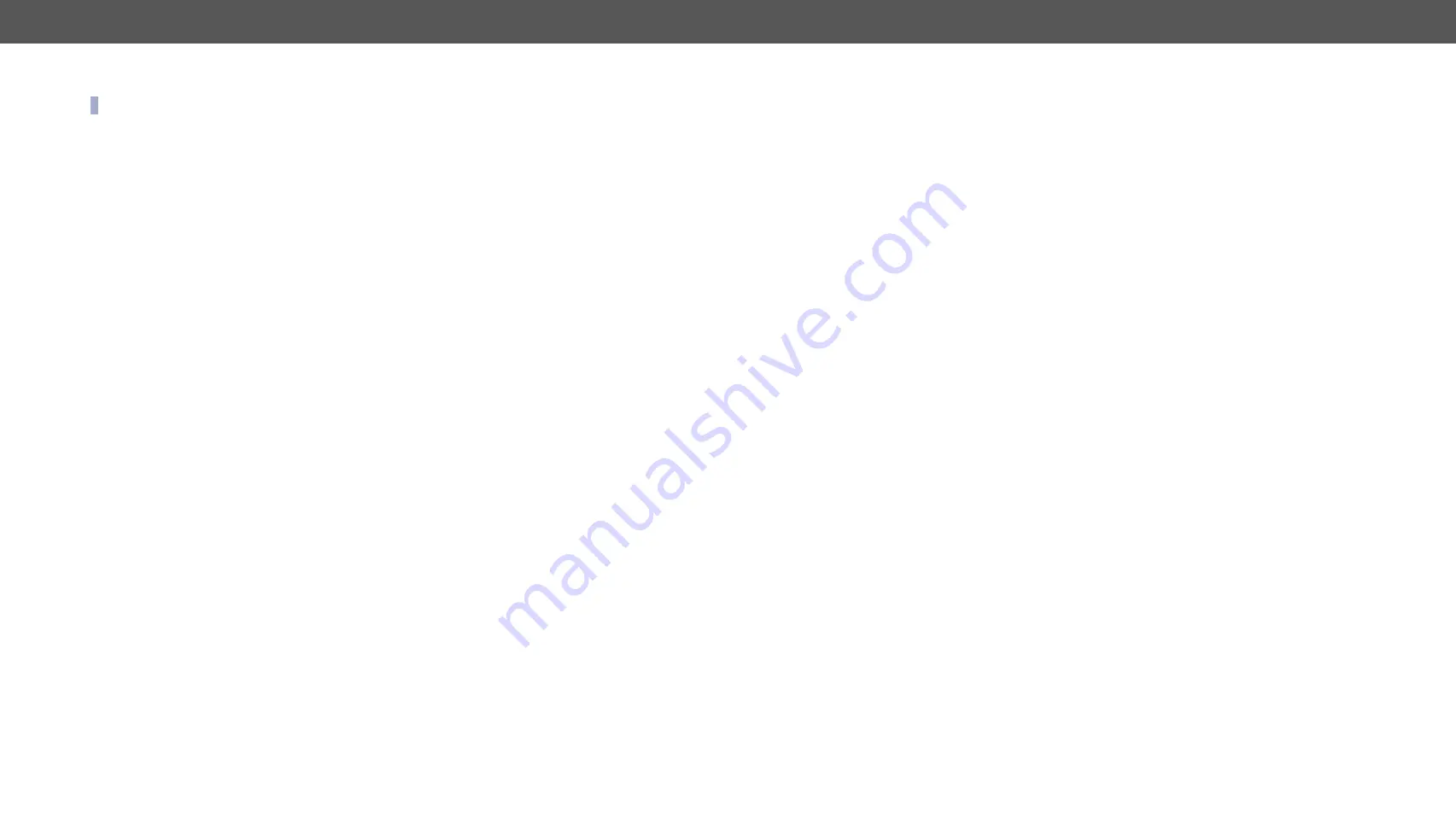
6. LW3 Programmers’ Reference
HDMI20-OPTC series – User's Manual
50
6.4.13. Setting the Output Conversion Mode of the Remote Device
INFO: This command is available in transmitters.
Output conversion mode on the O1A and O1B ports of the receiver can
be also set by sending a command to the transmitter.
Command and Response
Ý
SET•/REMOTE/D1.Conversion=
<conversion_mode>
Ü
pw•/REMOTE/D1.Conversion=
<conversion_mode>
Parameters
See in the previous section.
Example
Ý
SET /REMOTE/D1.Conversion=LEFT
Ü
pw /REMOTE/D1.Conversion=LEFT
HDMI signal is split on the O1A (left) and O1B (right) ports of the
receiver. For more information see
section.
6.5. Network Configuration
6.5.1. Querying the IP Address
Command and Response
Ý
GET•/MANAGEMENT/NETWORK.IpAddress
Ü
pr•/MANAGEMENT/NETWORK.IpAddress=
<IP_address>
Example
Ý
GET /MANAGEMENT/NETWORK.IpAddress
Ü
pr /MANAGEMENT/NETWORK.IpAddress=192.168.0.101
6.5.2. Changing the IP Address (Static)
Command and Response
Ý
SET•/MANAGEMENT/NETWORK.StaticIpAddress=
<IP_address>
Ü
pw•/MANAGEMENT/NETWORK.StaticIpAddress=
<IP_address>
Example
Ý
SET /MANAGEMENT/NETWORK.StaticIpAddress=192.168.0.103
Ü
pw /MANAGEMENT/NETWORK.StaticIpAddress=192.168.0.103
6.5.3. Querying the Subnet Mask
Command and Response
Ý
GET•/MANAGEMENT/NETWORK.NetworkMask
Ü
pr•/MANAGEMENT/NETWORK.NetworkMask=
<netmask>
Example
Ý
GET /MANAGEMENT/NETWORK.NetworkMask
Ü
pr /MANAGEMENT/NETWORK.NetworkMask=255.255.255.0
6.5.4. Changing the Subnet Mask (Static)
Command and Response
Ý
SET•/MANAGEMENT/NETWORK.StaticNetworkMask=
<netmask>
Ü
pw•/MANAGEMENT/NETWORK.StaticNetworkMask=
<netmask>
Example
Ý
SET /MANAGEMENT/NETWORK.StaticNetworkMask=255.255.255.0
Ü
pw /MANAGEMENT/NETWORK.StaticNetworkMask=255.255.255.0
6.5.5. Querying the Gateway Address
Command and Response
Ý
GET•/MANAGEMENT/NETWORK.GatewayAddress
Ü
pr•/MANAGEMENT/NETWORK.GatewayAddress=
<gw_address>
Example
Ý
GET /MANAGEMENT/NETWORK.GatewayAddress
Ü
pr /MANAGEMENT/NETWORK.GatewayAddress=192.168.0.1
6.5.6. Changing the Gateway Address (Static)
Command and Response
Ý
SET•/MANAGEMENT/NETWORK.StaticGatewayAddress=
<gw_address>
Ü
pw•/MANAGEMENT/NETWORK.StaticGatewayAddress=
<gw_address>
Example
Ý
SET /MANAGEMENT/NETWORK.StaticGatewayAddress=192.168.0.5
Ü
pw /MANAGEMENT/NETWORK.StaticGatewayAddress=192.168.0.5






























