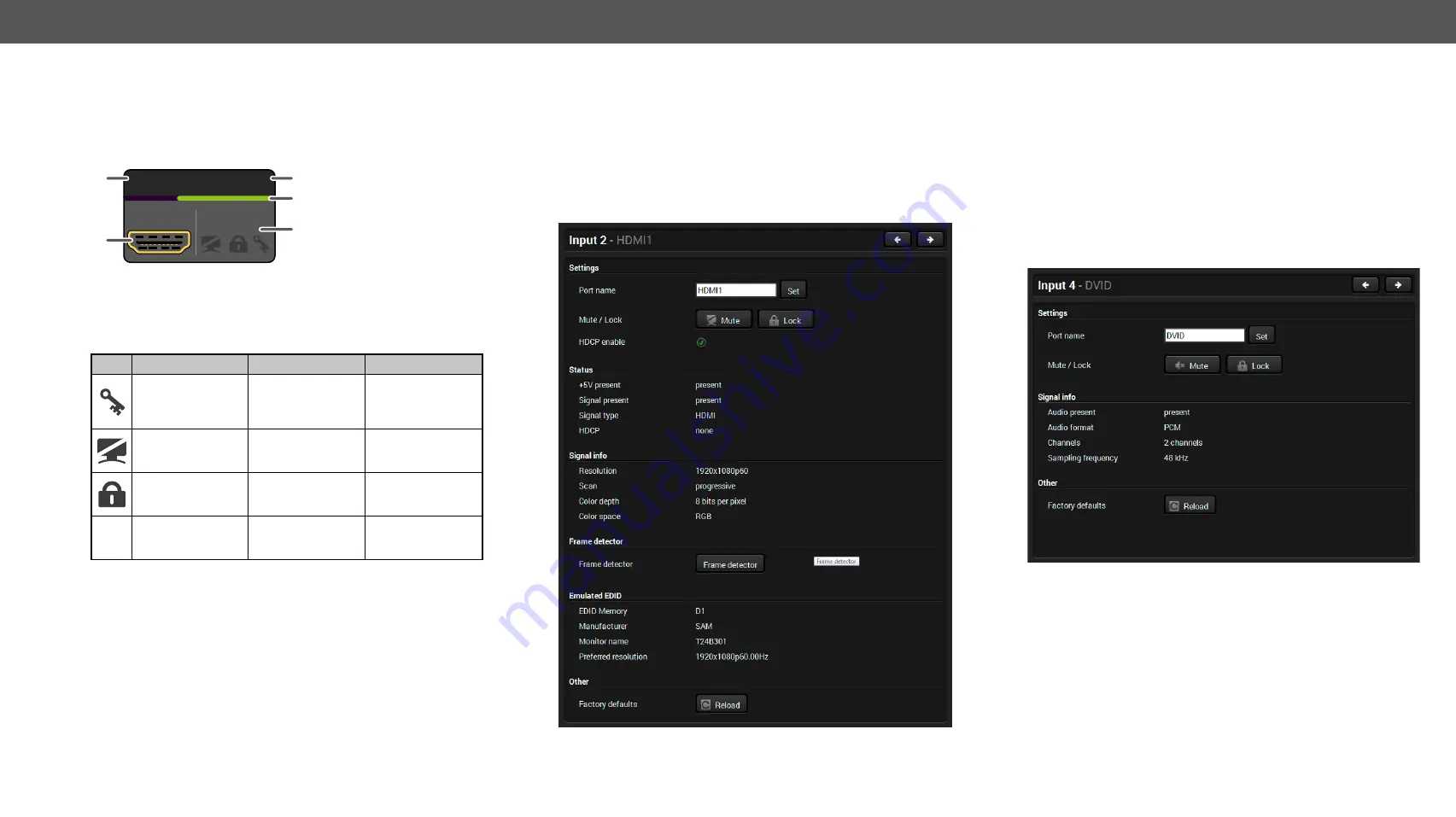
5. Software Control - Lightware Device Controller
HDMI-3D-OPT series – User's Manual
29
Port Tiles
The colors of the port tiles and the displayed icons represent different
states and information:
1
Port name
2
Port icon
3
Port number
4
Signal present
indicator
green
: present
grey
: not present
5
State indicators
State Indicators
Following icons display different states of the port/signal:
Icon
Icon is grey
Icon is black
Icon is green
A
Signal is not
encrypted with
HDCP
Signal is
encrypted with
HDCP
-
A
Port is unmuted
Port is muted
-
A
Port is unlocked
Port is locked
-
A
Autoselect is
disabled
-
Autoselect is
enabled
LOCALOUT
A
2
5
1
3
O2
4
5.4.
Port Properties Windows
Clicking on the port tile opens the Port properties window. This section
shows the available settings and status information by port types.
5.4.1.
Video Inputs
Clicking on the HDMI, DisplayPort, or DVI-D video input port icon
results opening the Port properties window. The most important
information and settings are available from the panel.
Port properties window of the HDMI video input
Available settings:
▪
Mute/unmute the port;
▪
Lock/unlock the port;
▪
HDCP setting (enable / disable);
▪
▪
Reloading factory default settings for the selected port.
5.4.2.
Digital Audio Inputs
Clicking on the HDMI, DisplayPort, or DVI-D audio input port icon
results opening the Port properties window. The most important
information and settings are available from the panel.
Port properties window of the DVI-D audio input
Certain parameters of the embedded audio input signal can be set as
follows:
▪
Mute/unmute the port;
▪
Lock/unlock the port;
▪
Reloading factory default settings for the selected port.






























