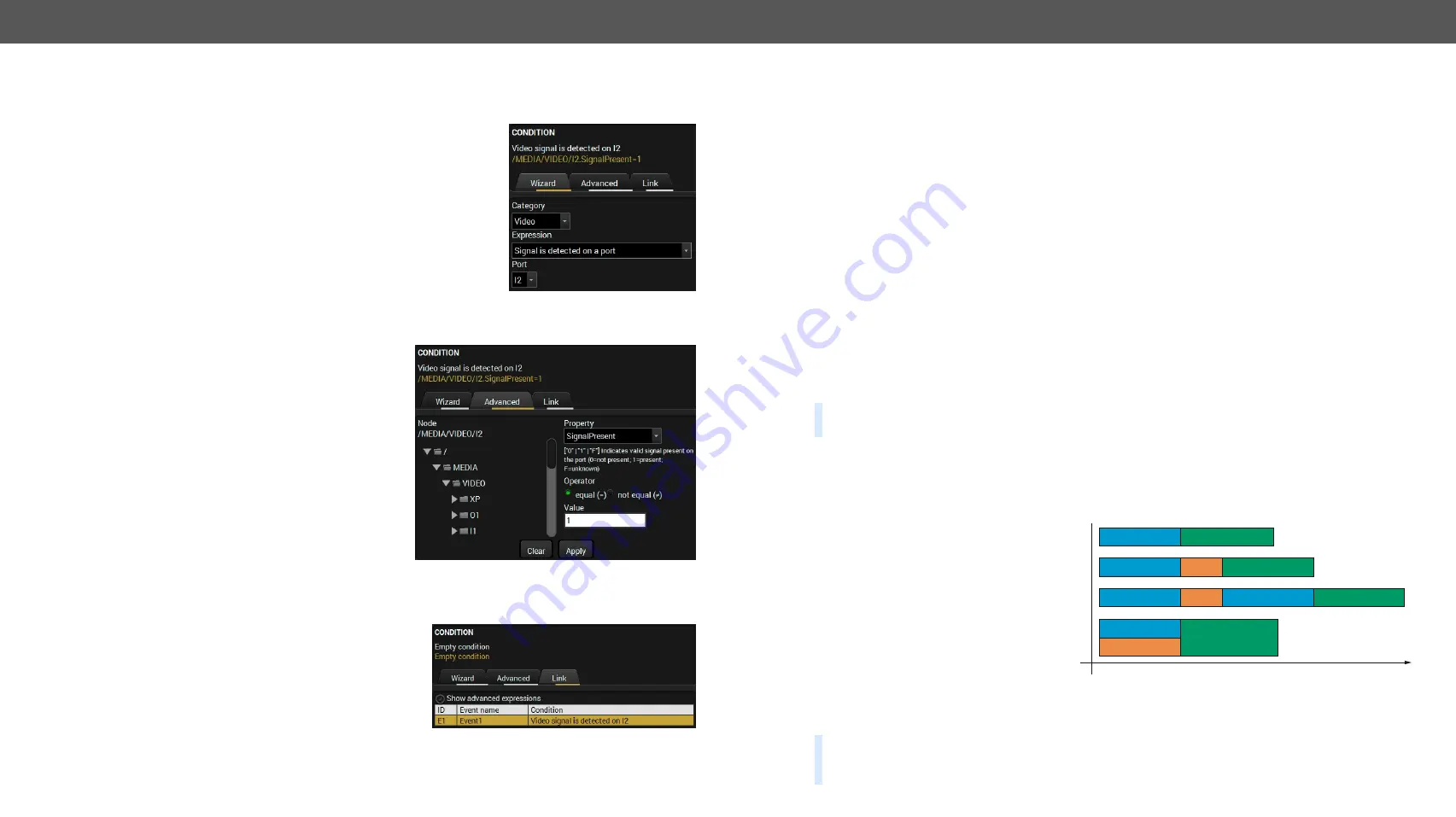
5.SoftwareControl-LightwareDeviceController
HDMI-TPS-RX110AYseries–User'sManual
44
Appliedfirmwarepackage:v1.4.0 | LDCsoftware:v2.4.0b3
5.8.2.
Create or Modify an Event
Wizard Mode
The wizard mode lists the most common conditions and actions, so the
userdoesnothavetolookforLW3nodesandproperties.
Step 1.
Click on the
Edit
button of the desired Event; the
Event editor
is
displayed.
Step 2.
The wizard mode is displayed as default. Select the desired
Category
first(e.g.AudioorVideo).
Step 3.
Select the desired
Expression
from the drop-down menu. If any
other parameter is necessary to set, it is going to be displayed.
Step 4.
Press the
Apply
button to store the settings of the Condition.
Advanced Mode
Thegoalofthismodeisthesameasofthewizard:setthepropertiesandmethodsforconditionsand
actions. The difference is the number of the available and usable properties and methods of the LW3
protocol. Advanced mode allows almost all of it.
Step 1.
Click on the
Edit
button of the desired Event; the
Event editor
is displayed.
Step 2.
The wizard mode is the default, press the
Advanced
button. The LW3 protocol tree is
displayed showing the list of the properties in the
drop-down menu. Navigate to the desired node.
Step 3.
Select the desired
Property
from the menu. The
manual
of the property is displayed below to help
to select the necessary property and to set the
value.
Step 4.
Set the desired
value
and
operator
, then press the
Apply
button to store settings.
The Link Tool
The new interface allows creating more actions to the same condition. In that case, a condition can trigger
moreactions.TosetsuchanEvent,theLinktoolhasbeenintroduced.
Step 1.
Click on the
Edit
button of the desired Event; the
Event editor
is displayed.
Step 2.
The wizard mode is displayed as default, press the
Link
button.
Step 3.
All the saved Events are analyzed and the
conditions
are listed (it takes some seconds to finish). The
Show advanced
expressions
option allows showing
the exact path and set the value of the given property.
Step 4.
Select the desired
Condition
and press the
Apply
button to store the settings.
5.8.3.
Special Tools and Accessories
The Name of the Event
The name of a port can be changed by typing the new name and clicking the
Set
button. The following
charactersareallowedwhennaming:
Letters(A-Z)and(a-z),numbers(0-9),specialcharacters:hyphen(-),underscore(_),andspace().
Enable or Disable an Event
The set Event can be enabled or disabled in the Event list, or directly in the Event editor window by setting
the
tick mark
beside the name.
Testing the Condition
WhenthedesiredConditionisarranged,thesettingcanbetested.TheEventlistandtheEventeditorcontains
a small panel that shows if the set condition is detected and how many times. The
Counter
can be reset by
the button in Event editor. If the Condition is true, the
detected
mark turns green for two seconds and the
Counter
is increased.
Testing the Action
The method is the same as testing the Condition, but in this case, the Action can be triggered manually by
pressing the
Test
button.
TIPSANDTRICKS:
The Test button is also placed on the Action panel in the Event list. Thus, you can
check the Actions without opening the Event editor.
Delay the Action
In most cases the Action is performed immediately after the Condition is detected. But sometimes a delay
is necessary between the Condition and the Action. Therefore, the new Event manager contains the Delay
panelwhichallowsthatfeaturewithbelowsettings:
▪
No delay
:whentheCondition
is detected, the Action is
launched.
▪
Simple delay
: when the
Condition is detected, the
Action is launched after the
set time interval.
▪
Still exists
: when the
Condition is detected, the
Action is launched after the set time interval only if the Condition still exists.
▪
Continuously exists
:whentheConditionisdetected,theActionislaunchedafterthesettimeinterval
only if the Condition has been existing continuously.
TIPSANDTRICKS:
Show advanced expressions
option is a useful tool when you look for the path or value
of a property but just the expression is displayed. The option is available in the Event list window or when
Linktoolisused.
Delay
Condition = true
Condition = true
Condition = true
Condition = true
continously
exist
still exist
simple delay
no delay
Perform the action
Perform the action
Delay
Delay
Perform the action
Condition = true Perform the action
Time






























