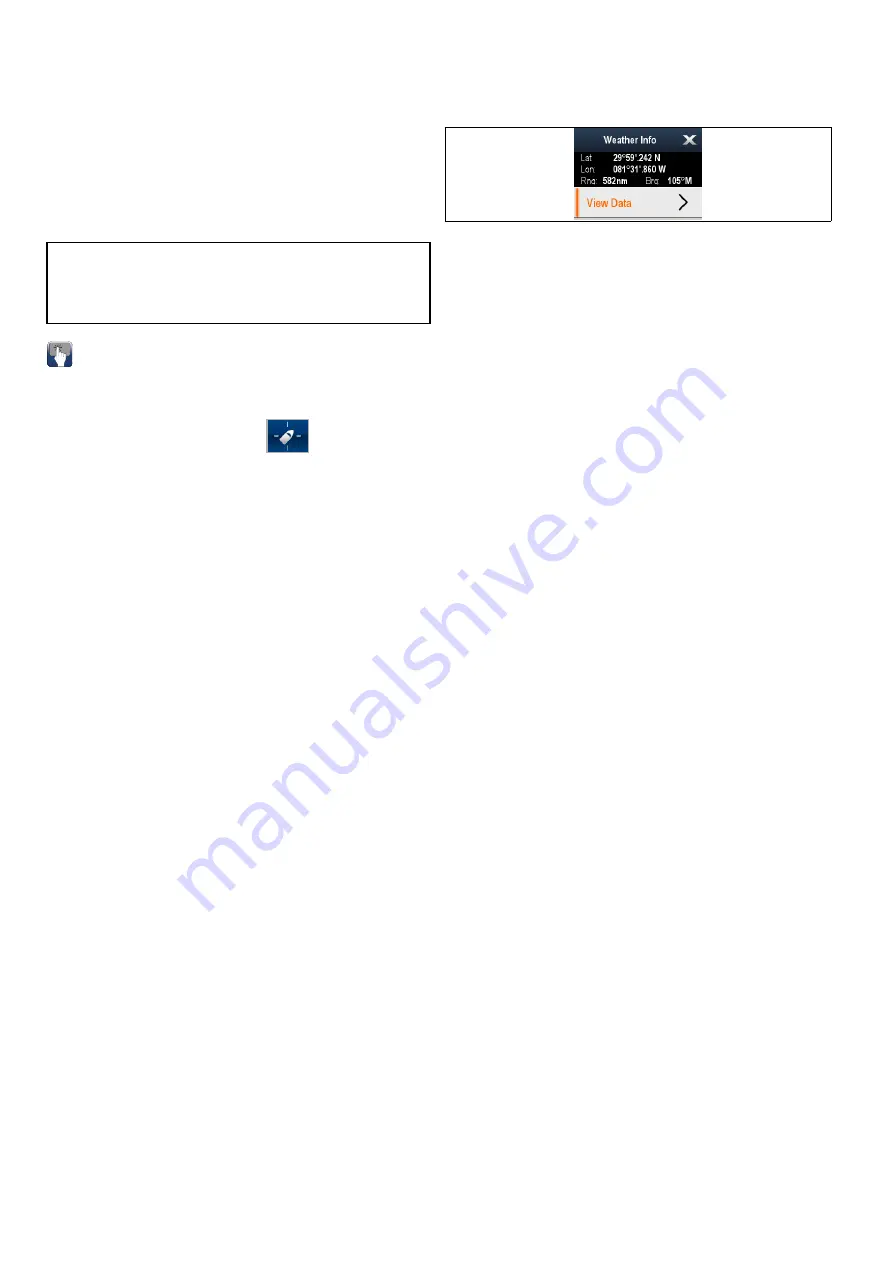
26.4 Weather map navigation
You can move around the weather map and place
waypoints.
When you open the weather application, a world
map is displayed. If the system has a position fix for
your vessel, the map will be centred on your location.
As in the chart application, use the cursor to move
around the map and view different locations, and the
Range Control
to zoom in and out. Use the
WPT
button to place waypoints.
Note:
Waypoints are not displayed in the weather
application, to view waypoints you will need to have
an active chart application or radar application
displayed.
Locating your vessel
The vessel icon can be repositioned to the center of
the screen by following the steps below.
1. Select the Find Ship icon:
located on the
left hand side of the screen.
26.5 Weather context menu
The weather application includes a context menu
which provides positional data and the option to view
weather reports from the cursor location.
The context menu provides the following positional
data for the cursor location in relation to your vessel:
• Latitude
• Longitude
• Range
• Bearing
Depending on the item or location selected on screen
the context menu provides the following options:
•
View Report
— Only available when a city is
selected.
•
View Data
— Not available when a city is selected.
•
View Full Report
— Only available when an
observation station is selected.
Accessing the context menu
You can access the context menu by following the
steps below.
1. Non-touchscreen and HybridTouch displays:
i.
Selecting a location, object or target on-screen
and pressing the
Ok
button.
2. HybridTouch and Touch only displays:
i.
Selecting an object or target on-screen.
ii. Selecting and holding on a location on-screen.
386
a Series / c Series / e Series
Summary of Contents for a125
Page 2: ......
Page 6: ......
Page 16: ...16 a Series c Series e Series ...
Page 43: ...13 GPS receiver 14 Thermal camera 15 Wireless connection Planning the installation 43 ...
Page 50: ...50 a Series c Series e Series ...
Page 82: ...82 a Series c Series e Series ...
Page 114: ...114 a Series c Series e Series ...
Page 120: ...120 a Series c Series e Series ...
Page 186: ...186 a Series c Series e Series ...
Page 190: ...190 a Series c Series e Series ...
Page 208: ...208 a Series c Series e Series ...
Page 230: ...230 a Series c Series e Series ...
Page 320: ...320 a Series c Series e Series ...
Page 340: ...340 a Series c Series e Series ...
Page 364: ...364 a Series c Series e Series ...
Page 420: ...420 a Series c Series e Series ...
Page 424: ...424 a Series c Series e Series ...
Page 434: ...434 a Series c Series e Series ...
Page 459: ......
Page 460: ...www raymarine com ...






























