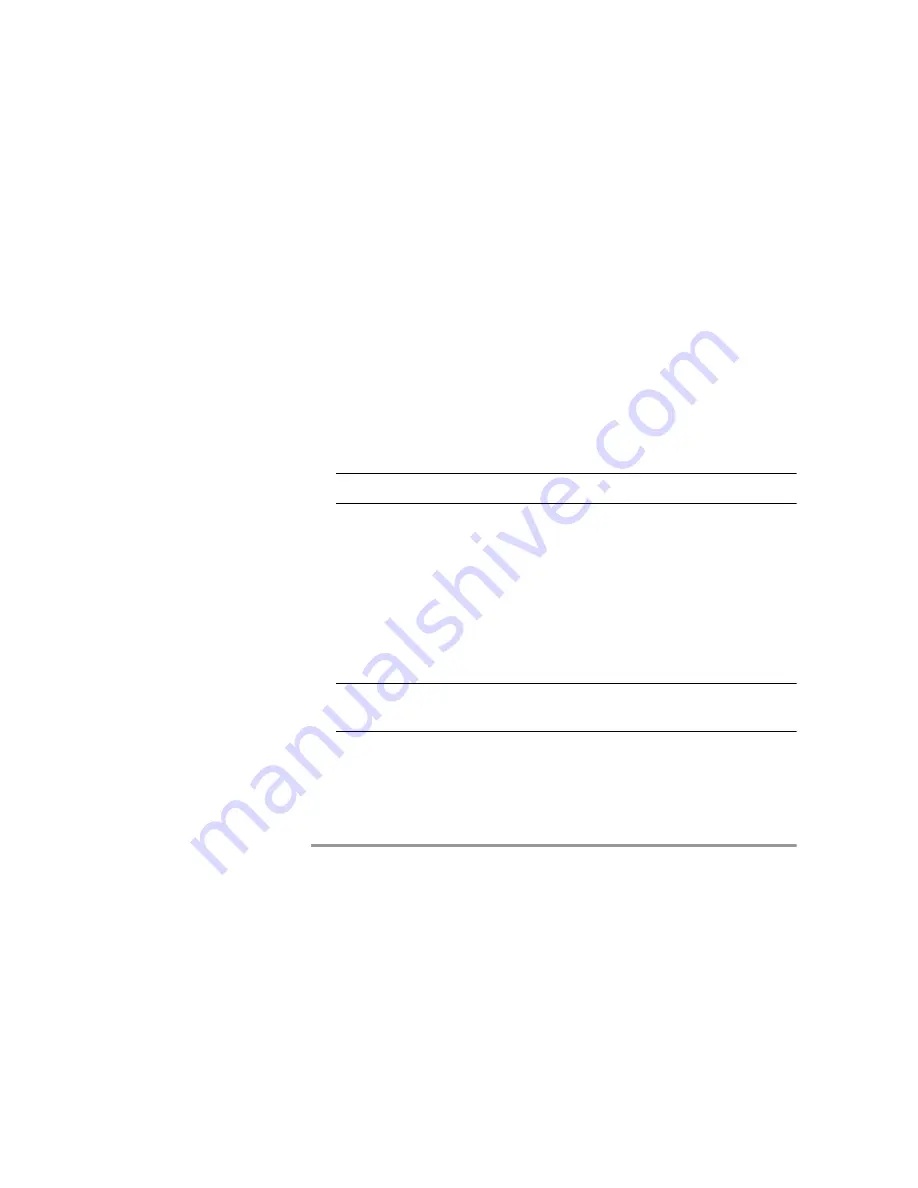
Configuring the LifeSize Gateway
135
Saving Configuration Settings
You must use the
Export
button on the toolbar to save the configuration settings
to a file. The
Export
button appears only when Gateway section settings are
activated. When you save a configuration file, the current
Device
section
settings are saved in the file. If you want to change these settings for export,
click
Upload
on the toolbar to save these settings to configuration memory prior
to saving the configuration file.
Procedure
1
In the LifeSize Gateway interface, on the sidebar, click
Device
.
2
Make sure that the settings in the
Basics
,
Addressing
,
Web
and
Users
tabs are correct.
Note
Date parameters are not saved to the configuration file.
3
Click
Upload
to save these settings.
4
On the sidebar, click
Gateway
.
5
Make sure that the settings in the
Status
,
Settings
,
PRI
or
Serial
Ports
,
Calls
,
Event Log
and
Statistics
tabs are correct.
6
Click
Upload
to save these settings.
7
On the toolbar, click
Export
.
Note
A dialog box appears indicating that you are navigating away from the
page without saving the changes. Select the option to continue.
The
File Download
dialog box appears.
8
Save the configuration settings file to your chosen location.
The file extension
.ini
is automatically appended to the file
name.
Summary of Contents for Gateway-PRI
Page 1: ...LifeSize Gateway User Guide...
Page 8: ...viii LifeSize Gateway User Guide...
Page 26: ...18 LifeSize Gateway User Guide About LifeSize Gateway Functionality...
Page 146: ...138 LifeSize Gateway User Guide Importing Configuration Files...
Page 168: ...160 LifeSize Gateway User Guide Using the Hyperterminal Configuration Commands...
Page 178: ...170 LifeSize Gateway User Guide Using Express Setup...
Page 182: ...174 LifeSize Gateway User Guide Upgrading Software...
Page 190: ...182 LifeSize Gateway User Guide Technical Specifications Table...






























