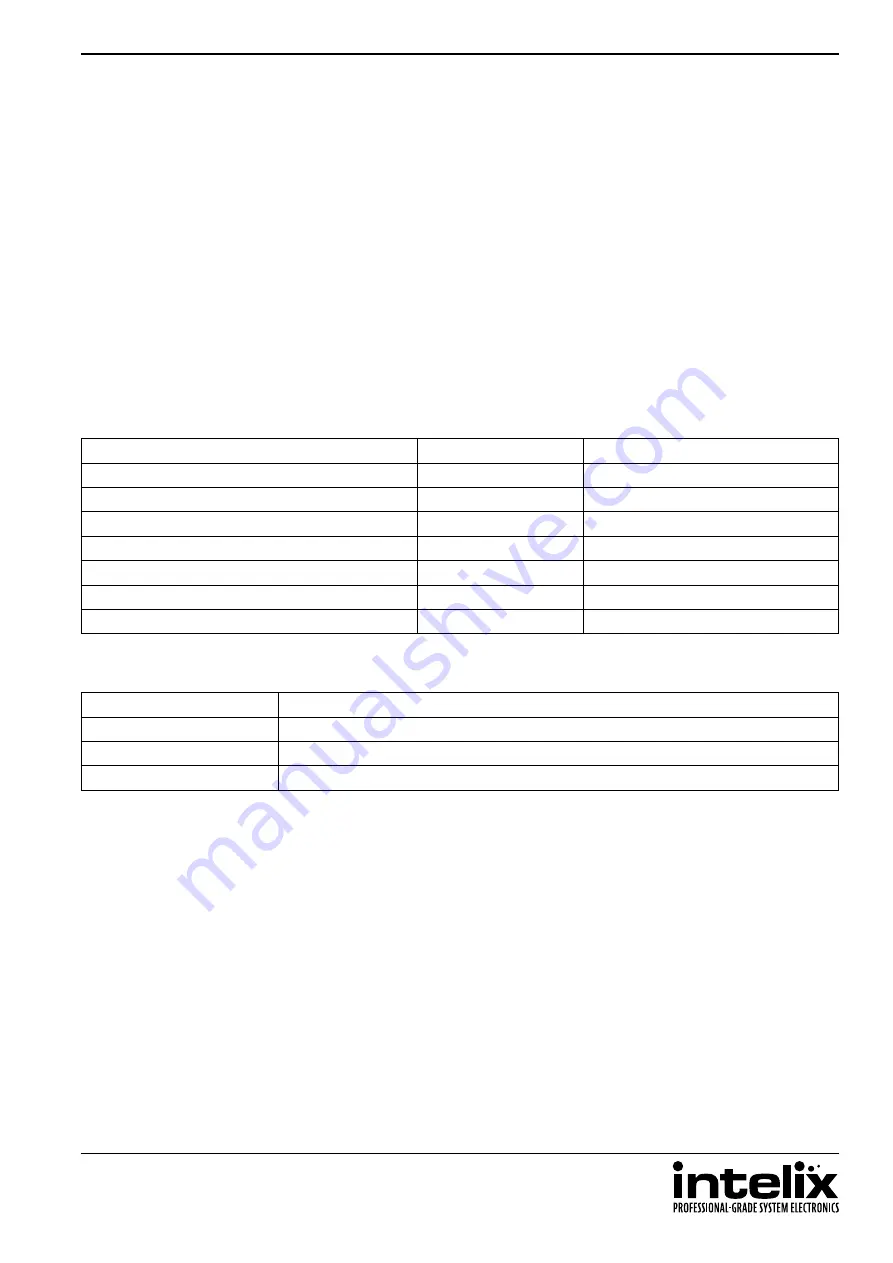
INT-66HDX
Installation Guide
21
RS232 and TCP/IP Control
RS232 Settings: 9600 baud, 8 Data bits, 1 Stop bit, Parity = None
TCP/IP Settings: User defined IP address (default IP address: 192.168.0.178), port
4001
There is a period (
.
at the end of each command. These characters must be present for the command to process
correctly. There are no spaces between any of the characters in the command string.
All responses end in a carriage return (hex 0D and a line feed (hex 0A.
x
= Input Number
y
= Output Number
Routing Commands
Description
Command
Response
Route input
x
to audio and video output
y
x
B
y
.
x
B
y
Route input
x
to all video outputs
x
All.
x
To All
Route inputs to corresponding video outputs
All#.
All Through.
Turn off all video outputs
All$.
All Closed.
Turn on all video outputs
All@.
All Open.
Turn off specific video output
y
y
$.
y
Closed.
Turn on specific video output
y
y
@.
y
Open.
2All.
Route Video and Audio from input 2 to all outputs
4$.
Turn off Video and Audio for output 4
2B3.
Route Video and Audio from input 2 to output 3
3B2,4.
Route Video and Audio from input 3 to outputs 2 and 4
Examples:
















































