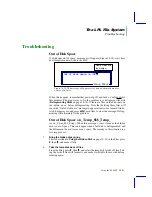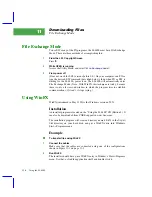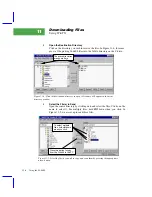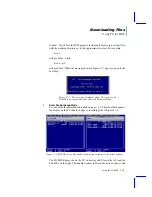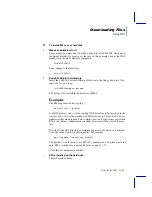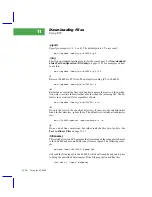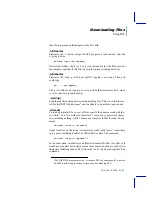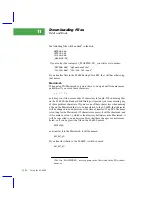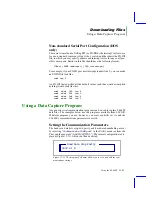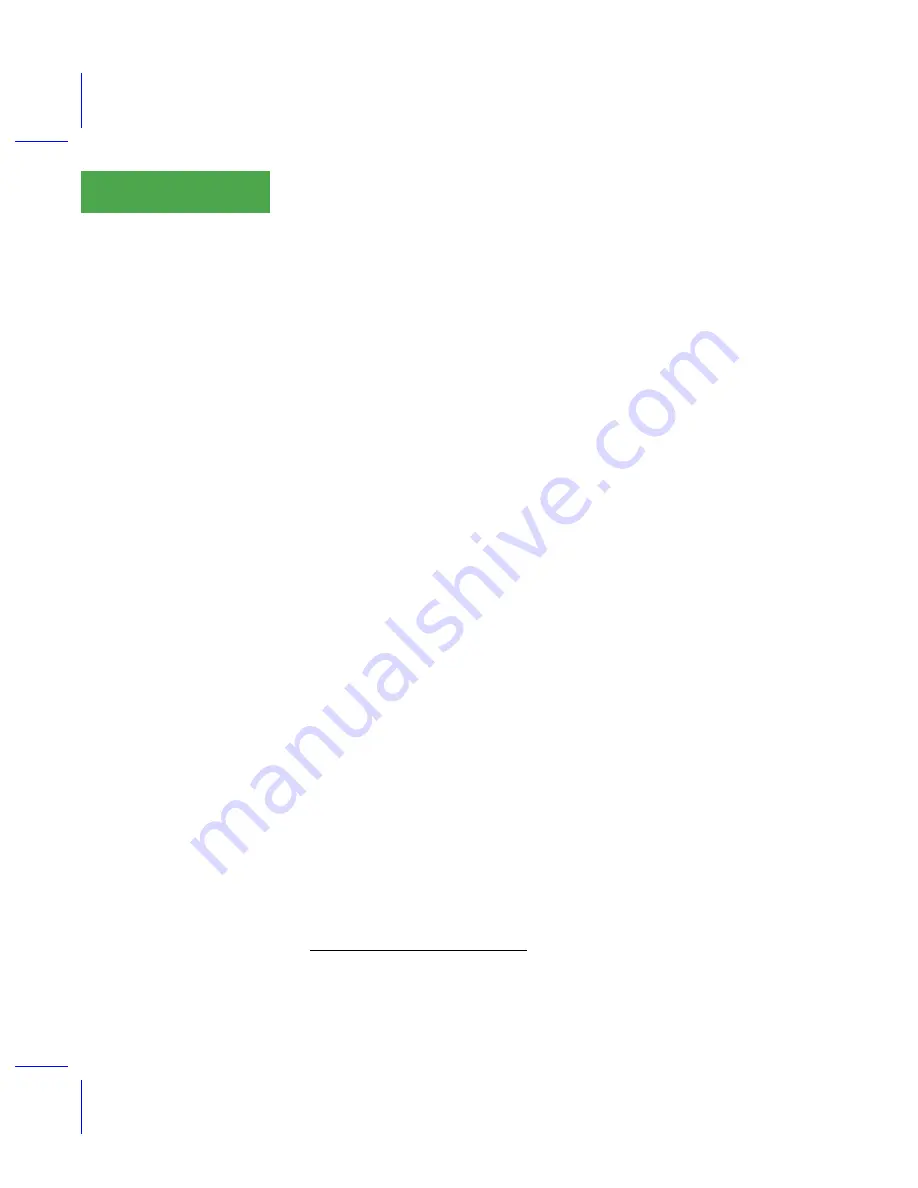
Downloading Files
Using EW
11-12
Using the LI-6400
11
4
Tag items to be copied
Tag files (or entire directories) that you wish copied.
5
Set the direction arrow
Make sure the direction arrow is aimed in the desired direction.
6
Click Send
The Send dialog allows you to specify text or binary (or autodetect), what to
do with duplicate file names, among other things.
Program Comments
Disk Images
FX/Macintosh (and EW) allow images of LI-6400 disks to be transferred
from the LI-6400 to a file on the computer, or a previously stored disk image
to be put back onto the LI-6400. This has utility for archiving, and for recov-
ering ÒlostÓ files. ThereÕs no clean way provided to extract files from a disk
image file. You can, however, open the file with a text editor, and look for
things. Most of the file will be text, interspersed with gibberish (binary direc-
tory information). Unless a file is fragmented, you will find them intact.
Using EW
EW is a tool for copying files and/or directories from the LI-6400 to a PC (or
PC to LI-6400). It is a command line version of FX
1
. It is useful for making
batch files for routine tasks such as backups.
Version 2.0, released in May 1999, is 32-bit, and supports long file names.
The data transfer is done via error-checked data packets, allowing reliable
transfer even at high baud rates. Optional switches enable or disable various
features, such as updating only newer files, or suppressing subdirectory copy-
ing. It is a command line program, which means you type in a line stating
what you want to do, then EW does it.
Installation
No special installation procedures are required to install the EW program.
Just copy the file
EW.EXE
from the 6400-50 System Software diskette (or from
the 6400 CD) to your hard disk.
1.
In fact, the name EW comes from FX: It is Òone shortÓ of FX. (That should cure
you of reading foot notesÉ)
Summary of Contents for LI-6400
Page 1: ...Using the LI 6400 Portable Photosynthesis System ...
Page 15: ...Part I The Basics ...
Page 16: ......
Page 174: ...Making Measurements Answers to Questions 4 56 Using the LI 6400 4 ...
Page 175: ...Part II Useful Details ...
Page 176: ......
Page 200: ...Standard Tools Power ON Hooks 5 24 Using the LI 6400 5 ...
Page 214: ...Real Time Data Real Time Graphics 6 14 Using the LI 6400 6 ...
Page 234: ...Environmental Control Light Control 7 20 Using the LI 6400 7 ...
Page 244: ...Light Sensor Considerations Gallium Arsenide Phosphide GaAsP Sensor 8 10 Using the LI 6400 8 ...
Page 288: ...Data Logging Making Your Own AutoPrograms 9 44 Using the LI 6400 9 ...
Page 289: ...Part III Working With Files ...
Page 290: ......
Page 312: ...The LPL File System Troubleshooting 10 22 Using the LI 6400 10 ...
Page 340: ...Downloading Files Using a Data Capture Program 11 28 Using the LI 6400 11 ...
Page 375: ...Part IV Configuration Issues ...
Page 376: ......
Page 420: ...Defining User Variables Old Style vs New Style 15 18 Using the LI 6400 15 ...
Page 454: ...Using an Energy Balance Further Reading 17 12 Using the LI 6400 17 ...
Page 455: ...Part V Maintenance Troubleshooting ...
Page 456: ......
Page 572: ...Troubleshooting Useful Information 20 46 Using the LI 6400 20 ...
Page 593: ...Part VI Programming ...
Page 594: ......
Page 622: ...Programming with LPL Compiler Directives 22 28 Using the LI 6400 22 ...
Page 846: ...Index I 16 Using the LI 6400 ...