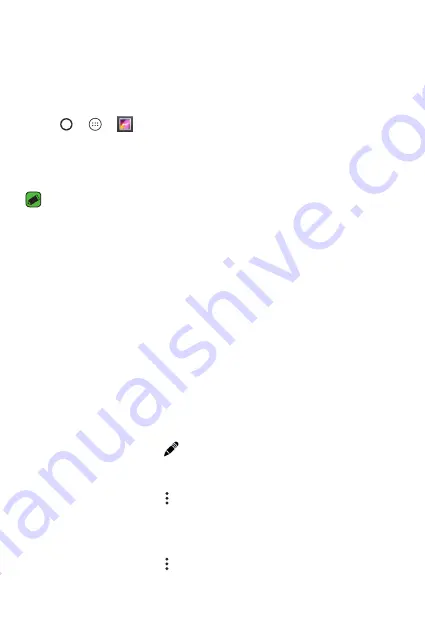
Apps
44
Gallery
The Gallery application presents the pictures and videos in your storage,
including those you've taken with the Camera application and those you
downloaded from the web or other locations.
1
Tap > > .
2
Tap an album to open it and view its contents. The pictures and videos
in the album are displayed in chronological order.
3
Tap a picture in an album to view it.
NOTE
•
Depending on the software installed, some file formats may not be supported.
•
Some files may not play properly due to their encoding.
•
If the file size exceeds the available memory, an error can occur when you open
files.
Viewing pictures
The Gallery displays your pictures in folders. When an application, such as
E-mail, saves a picture, the download folder is automatically created to
contain the picture. Likewise, capturing a screenshot automatically creates
the Screenshots folder.
Pictures are displayed by the date they were created. Select a picture to
view it full screen. Scroll left or right to view the next or previous image.
Editing photos
While viewing a photo, tap .
Setting wallpaper
While viewing a photo, tap >
Set picture as
to set the image as
wallpaper or assign it to a contact.
Deleting photos
While viewing a photo, tap >
Delete
.
Summary of Contents for X220DS
Page 1: ...www lg com MFL69450601 1 1 ENGLISH РУССКИЙ УКРАЇНСЬКА ҚАЗАҚША USER GUIDE LG X220ds ...
Page 14: ...Специальные функции ...
Page 18: ...Основные функции ...
Page 41: ...Приложения ...
Page 58: ...Настройки ...
Page 73: ...Приложение ...
Page 97: ...Спеціальні функції ...
Page 101: ...Основні функції ...
Page 124: ...Програми ...
Page 141: ...Налаштув ...
Page 155: ...Додаток ...
Page 179: ...Арнайы мүмкіндіктер ...
Page 183: ...Негіздер ...
Page 206: ...Қосымшалар ...
Page 224: ...Баптаулар ...
Page 239: ...Қосымша ...
Page 261: ...Special Features ...
Page 264: ...Basics ...
Page 285: ...Apps ...
Page 301: ...Settings ...
Page 313: ...Appendix ...






























