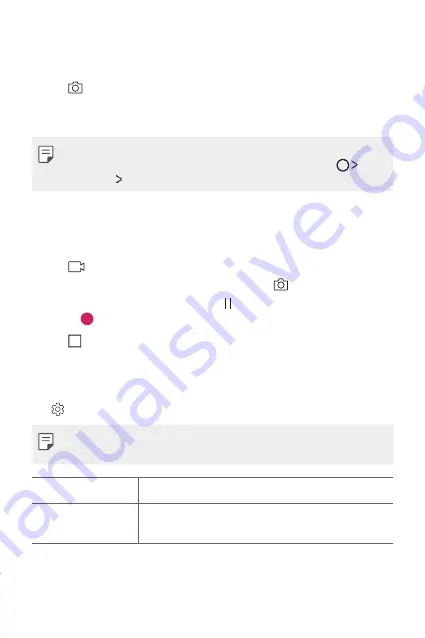
Useful Apps
62
Taking a photo
1
Tap the subject to focus the camera on.
2
Tap
to take a photo.
•
You can also press the Volume Down (-) or Volume Up (+) key to
take a photo.
•
When the screen is turned off or locked, start the camera by pressing
the Volume Down (-) key twice. To activate this function, tap
Settings
General
and turn on
Shorcut keys.
Recording a video
1
Tap the subject to focus the camera on.
2
Tap
.
•
To take a photo while recording a video, tap
.
•
To pause the video recording, tap . To resume the video recording,
tap .
3
Tap
to end the video recording.
Customising the camera options
You can customise a variety of camera options to suit your preferences.
Tap on the screen.
•
Available options vary depending on the selected camera (front or rear
camera) and the selected camera mode.
Photo size
Select values for aspect ratio and size for taking photos.
Video resolution
Select values for resolution and size for recording
videos.
Summary of Contents for X Power 2
Page 15: ...Настраиваемые функции 01 ...
Page 23: ...Основные функции 02 ...
Page 57: ...Полезные приложения 03 ...
Page 90: ...Настройки 04 ...
Page 112: ...Приложение 05 ...
Page 138: ...Налаштовувані функції 01 ...
Page 145: ...Основні функції 02 ...
Page 179: ...Корисні програми 03 ...
Page 213: ...Налаштув 04 ...
Page 235: ...Додаток 05 ...
Page 261: ...Арнайы жасалған мүмкіндіктер 01 ...
Page 269: ...Негізгі функциялар 02 ...
Page 304: ...Пайдалы қолданбалар 03 ...
Page 339: ...Баптаулар 04 ...
Page 361: ...Қосымша 05 ...
Page 386: ...Custom designed Features 01 ...
Page 393: ...Basic Functions 02 ...
Page 426: ...Useful Apps 03 ...
Page 459: ...Settings 04 ...
Page 480: ...Appendix 05 ...






























