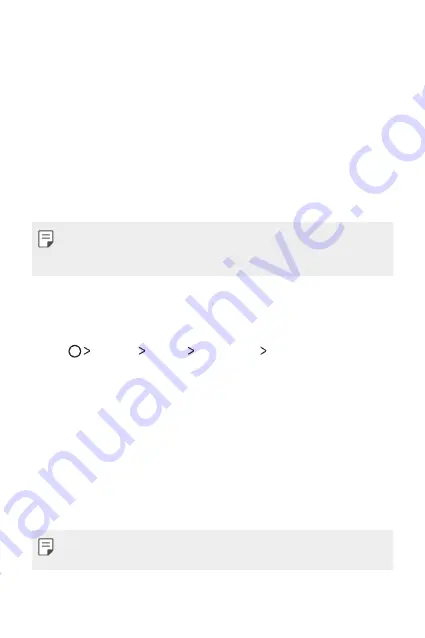
Basic Functions
42
Screen lock
Screen lock overview
Your device's screen turns off and locks itself if you press the Power/Lock
key. This also happens after the device is left idle for a specified period of
time.
If you press the Power/Lock key when a screen lock is not set, the Home
screen appears immediately.
To ensure security and prevent unwanted access to your device, set a
screen lock.
•
Screen lock prevents unnecessary touch input on the device screen and
reduces battery consumption. We recommend that you activate the
screen lock while not using the device.
Setting a screen lock
There are several options available for configuring the screen lock settings.
1
Tap
Settings
Display
Lock screen
Select screen lock
and
then select the method you prefer.
2
Customise the following settings:
•
None
: Deactivate the screen lock function.
•
Swipe
: Swipe on the screen to unlock the screen.
•
Knock Code
: Tap the spaces of the screen in a pattern to unlock the
screen.
•
Pattern
: Draw a pattern to unlock the screen.
•
PIN
: Enter a numeric password to unlock the screen.
•
Password
: Enter an alphanumeric password to unlock the screen.
•
If you incorrectly attempt to unlock the device 5 times, the screen is
blocked for 30 seconds.
Summary of Contents for X Power 2
Page 15: ...Настраиваемые функции 01 ...
Page 23: ...Основные функции 02 ...
Page 57: ...Полезные приложения 03 ...
Page 90: ...Настройки 04 ...
Page 112: ...Приложение 05 ...
Page 138: ...Налаштовувані функції 01 ...
Page 145: ...Основні функції 02 ...
Page 179: ...Корисні програми 03 ...
Page 213: ...Налаштув 04 ...
Page 235: ...Додаток 05 ...
Page 261: ...Арнайы жасалған мүмкіндіктер 01 ...
Page 269: ...Негізгі функциялар 02 ...
Page 304: ...Пайдалы қолданбалар 03 ...
Page 339: ...Баптаулар 04 ...
Page 361: ...Қосымша 05 ...
Page 386: ...Custom designed Features 01 ...
Page 393: ...Basic Functions 02 ...
Page 426: ...Useful Apps 03 ...
Page 459: ...Settings 04 ...
Page 480: ...Appendix 05 ...






























