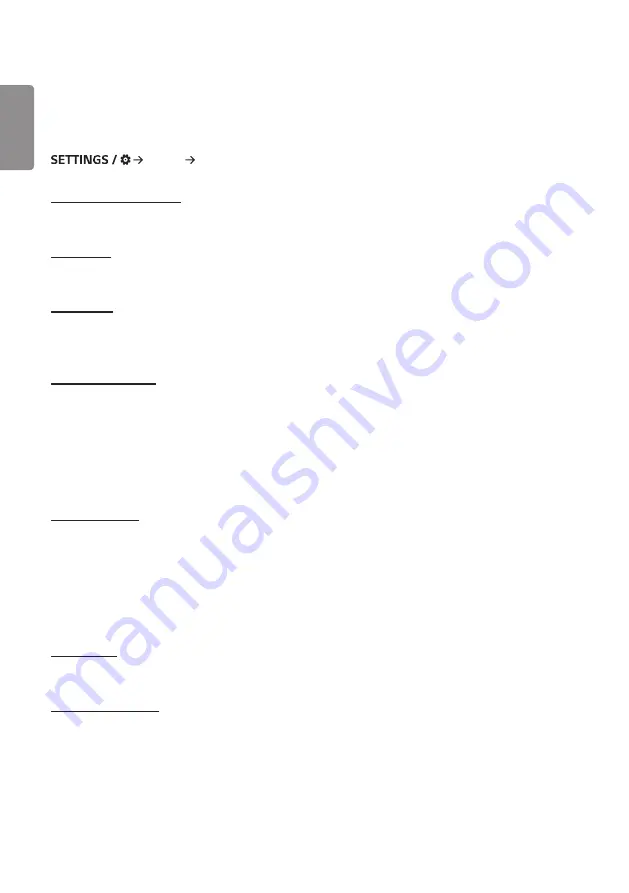
ENGLISH
42
Admin
[Lock Mode]
[Admin] [Lock Mode]
[Home Dashboard Lock]
When you set the Home Dashboard Lock, you can limit the change in the settings of the Home Dashboard.
[USB Lock]
This feature enables you to configure the USB lock feature so that settings or content cannot be changed.
[OSD Lock]
This feature enables you to configure the OSD lock feature so that settings or content cannot be changed.
•
Press and hold the Settings key for at least 10 seconds and enter password to access the settings menu in OSD Lock.
[IR Operation Lock]
•
If you set this feature to [Off (Normal)], you can use your remote control.
•
If you set this feature to [On (Power Key Only)], you can only use the power key.
•
If you set this feature to [On (Block All)], you cannot use your remote control. (However, Power On feature is
available.)
•
Press and hold the Settings key for at least 10 seconds and enter password to access the settings menu in IR
Operation Lock.
[Local Key Lock]
This feature enables you to configure the Local Key Operation Lock feature so that settings or content cannot be
changed.
•
If you set this feature to [Off (Normal)], you can use the local keys on the monitor.
•
If you set this feature to [On (Power Key Only)], you can only use the power key. (When you use a joystick, press and
hold a local key to turn on/off the monitor.)
•
If you set this feature to [On (Block All)], you cannot use the local keys. (However, Power On feature is available.)
[Wi-Fi Lock]
This feature enables you to turn the Wi-Fi feature on or off.
[Screen Share Lock]
This feature enables you to turn the Screen Share feature on or off.
If the Screen Share Lock value is changed, the function is not applied without a reboot.
















































