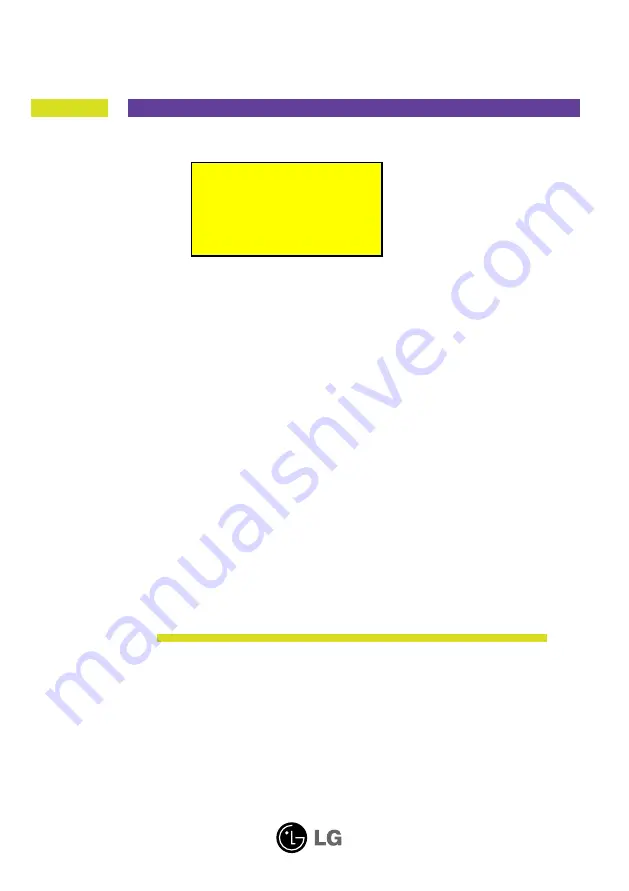
M
ake sure to read the
Important Precautions
before using the
product. Keep the User's Guide(CD) in an accessible place for future
reference.
S
ee the label attached on the product and give the information to
your dealer when you ask for service.
User’s Guide
W1946T
W2046T
W2246T
W2346T
W1946S
W2046S
W2246S
W2346S
Model No:
W1946*W, W1946*MW,
W2046*W, W2246*W,
W2246*MW, W2346*W
Summary of Contents for W1946 MW Series
Page 38: ...Digitally yours ...
















