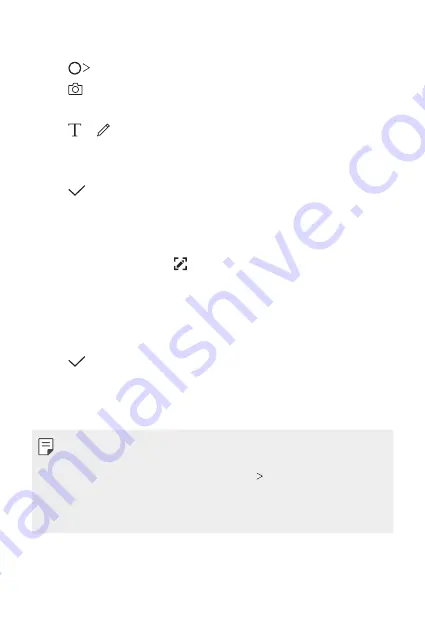
Useful Apps
123
Writing notes on a photo
1
Tap
Qu
.
2
Tap to take a photo, then tap
OK
.
•
The photo is automatically attached into the notepad.
3
Tap or to write notes on the photo.
•
Write notes by hand on the photo.
•
Enter text below the photo.
4
Tap to save the note.
Writing notes on a screenshot
1
While viewing the screen you want to capture, drag the status bar
downwards and then tap .
•
The screenshot appears as the notepad background theme. Memo
tools appear at the top of the screen.
2
Crop the image (if necessary) and take notes as desired.
•
Write notes by hand on the photo.
3
Tap and save the notes to the location you want.
•
Saved notes can be viewed in either
Qu
or
Gallery
.
•
To save notes in the same location all the time, select the
Use as
default app
checkbox and select an app.
•
You can capture the entire screen by using the scroll capture feature.
•
While using an app such as Message and Chrome, drag the notifications
panel downwards and then tap
Extended
to capture the
entire screen you are currently viewing as a single file.
•
This feature is available only on some apps that support the scroll
capture feature.
Summary of Contents for V30
Page 16: ...Funzioni personalizzate 01 ...
Page 51: ...Funzioni di base 02 ...
Page 91: ...App utili 03 ...
Page 141: ...Impostazioni 04 ...
Page 168: ...Appendice 05 ...
Page 198: ...Ειδικές λειτουργίες 01 ...
Page 233: ...Βασικές λειτουργίες 02 ...
Page 273: ...Χρήσιμες εφαρμογές 03 ...
Page 323: ...Ρυθμίσεις 04 ...
Page 351: ...Παράρτημα 05 ...
Page 379: ...Custom designed Features 01 ...
Page 413: ...Basic Functions 02 ...
Page 453: ...Useful Apps 03 ...
Page 502: ...Settings 04 ...
Page 529: ...Appendix 05 ...
Page 544: ......






























