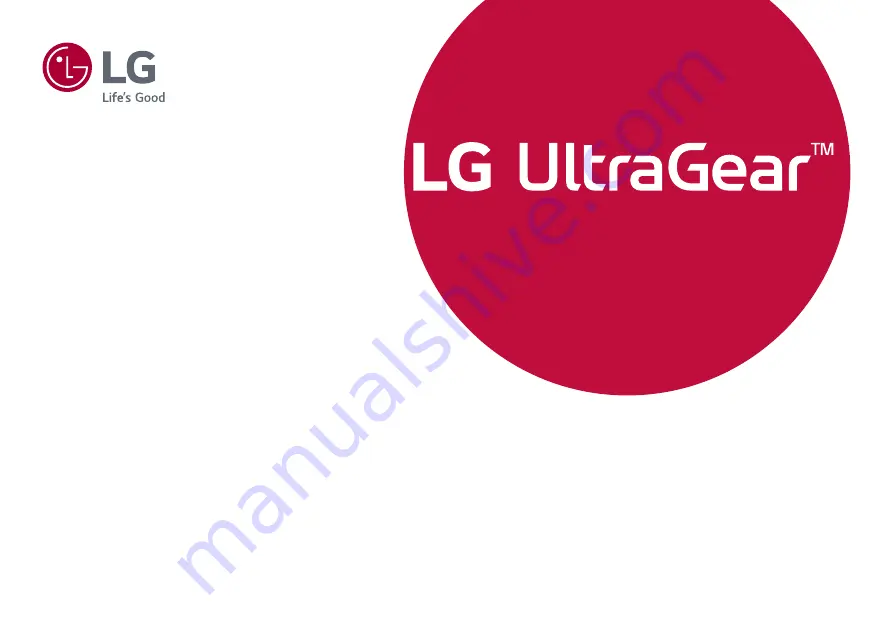
* Disclaimer : LG LED Monitor applies LCD screen with LED backlights.
This product is a computer monitor and not for television purpose.
Please read this manual carefully before operating your set and retain it
for future reference.
Copyright © 2019 LG Electronics Inc. All Rights Reserved.
27GL63T
27GK65S
OWNER’S MANUAL
(LED Computer Monitor*)
Gaming Computer Monitor
















