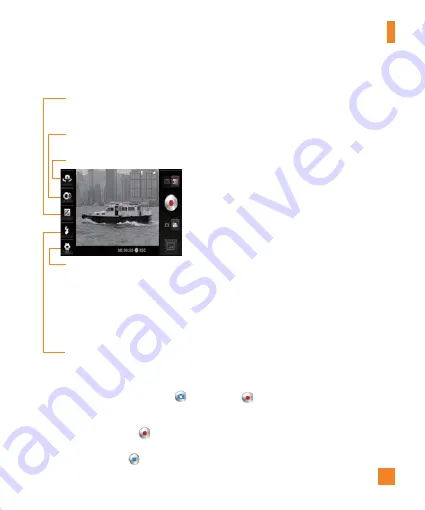
49
3D Camera
3D Video Camera Viewfinder
Recording a 3D video
1
Open the 3D Camera application and slide the
Mode Switch
to the right to change to the
Video mode. The
Capture Button
will change to
.
2
The Video camera viewfinder will appear on the screen.
3
Holding the phone horizontally, point the lens towards the subject of the video.
4
Tap the
Record Button
. The duration of the recording will appear at the bottom of the
viewfinder.
5
Tap the
Stop Button
to stop recording.
3D Focus
– You can manually fine-tune the 3D focus by adjusting the amount of
overlapping.
Brightness
– This defines and controls of the amount of sunlight entering the lens. Slide
the brightness indicator along the bar, towards “-” for a lower brightness
image or towards “+” for a higher brightness video.
Flash
– Allows you turn on the flash when recording video in a dark place.
Camera Switch
-
Allows you to switch between the front and back cameras.
Settings
– Tap this icon to open the settings menu. The options are similar to the 2D
camera with the addition of 3D focus mode.
3D focus mode
– Select the auto 3D focus option from
Border
and
Center
.
Border
uses a border area for optimizing the amount of overlapping.
Center
uses a center area for it. You can also find-tune manually with the 3D focus
function on the viewfinder.
Video size
– Tap to set the size (in pixels) of the 3D video you will record. Set
your 3D video image size as
HD (1280x720)
,
D1 (720x480)
or
VGA (640x480)
.
Summary of Contents for THRILL 4G
Page 5: ...User Manual ...






























