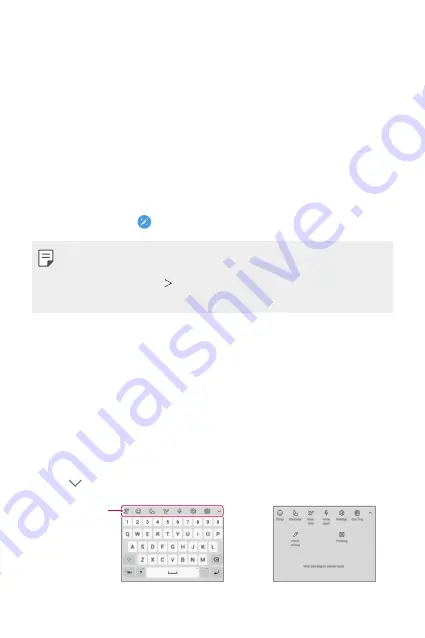
Basic Functions
55
Taking screenshots
You can take screenshots of the current screen you are viewing.
Via a shortcut
Press and hold the Power/Lock key and the Volume Down key at the
same time for at least two seconds.
•
Screenshots can be viewed from the
Screenshots
folder in
Gallery
.
Via
On the screen where you want to take a screenshot, drag the status bar
downwards, then tap .
•
When the screen is turned off or locked, you can access
by
pressing the Volume Up key twice. To use this feature, on the home
screen, tap
Settings
Shortcuts
and turn on
Open
.
•
for details.
Entering text
Using the Smart toolbar
You can use various keyboard input methods in one place. You can select
the desired input method from the top of the keyboard.
1
Select the desired keyboard input method from the Smart toolbar.
2
Tap , then touch and drag each tool to reorganize as desired.
Smart toolbar
Summary of Contents for Stylo 5
Page 6: ...Custom designed Features 01 ...
Page 28: ...Basic Functions 02 ...
Page 68: ...Useful Apps 03 ...
Page 109: ...Settings 04 ...
Page 137: ...Appendix 05 ...
Page 151: ...For Your Safety 06 ...
Page 176: ...LIMITED WARRANTY USA 07 ...
Page 183: ......






























