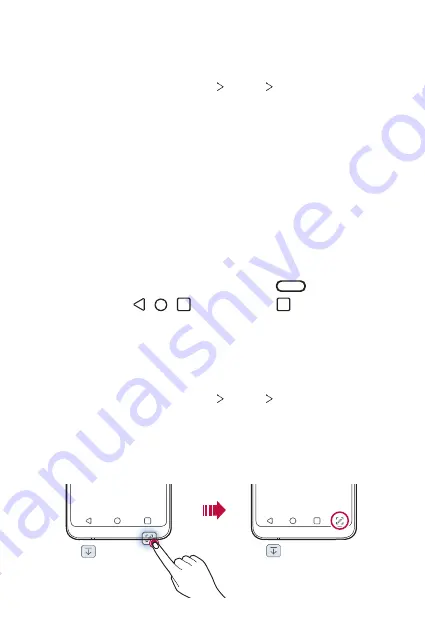
Basic Functions
42
Changing the style of the Home touch buttons
You can change the style of the Home touch buttons.
1
On the home screen, tap
Settings
Display
Navigation bar
.
2
Under
STYLE
, select
Gestures
,
Gesture and Buttons
or
Buttons
only
to suit your preferences.
•
Gestures
:
- Go to Home screen: Swipe up from the bottom edge of the screen.
- Go back: Swipe in from the left or right edge of the screen.
- See the Overview screen: Swipe up and hold from the bottom
edge of the screen.
- Switch between apps: Swipe right at the bottom edge of the
screen to go to recently used apps.
•
Gesture and Buttons
: Home button and Back button are available.
To see recent apps, swipe the Home button
up.
•
Buttons only
: / / are available. Tap to see recent apps.
Modifying the Home touch buttons
You can change buttons displayed on the Home touch buttons bar, as well
as their position.
1
On the home screen, tap
Settings
Display
Navigation bar
.
2
Select the modification you want to apply.
•
Tap
Button combination
to select Home touch buttons you want
to add to the bar and their position within the bar. Choose from
Notification
and
to add.
Summary of Contents for Stylo 5
Page 6: ...Custom designed Features 01 ...
Page 28: ...Basic Functions 02 ...
Page 68: ...Useful Apps 03 ...
Page 109: ...Settings 04 ...
Page 137: ...Appendix 05 ...
Page 151: ...For Your Safety 06 ...
Page 176: ...LIMITED WARRANTY USA 07 ...
Page 183: ......






























