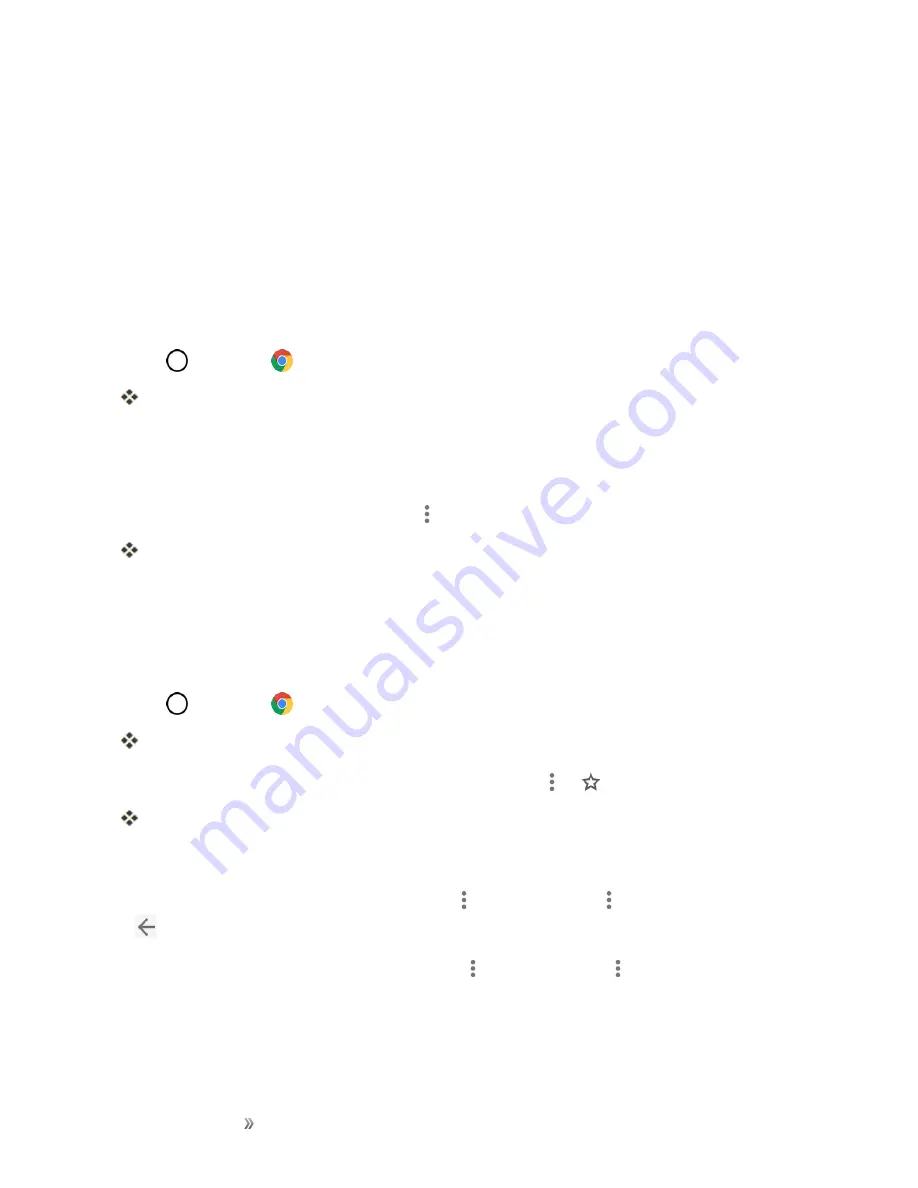
Making Connections
Internet and Social Networking
89
Chrome Browser
The Chrome mobile Web browser gives you full access to both mobile and traditional websites on
the go, using data service or Wi-Fi data connections.
If you are signed in with a Google Account, the Chrome browser will import all your bookmarks and
other Web preferences for use on your phone.
Use the Browser
Launching the browser is as easy as tapping an icon.
1. Tap
>
Chrome
.
The browser opens.
2. Tap the address bar at the top and enter search words (for a Google search) or a Web address.
Chrome Support
n
To find help in the Chrome browser, tap
>
Help & feedback
.
A Web page will open displaying Google help for Chrome.
Tip: For more information, from your computer, visit:
google.com/intl/en/chrome/browser/mobile/
.
Add a Bookmark
Bookmark favorite sites using the browser menu options.
1. Tap
>
Chrome
.
The browser opens.
2. Navigate to the Web page you want to bookmark, and tap
>
.
The Web page is added to bookmarks.
Bookmark Options
n
Editing Bookmarks
: From the browser, tap
>
Bookmarks
>
>
Edit
> edit the favorite >
.
n
Deleting Bookmarks
: From the browser, tap
>
Bookmarks
>
>
Delete
.
View Browser History
Use the browser menu options to view your browsing history.






























