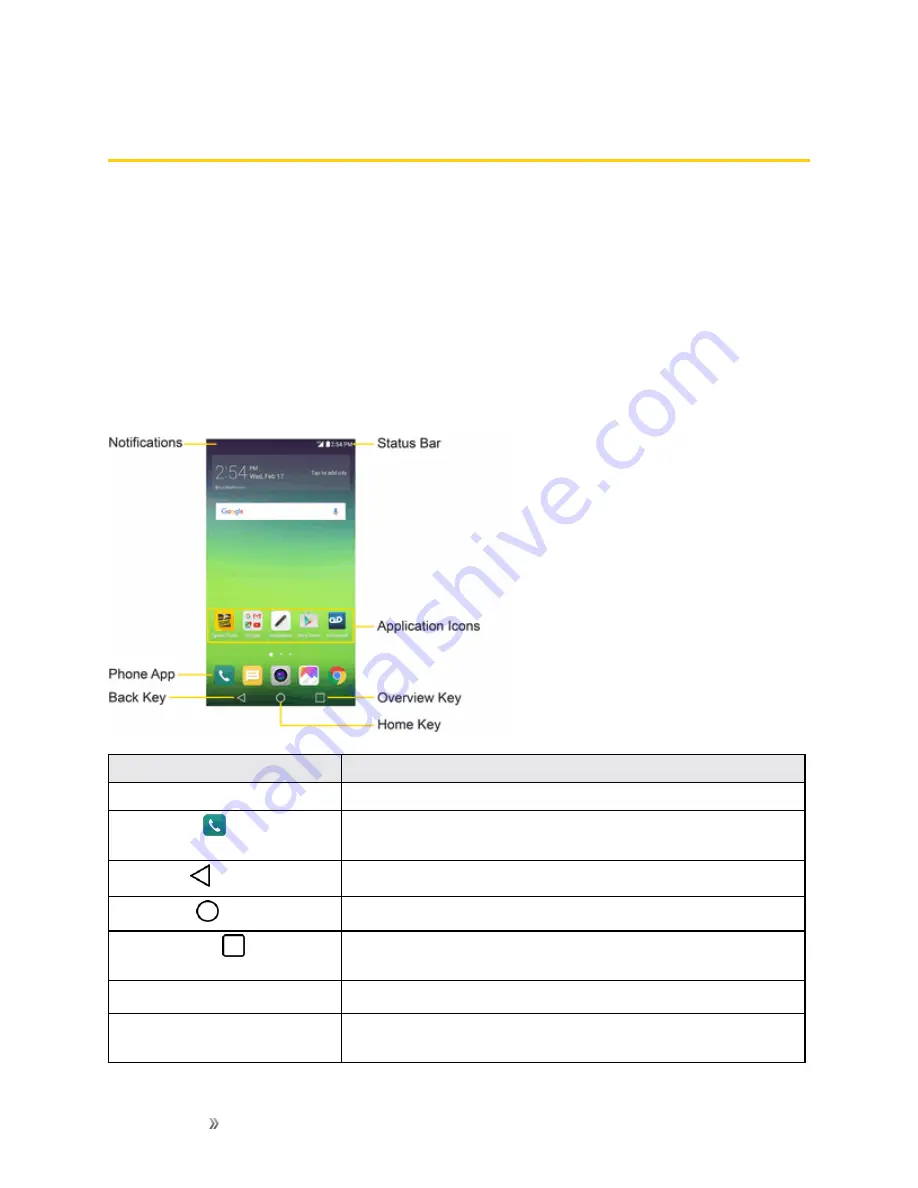
Getting Started
Your Phone's Home Screen
42
Your Phone's Home Screen
The following topics describe how to use and customize your phone’s home screen, understand the
status bar, and use the notifications window.
Home Screen Basics
The home screen is the starting point for your phone’s applications, functions, and menus. You can
customize your home screen by adding application icons, shortcuts, folders, widgets, and more.
Home Screen Layout
Your home screen extends beyond the initial screen. Swipe the screen left or right to display
additional screens.
Item
Description
Notifications
Displays your current notifications.
Phone App
Tap to open the dial pad. Also provides additional tabs to access
Call logs, Contacts, Favorites, and Groups.
Back Key
Tap to return to the previous screen.
Home Key
Tap to display the main home screen.
Overview Key
Tap to access a list of your most recently-used apps. Touch and
hold to access menu options.
Application Icons
Tap an icon (application, folder, etc.) to open and use it.
Status Bar
Shows device status information including the time, signal
strength, battery status, and notification icons.






























