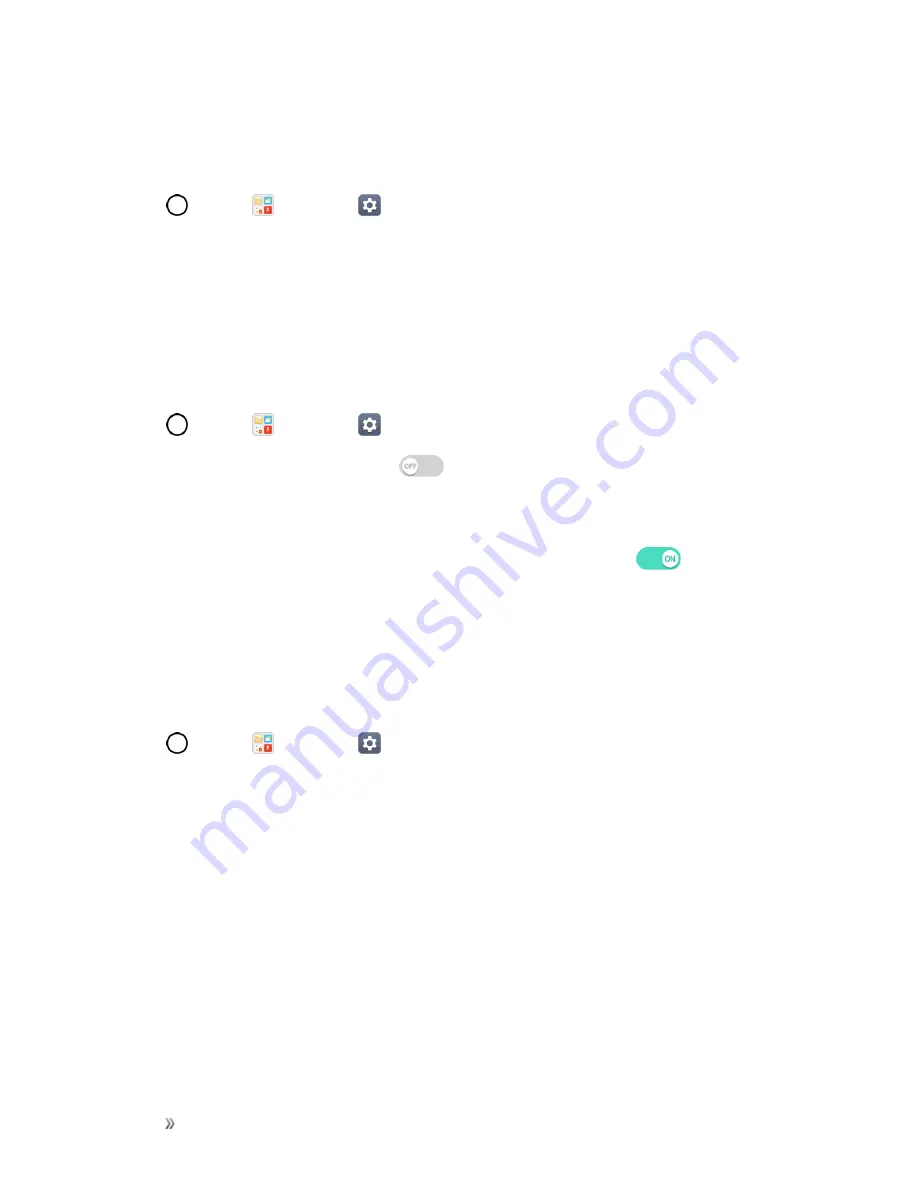
Settings
Display Settings
157
Reader Mode
Set to reduce the amount of blue light on screen to reduce eye strain.
1. Tap
>
Tools
>
Settings
>
Display
tab.
2. Tap
Reader mode
.
3. Tap the switch to use reader mode and select the blue light filter.
Auto-Rotate Screen
Choose whether the phone automatically switches the orientation of the screen as you turn it
sideways or even upside down.
1. Tap
>
Tools
>
Settings
>
Display
tab.
2. Tap the
Auto-Rotate Screen
switch
to automatically rotate the screen.
– or –
To disable the auto-rotate feature, tap the
Auto-Rotate Screen
switch
again.
Note
: Some applications on your phone do not support the Auto-rotate feature.
Screen Timeout
Select how long the display screen remains backlit after you touch the screen or press a key before
the screen darkens.
1. Tap
>
Tools
>
Settings
>
Display
tab.
2. Tap
Screen timeout
.
3. Select
15 sec
,
30 sec
,
1 min
,
2 min
,
5 min
,
10 min
,
15 min
, or
Keep screen turned on
.
Note
: Long backlight settings reduce the battery’s talk and standby times. For the best battery
performance, use the shortest convenient timeout.
More Settings
The More settings menu allows you to adjust additional display settings.
Daydream
Screensaver will be on when the phone is sleeping while docked and/or charging.






























