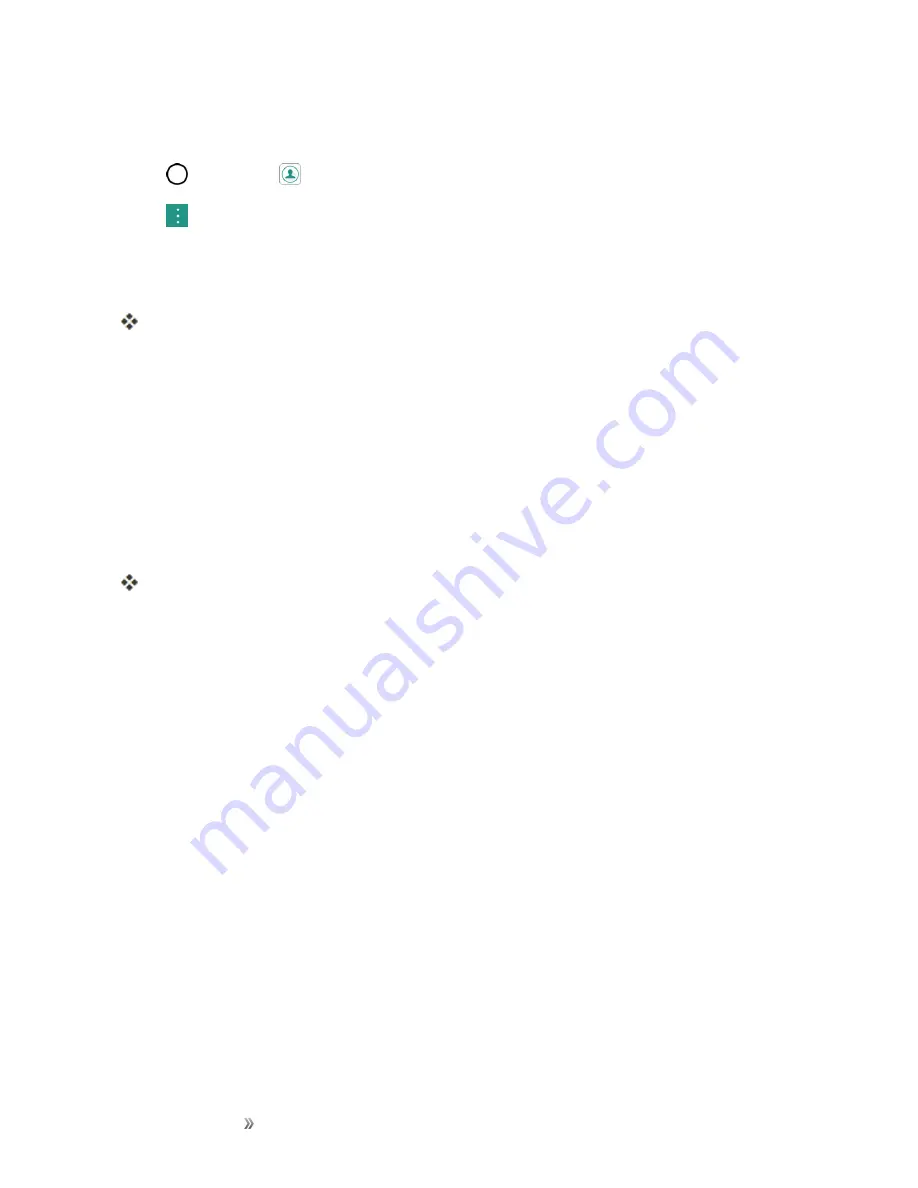
Making Connections
Connectivity
107
Sending Contacts Data via Bluetooth
1. Tap
>
Contacts
.
2. Tap
>
Share
.
3. Tap the contact(s) you want to send and then tap
SHARE
>
Bluetooth
.
4. Tap a paired device to receive the data.
The contact information is sent.
l
If you see a message to confirm, follow the onscreen instructions.
Receive Information via Bluetooth
Your phone is capable of receiving a wide variety of file types with Bluetooth, including pictures,
music tracks, and documents such as PDFs.
1. When another device attempts to send a file to your phone via Bluetooth, you will see a request
to accept the file.
2. Tap
ACCEPT
.
The file is sent to your phone.
l
When your phone receives a file, you will see a notification. To open the file immediately,
drag the status bar down to display the Notifications window, and then tap the notification.
l
When you open a received file, what happens next depends on the file type:
o
Media files and documents are usually opened directly in a compatible application. For
example, if you open a music track, it starts playing in the default music application.
o
For a vCalendar file, select the calendar where you want to save the event, and then tap
SAVE TO CALENDAR
. The vCalendar is added to your Calendar events. (For more
information on using the Calendar, see
.)
o
For a vCard contact file, if there are multiple vCard files on your storage card, you can
choose to import one, several, or all of those contacts to your contacts list.
Content Sharing
Share your device’s data to other devices via various methods.
Playing Content
You can play photos, videos or music saved on the device from a TV.






























