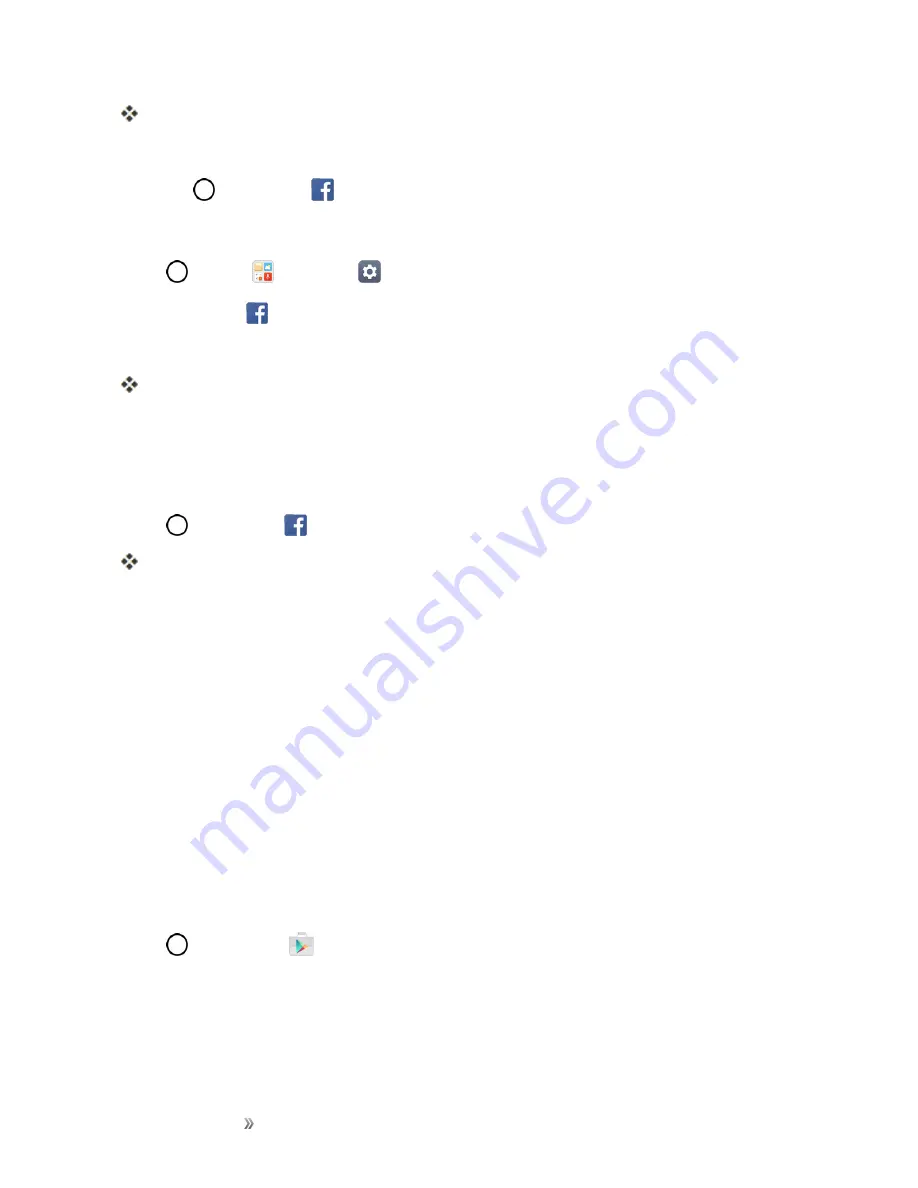
Making Connections
Internet and Social Networking
91
The app will be downloaded and installed on your phone.
3. When the download has completed, tap
OPEN
.
l
Tap
>
.
Sign in to Your Facebook Account from Account Settings
1. Tap
>
Tools
>
Settings
>
General
tab >
Accounts & sync
>
ADD ACCOUNT
.
2. Tap
.
3. Enter your Email or Phone and password and tap
LOG IN
.
Your Facebook account is added to your phone.
Use Facebook
Once you’ve downloaded the app and signed in, you can post and read updates, upload pictures, tag
locations, and more, all from your phone.
1. Tap
>
.
The Facebook app launches.
l
If this is the first time you’ve used Facebook on your phone, enter your Email or Phone and
password and tap
LOG IN
to sign in to an existing account, or tap
Sign Up for Facebook
to
set up a new Facebook account.
2. Tap
STATUS
and type an update, tap
PHOTO
and upload a picture from the gallery, tap
CHECK IN
to share your location, “Like” and comment on friends’ posts, and more.
Tweet (post messages) and view other people's tweets on Twitter. Login may be required to use
Twitter. For details on Twitter, visit
Install the Twitter App on Your Phone
Before you can use Twitter on your phone, you have to download and install the app from Google
Play.
1. Tap
>
Play Store
.
2. Tap the Search icon and search for "twitter".
3. Tap
from the results list.
4. Tap
INSTALL
.






























