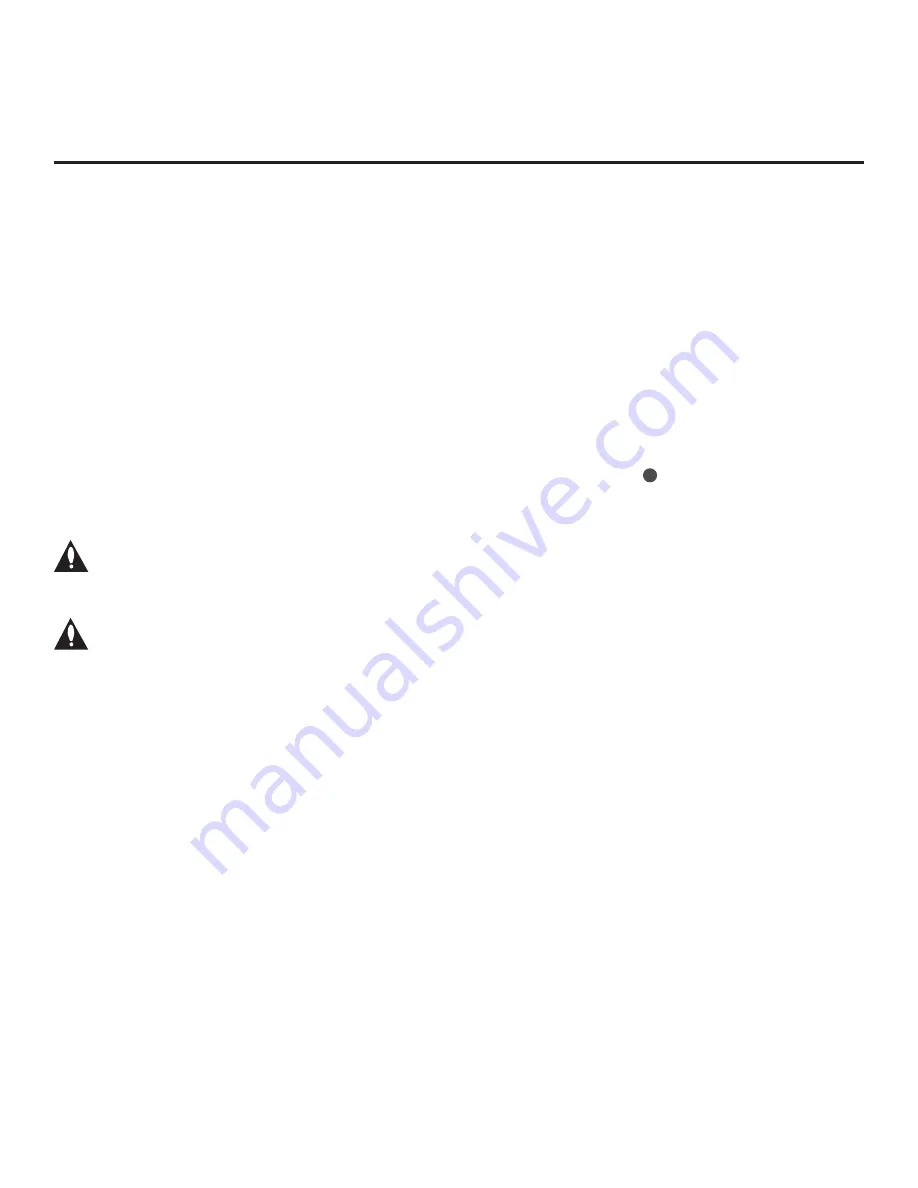
47
206-4310
Cloning Procedures (Cont.)
(Continued from previous page)
9. Modify the filename, as required. While the STB model element of the filename may not be
changed, you can differentiate this Clone file from other STB-5500 Clone files by changing
the numeric assignment appended to the end of the filename. Select/highlight the filename,
and then use the Up/Down arrow keys on the Installer Remote to scroll through numeric
assignments until the desired number is shown.
10. When you are ready to continue, i.e., when you have selected the desired filename,
press
OK
on the Installer Remote to select/activate the
EXPORT
button at the bottom of the screen, and
then press
OK
on the Installer Remote once more to export the file
.
Export progress will be displayed on the screen. This process may take a few minutes.
Do NOT remove the USB device while exporting is in progress. When the export process is
complete, an EXPORT COMPLETE pop-up banner will be displayed at the bottom of the
screen.
11. Press
OK
to return to STB Manager screen. To return to program viewing, select the
X
button at the top right corner of the screen.
12. Remove the USB memory device from the Master STB.
Note: If the Master STB has a channel lineup, during the export process, logical
channel numbers are automatically assigned in ascending order, starting with 0
(zero), to the physical RF channels of the STB channel lineup to create an FTG
Channel Map. See also note below.
Note: If the exported Clone file is to be used for FTG Mode configuration (i.e., it
contains an FTG Channel Map), it is highly recommended that you open the file in
the FTG File Manager—BEFORE transferring (importing) the file to any Target
STBs—to verify FTG Channel Map and FTG Installer Menu settings. This will also
enable you to confirm channels and add channel attributes, labels, etc.
Importing a Clone File
This section describes how to transfer (import) a Clone or Configuration (.tlx) file from a USB
memory device to an STB using the STB Manager “Import Clone File” option. The “.tlx” file may
be created either from a Master STB Setup that was saved (exported) from a Master STB or in
the FTG File Manager.
Before You Begin
• Ensure the USB device has been formatted with FAT format.
•
Avoid using special characters, such as ?, &, @, etc., in the Clone/Configuration (.tlx) filename.
• If the EZ-Manager Wizard appears on the screen when you turn ON the Target STB/display
panel, you can use the wizard’s “USB Configuration” option to access the STB Manager and
complete the import
procedure (see “STB Configuration Options” and/or “USB Configuration”
on pages 19 and 25, respectively, as necessary).
•
You may also use the Ez Download utility to import the Clone/Configuration (.tlx) file. See “Ez
Download Utility” on pages 27 to 30 for further information.






























