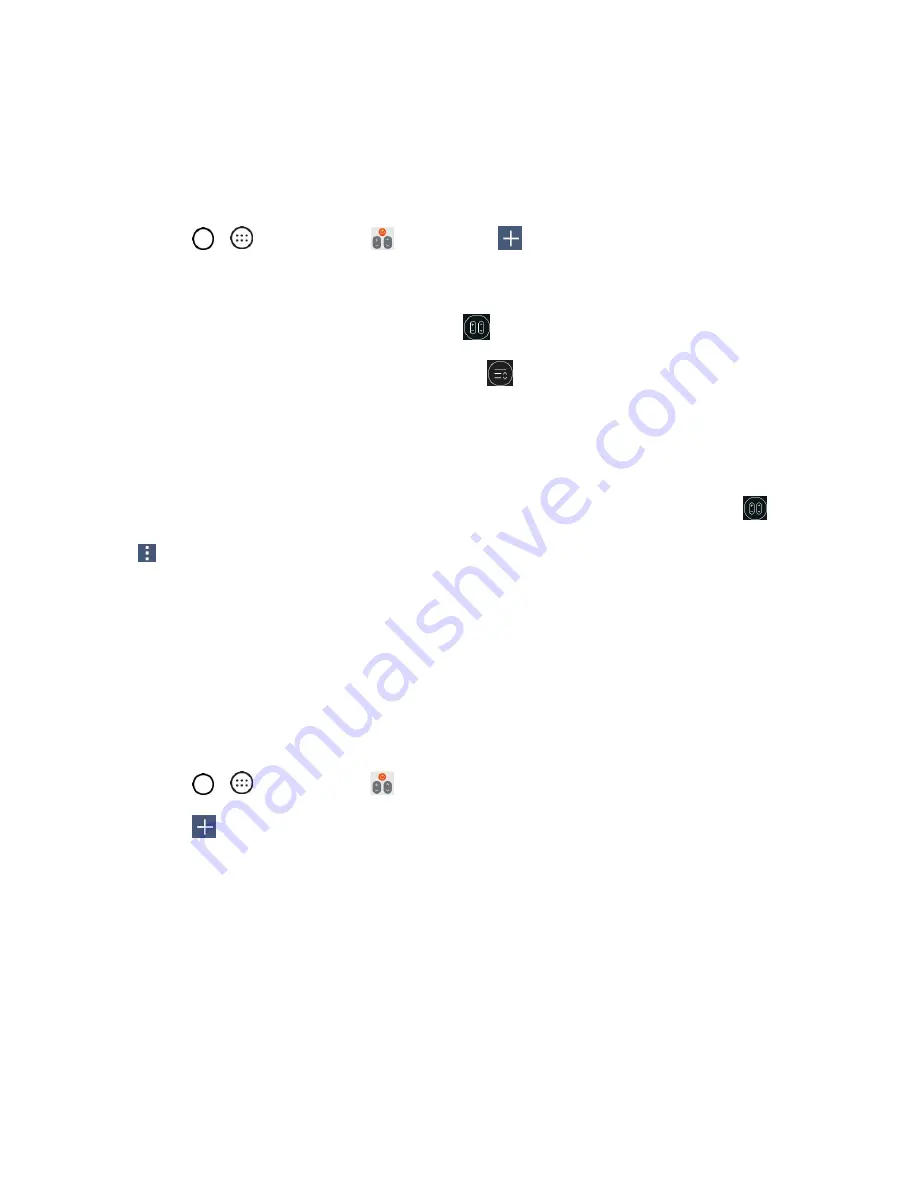
Useful Apps and Features
78
Note
: The QSlide function can support up to two windows at the same time.
QuickRemote
QuickRemote turns your phone into a Universal Remote for your home TV, cable box, audio systems, etc.
1. Tap
>
>
QuickRemote
>
Add remote
.
–
or
–
Touch and slide the Status bar down and tap
>
ADD REMOTE
.
Note
: If QuickRemote is not shown in the Status bar, tap
and select the QuickRemote option.
2. Select the type of device and its manufacturer, then follow the on-screen instructions to configure
the device(s).
Tip
: To quickly use the QuickRemote feature, touch and slide the Status bar downward and tap
QuickRemote
on the Quick Settings bar to activate it.
Tap
to select
Magic Remote setting
(only for LG TVs),
Edit remote name
,
Learn remote
,
Move
remote
,
Delete remote
,
Settings
, and
Help
.
Note
: QuickRemote features an ordinary remote control and infrared (IR) signals to operate the same
way. Therefore, be careful not to cover the infrared sensor when you use the QuickRemote feature. This
function may not be supported depending on the model, the manufacturer or service company.
Universal Remote
You can create your own personalized universal remote and choose where to place all of the buttons.
You can also teach the phone's QuickRemote to learn commands from other remote controllers.
1. Tap
>
>
QuickRemote
.
2. Tap
>
Universal remote
.
3. Enter the Remote name and tap
OK
.
4. Place the buttons you want on the remote at the desired location and tap
NEXT
.
Note
: Swipe to the left and right to view additional buttons.
5. Tap the button to be learned.
6. Point original remote 1 inch away from the IR receiver (located on the top edge of the phone).
7. Press and hold the button on the original remote for 2 seconds.






























