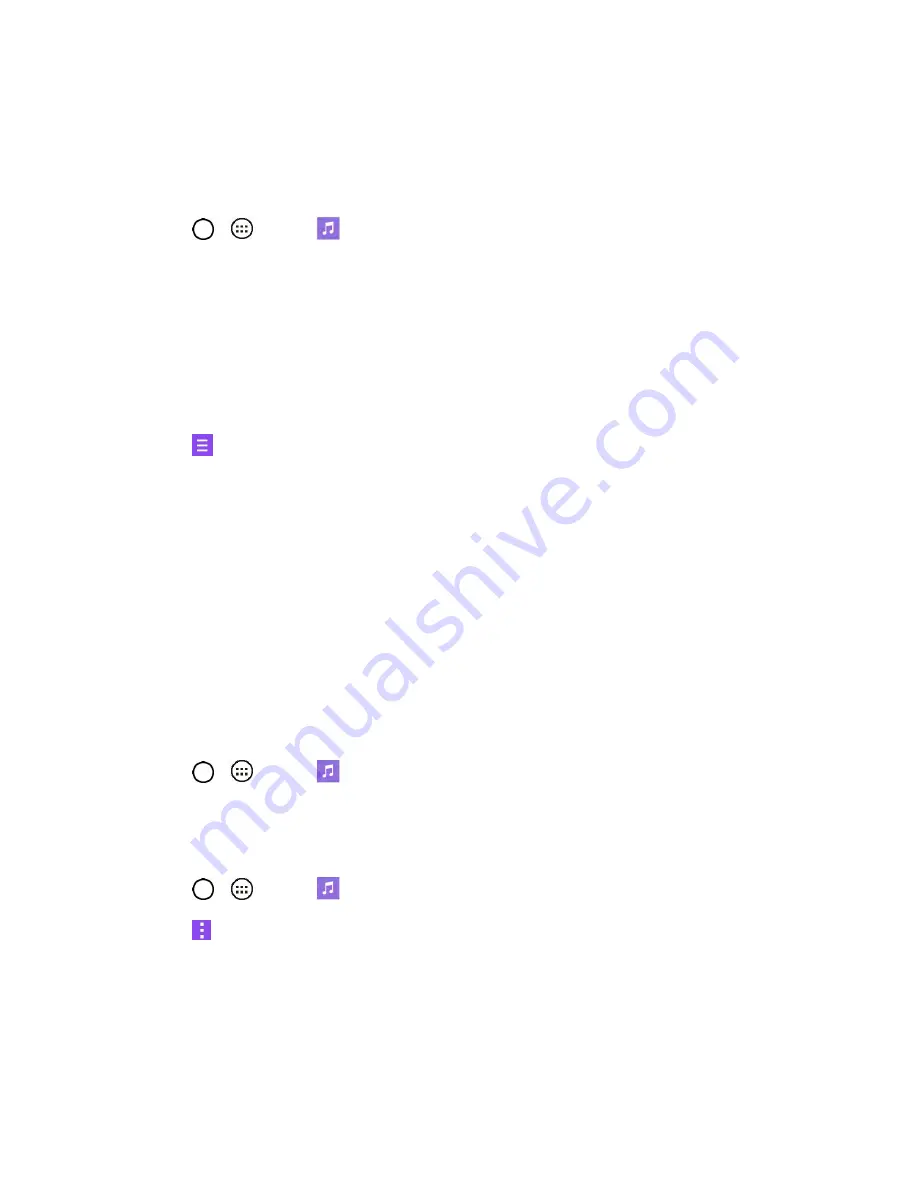
Useful Features
71
Note
: Learn more about Google Play Music at
Music Player
You can play music and set as ringtone.
1. Tap
>
>
Music
.
2. You can select music tracks from the following tabs:
Songs
: To browse through your downloaded music library.
Albums
: To display your music library sorted by album.
Artists
: To display your music library sorted by artist.
Genres
: To display your music library sorted by genre.
3. Tap
to see the additional options.
Favorites
: To display your music library sorted by favorites.
Playlists
: To select a customized playlist you‘ve created.
Folders
: To browse for music files using folders.
Nearby devices
: To browse music files on other DLNA-compatible media servers.
Cloud
: To browse music files saved on the cloud.
4.
Once you‘ve displayed a list of songs, you can browse through your available titles.
To listen to a song or playlist, tap it to begin playing.
Play a Song
1. Tap
>
>
Music
>
Songs
tab.
2. Select the song you want to play.
Create a Playlist
1. Tap
>
>
Music
.
2. Tap
>
Add to playlist
.
3. Select the songs you want to add to the playlist and tap
Add
.
4. Tap
New playlist
and enter a name.
5. Tap
OK
to save the playlist.






























