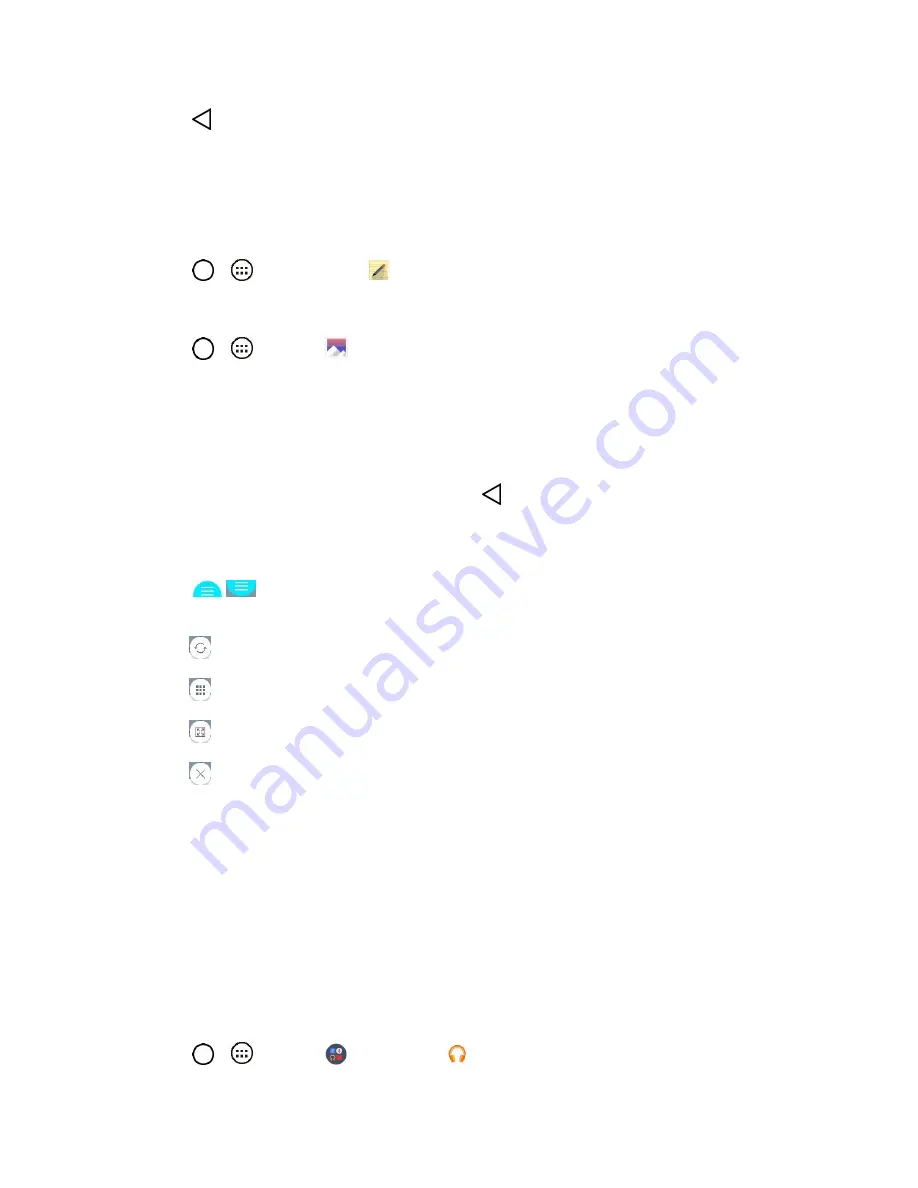
Useful Features
70
■ Tap
until you exit Qu.
View the Saved Qu
Your Qu can be saved in the Qu application or in the Gallery application.
To view Qu saved in one of your Qu:
■ Tap
>
>
Qu
and select the memo.
To view Qu saved in your Gallery:
■ Tap
>
>
Gallery
and select the Qu album.
Dual Window
The Dual window feature splits the screen to enable multi-tasking, drag and drop interaction, auto-linking
and recently used apps.
1. From any screen, touch and hold the
Back Key
to split the screen.
2. A window will pop-up with the applications available for Dual Window functionality. Drag them to
the desired location.
3. Tap
to display the following options. You can also drag the tabs to change the size of
the windows.
: Switch the two screens.
: Return to the apps list.
: Full screen view.
: Close the application currently selected (with the blue window frame).
Music
You can play audio files that are stored in your phone's storage. Copy audio files from your computer onto
your phone before you open the Music application. The Music Player application supports audio files in
numerous formats.
Google Play Music
Google Play Music lets you browse, shop, and play back songs purchased from the Google Play Store
app, as well as songs you have loaded to Google's server from your own music library. The music you
choose is automatically stored in your Google Music library and instantly ready to play or download.
■ Tap
>
>
>
Play Music
.






























